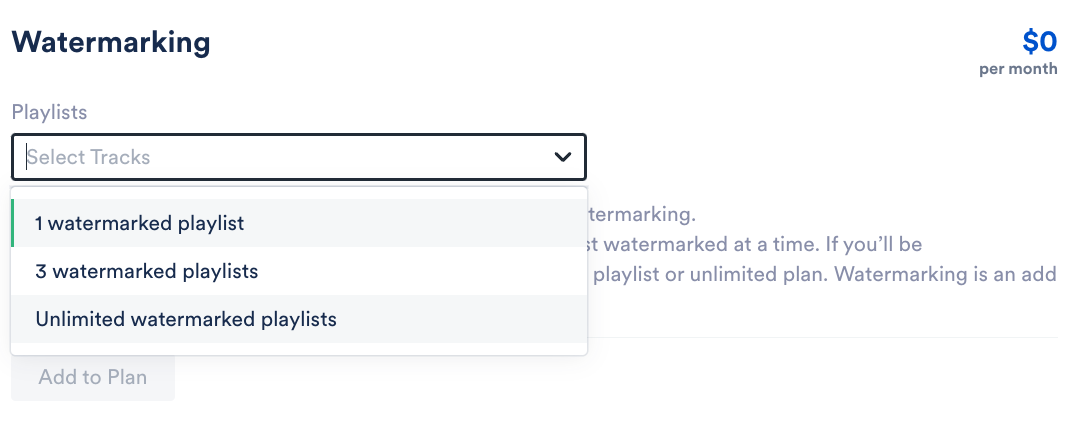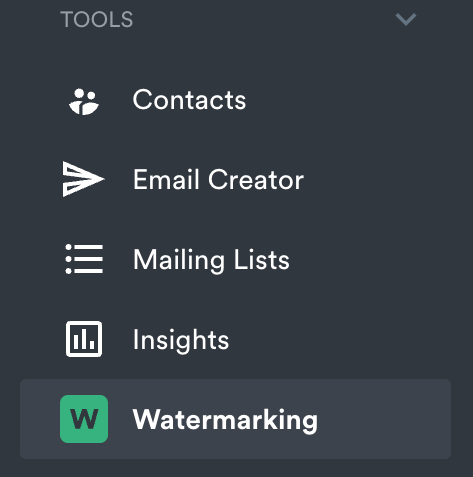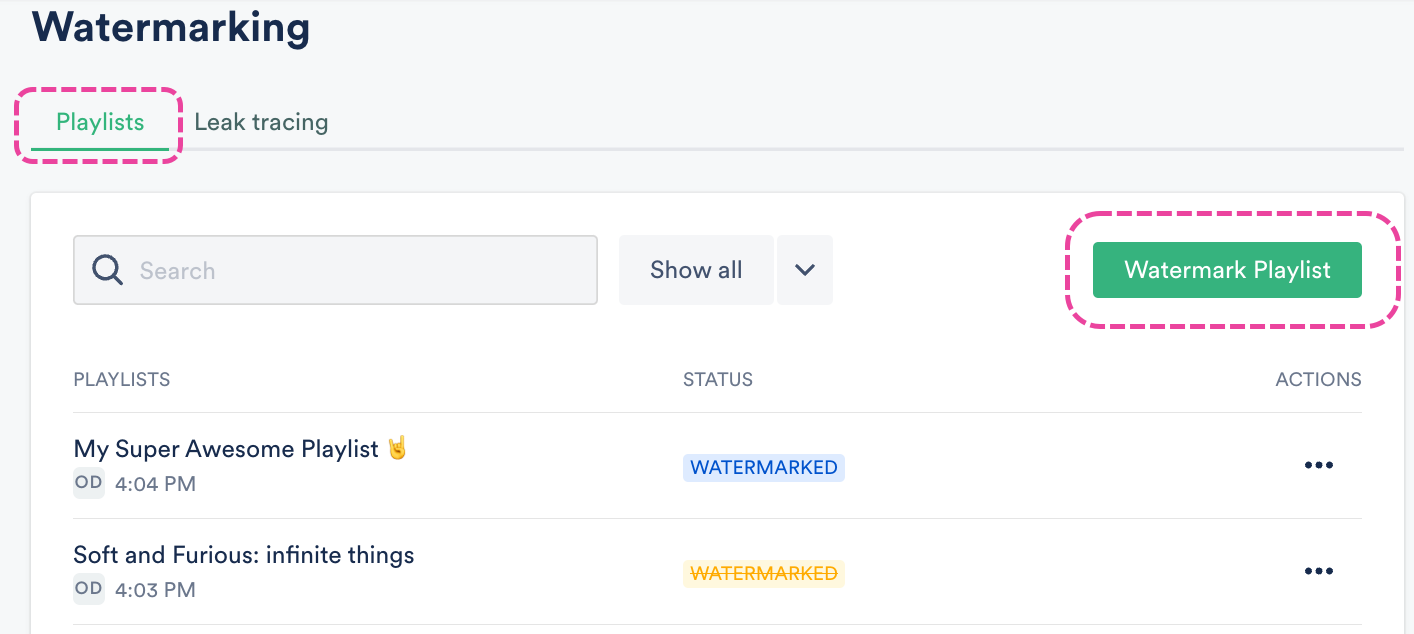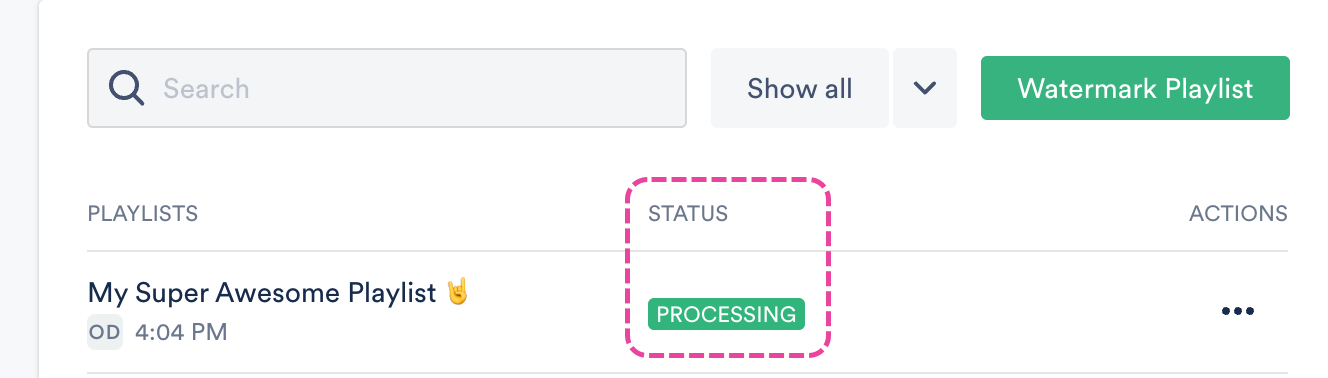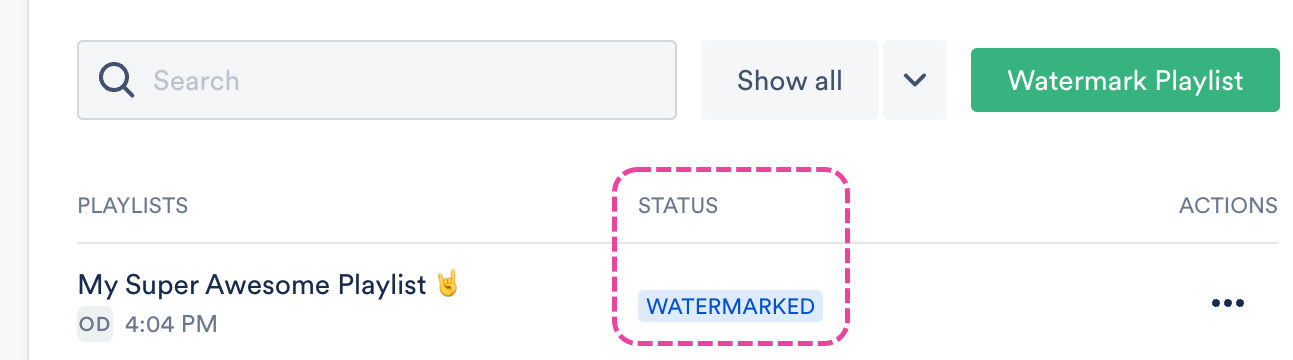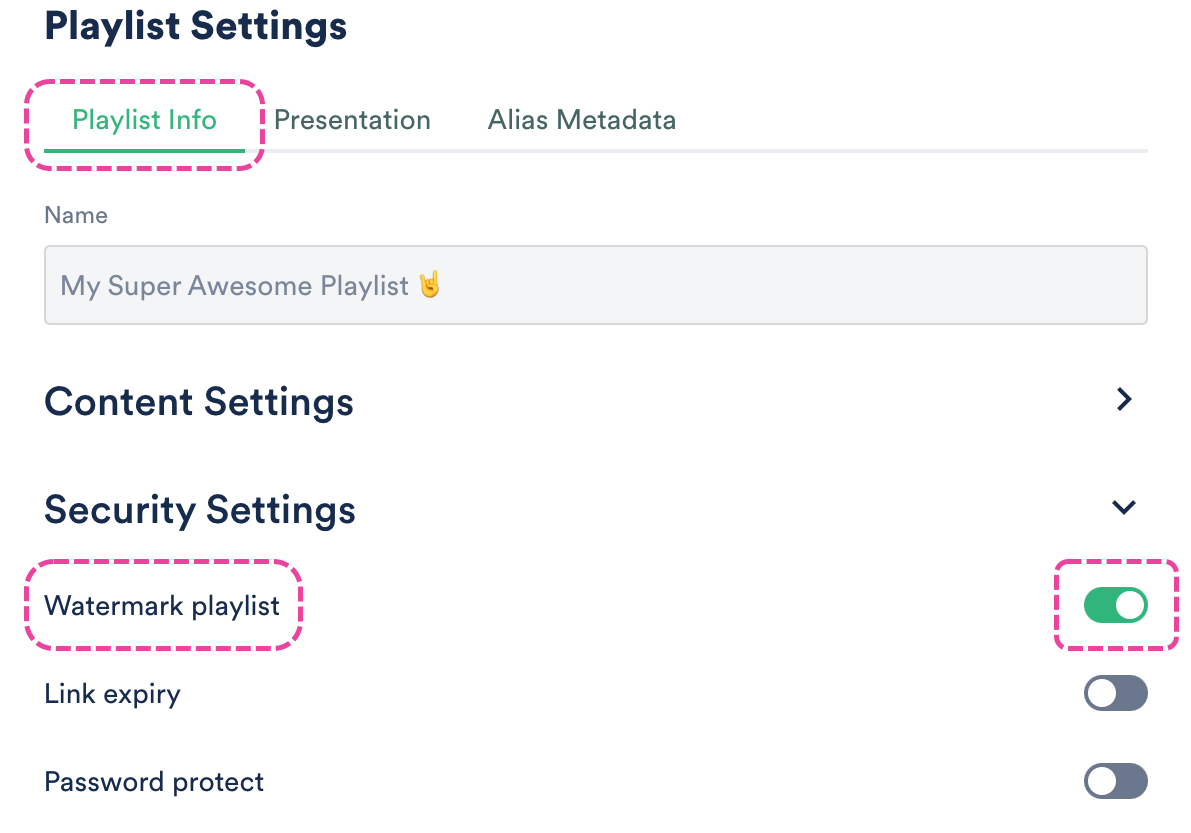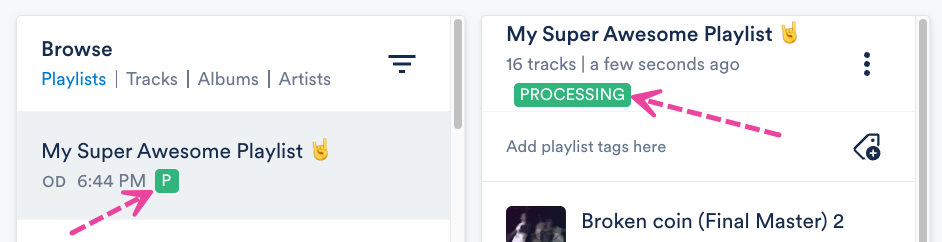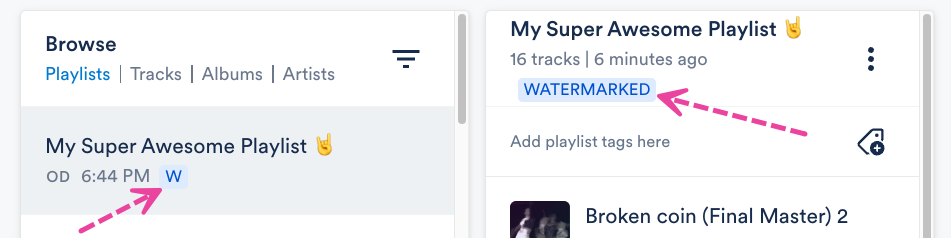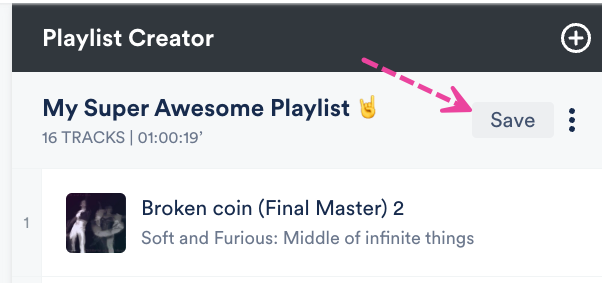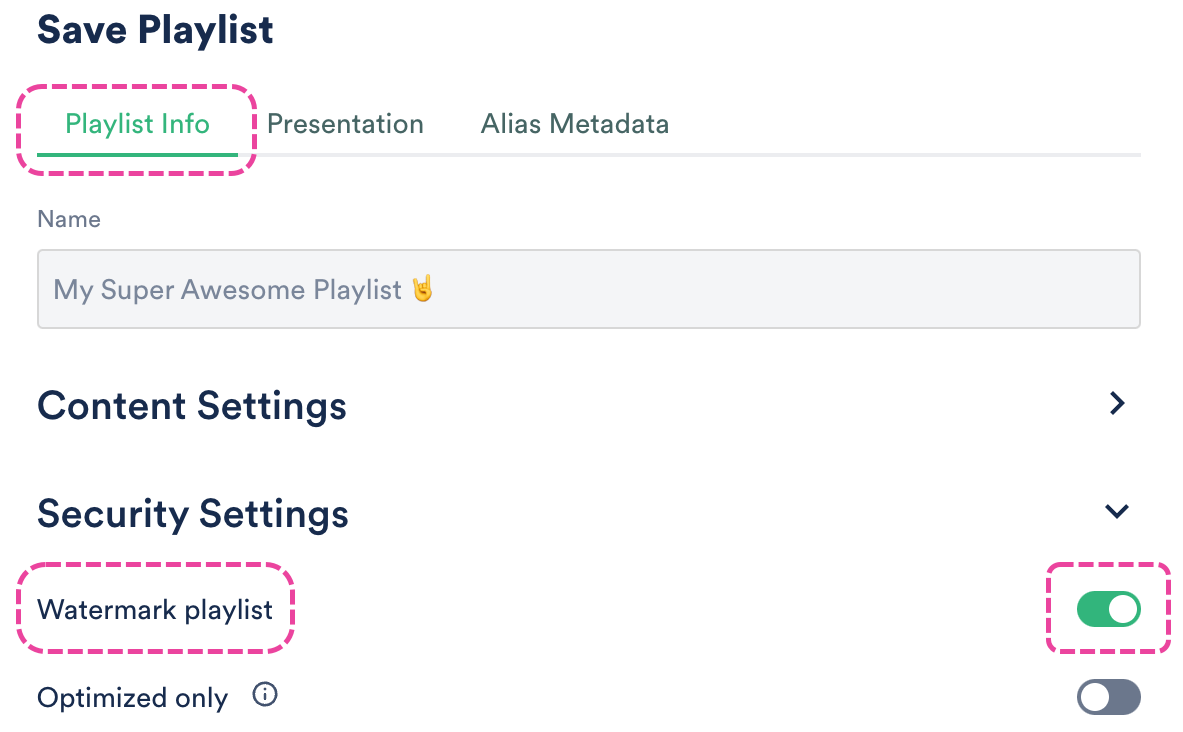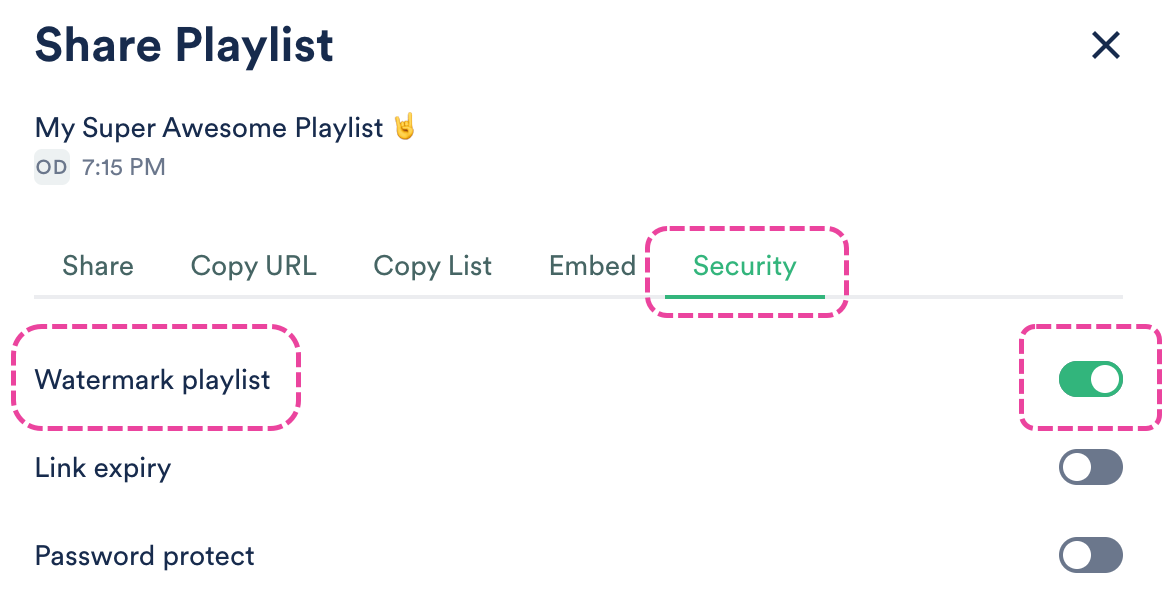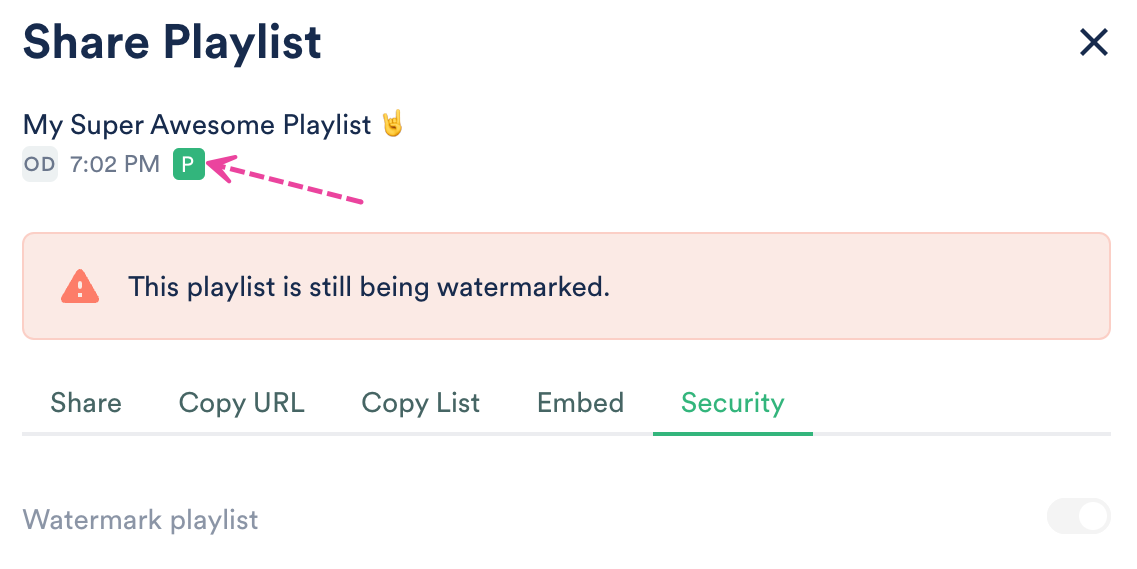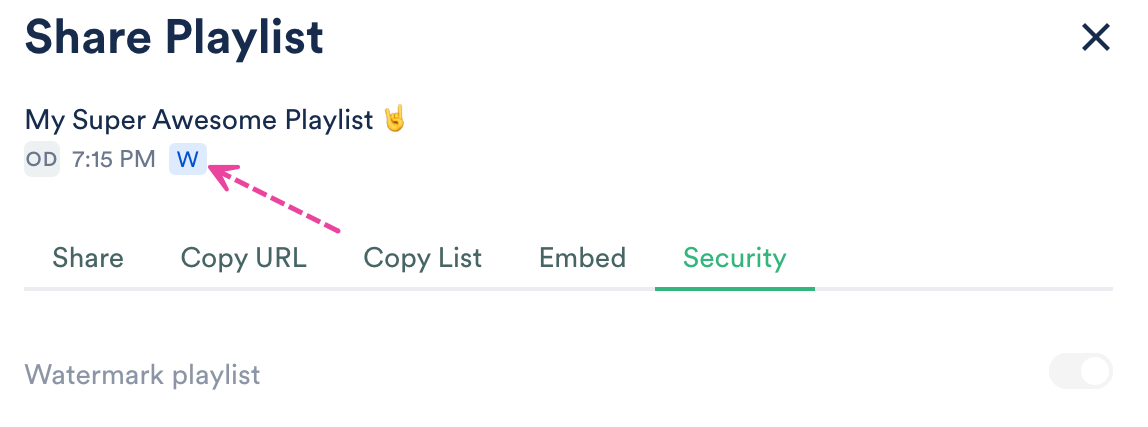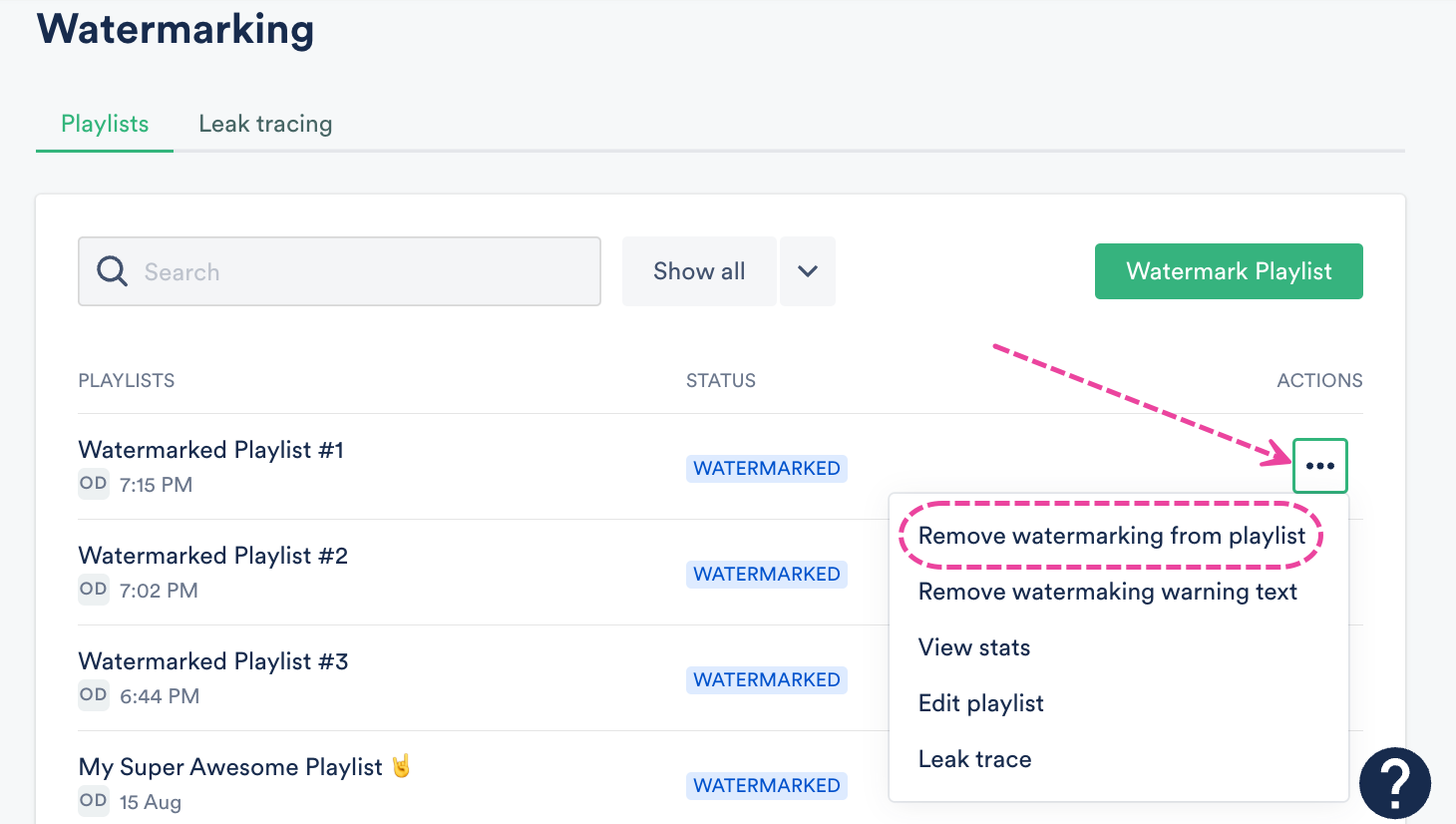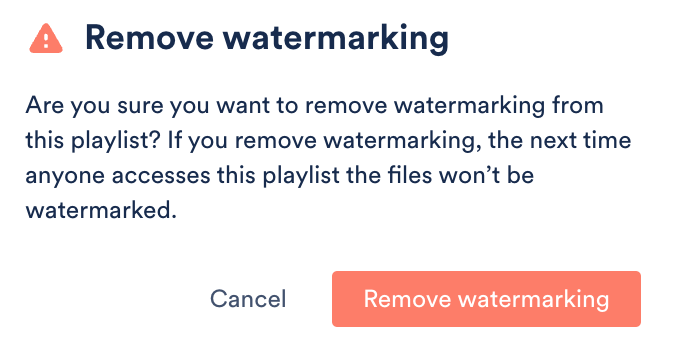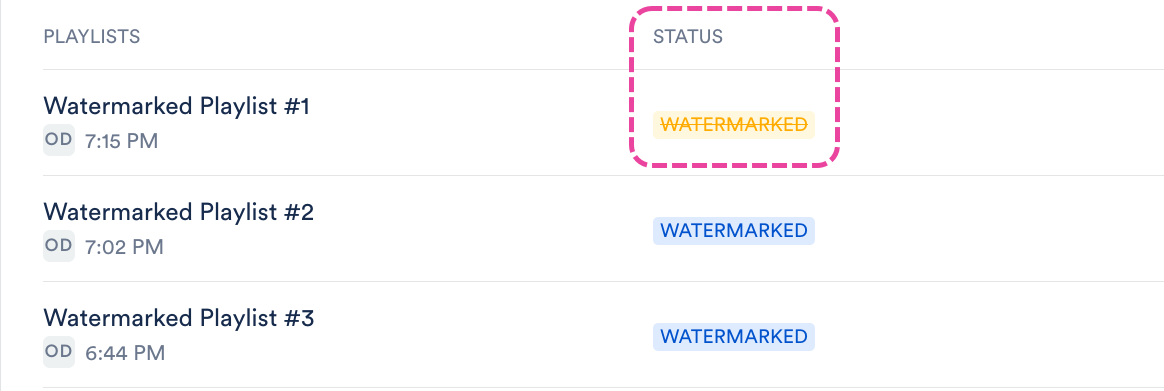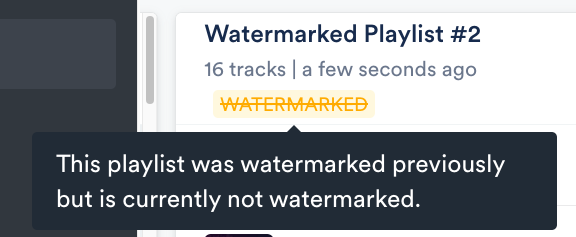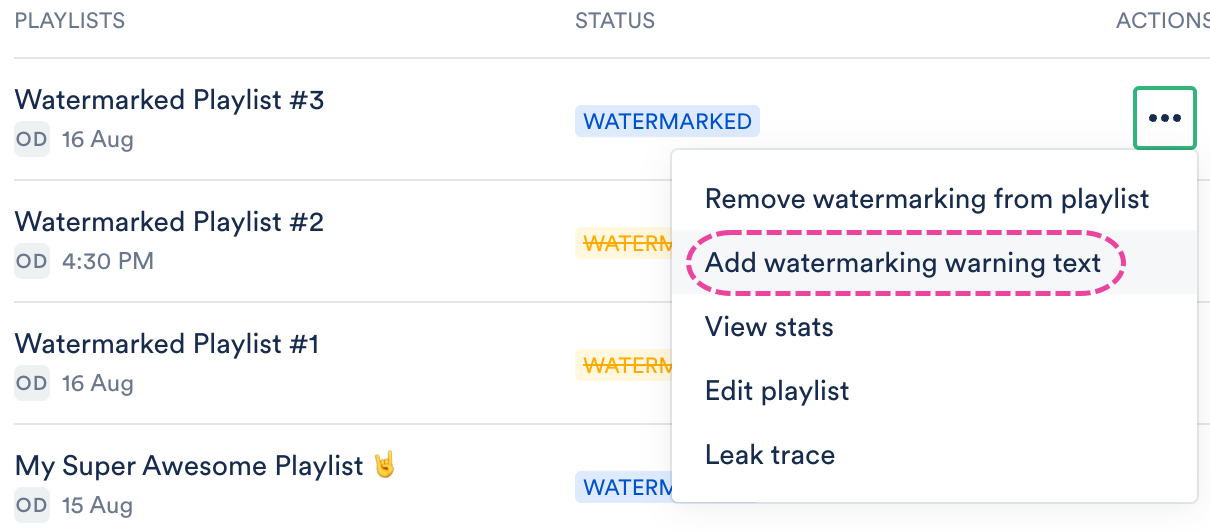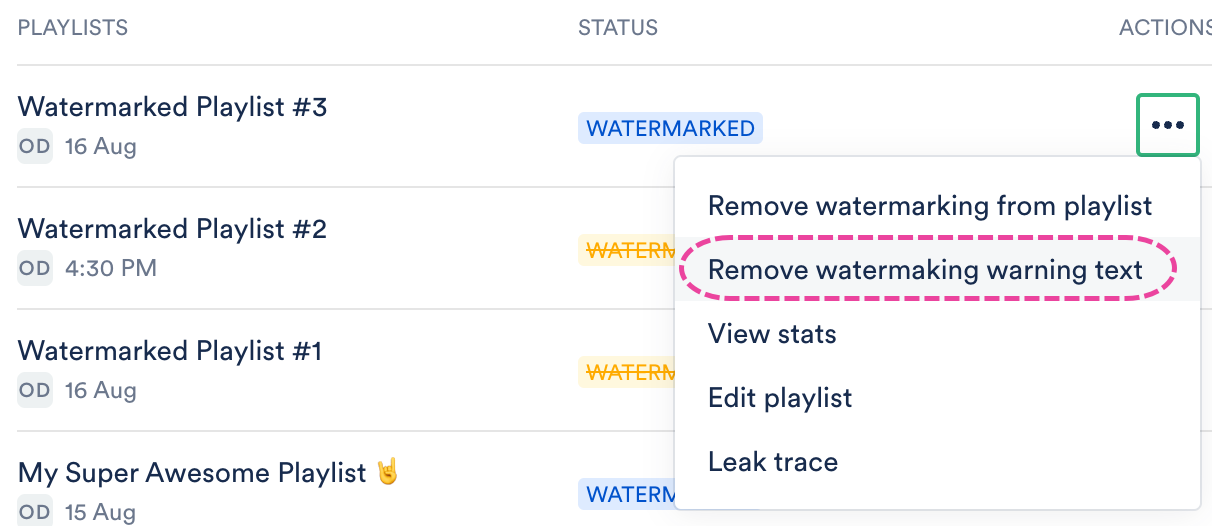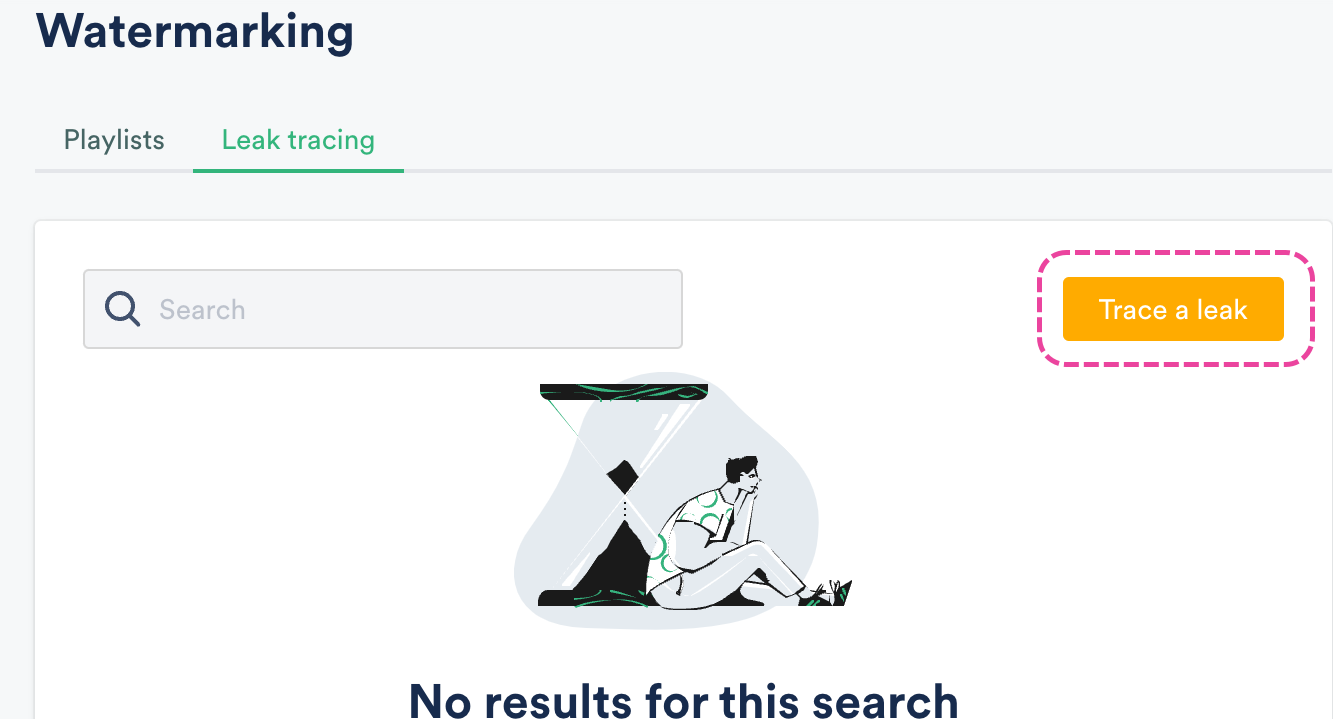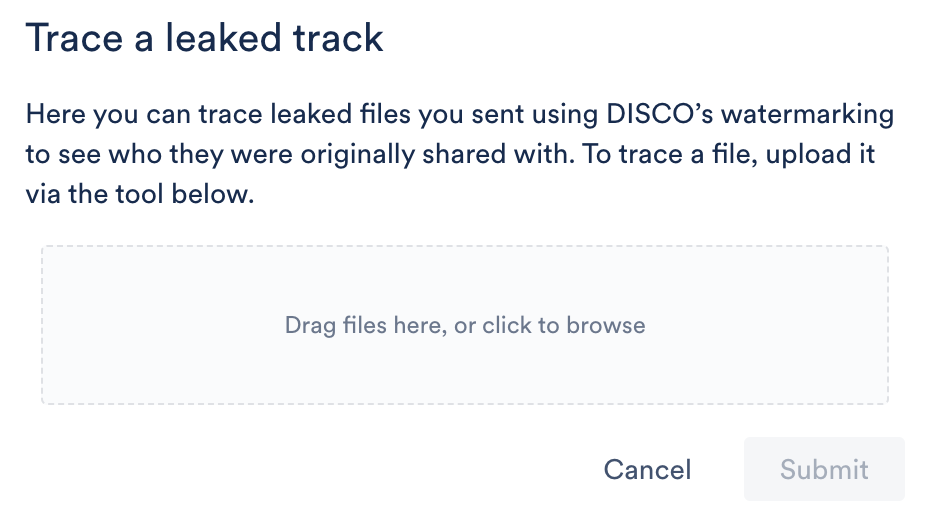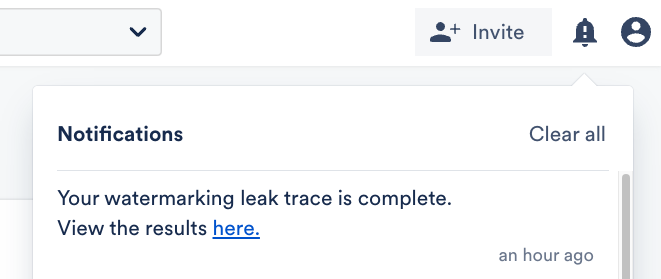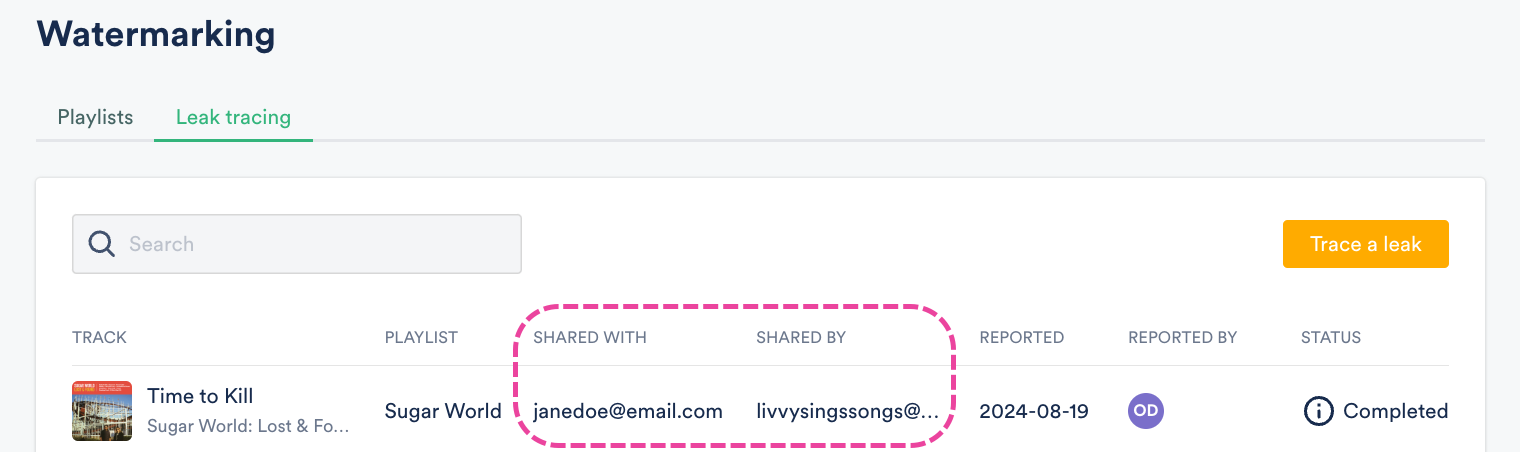What is Watermarking?
Watermarking is the process of inserting digital "fingerprints" into different instances of audio tracks. This makes it easier to trace leaked Tracks back to the individual recipients they were shared with.
The Watermarking feature is available as a paid add-on to any DISCO subscription.
At a glance
The watermarking feature is available as a paid add-on to any DISCO subscription.
Adding Watermarking to your DISCO subscription
You can do this from your account settings:
- In the top-left corner of your DISCO, click on your DISCO Business Name to open the menu.
- Select Settings and Account.

- Under Workspace Settings, select Billing & Subscriptions.
- Locate the Add Ons section and scroll to Watermarking.
- Select an option from the Playlists drop-down:
- 1 watermarked playlist ($29 per month)
- 3 watermarked playlists ($69 per month)
- Unlimited watermarked playlists ($129 per month)
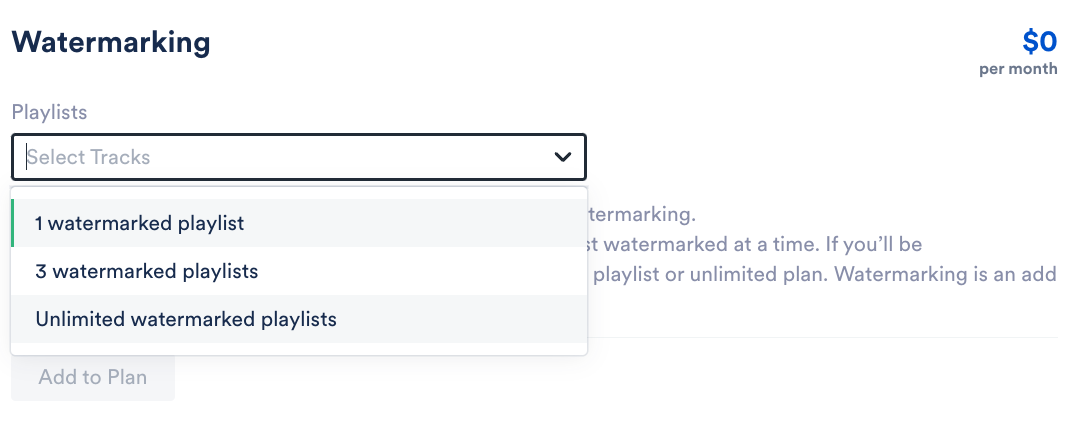
- Click the Add to Plan button.
Removing Watermarking from your DISCO subscription
Follow steps 1-4 in the section above, then click Cancel Watermarking.
At a glance
Watermarking is done at the Playlist level (meaning you have to watermark entire Playlists, not individual Tracks in your DISCO). Once a Playlist is watermarked, it will have a 'W' label.
Watermarking your Playlists
There are several ways to do this. The easiest is from the Watermarking page.
If you are on the Pro plan or above, you could also do it:
From the Watermarking page
- On the left sidebar of your DISCO, under Tools, select Watermarking.
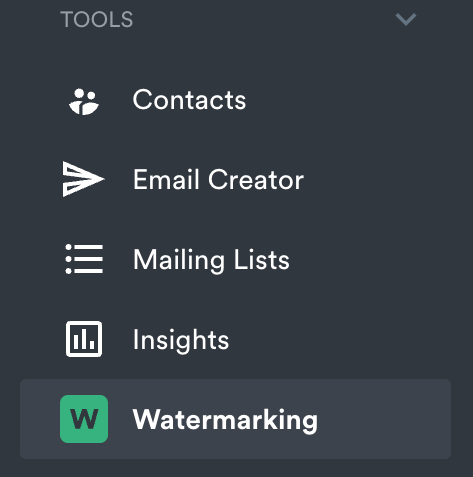
- From the Playlists tab, click the Watermark Playlist button.
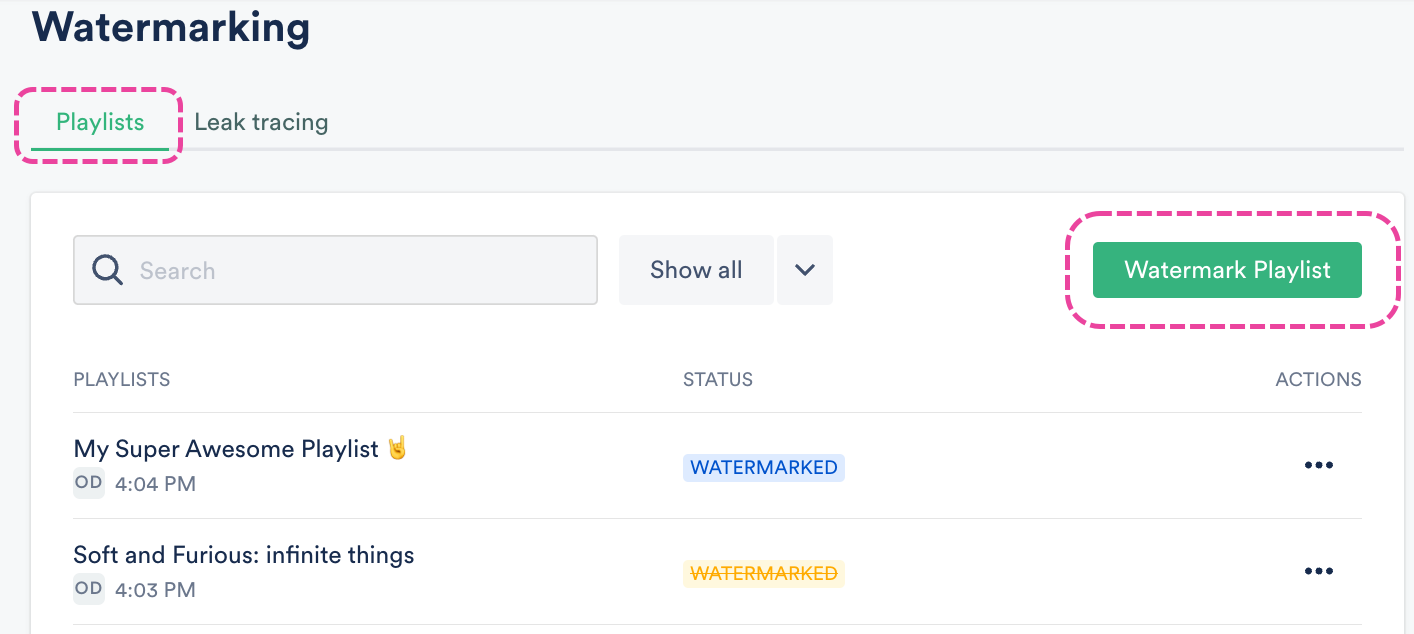
- Search for or choose a Playlist from the drop-down.
- Click the Watermark playlist button.
- In the Status column, you will see a 'PROCESSING' label. Allow a few moments for this to process.
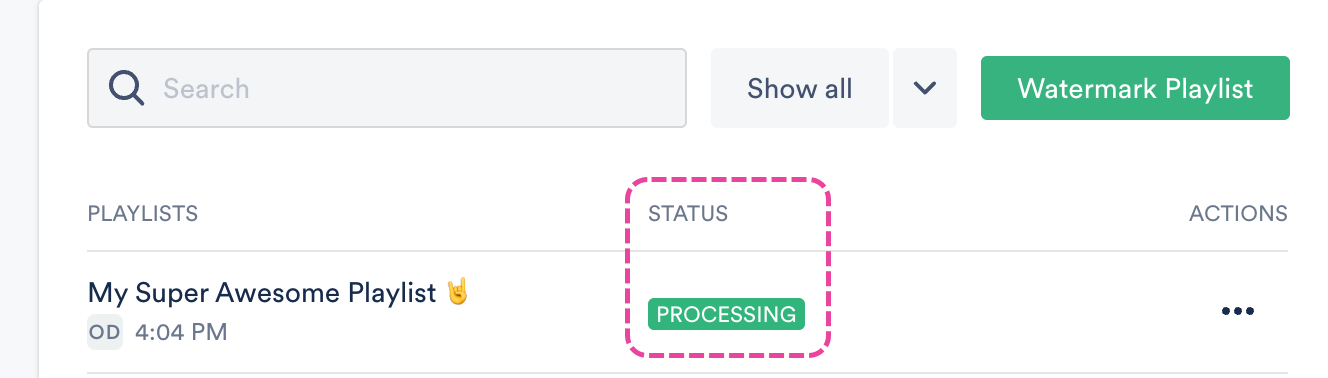
- Once it is done processing, the Status will change to a 'WATERMARKED' label.
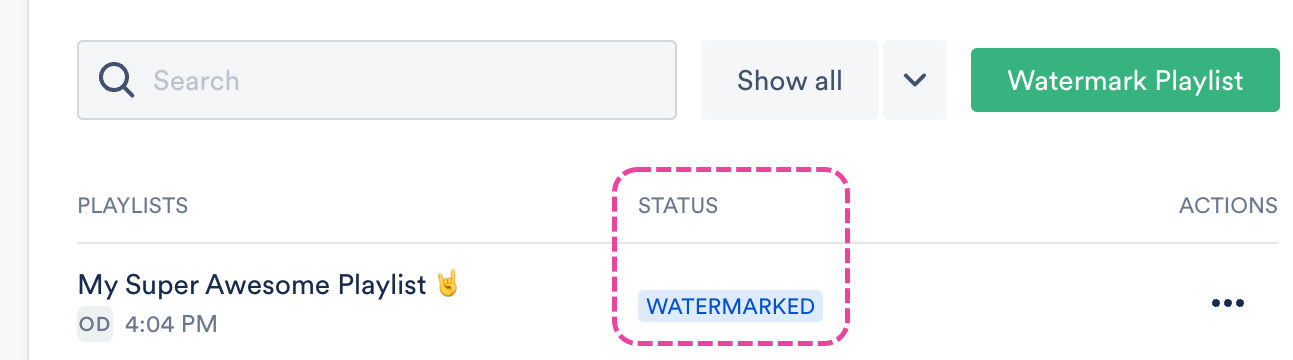
From Playlist Settings
Note: These instructions apply to users on the DISCO Pro plan and above.
- Open the Playlist menu (⋮) and select Playlist Settings.
- From the Playlist Info tab, under Security Settings, set the Watermark playlist toggle to ON.
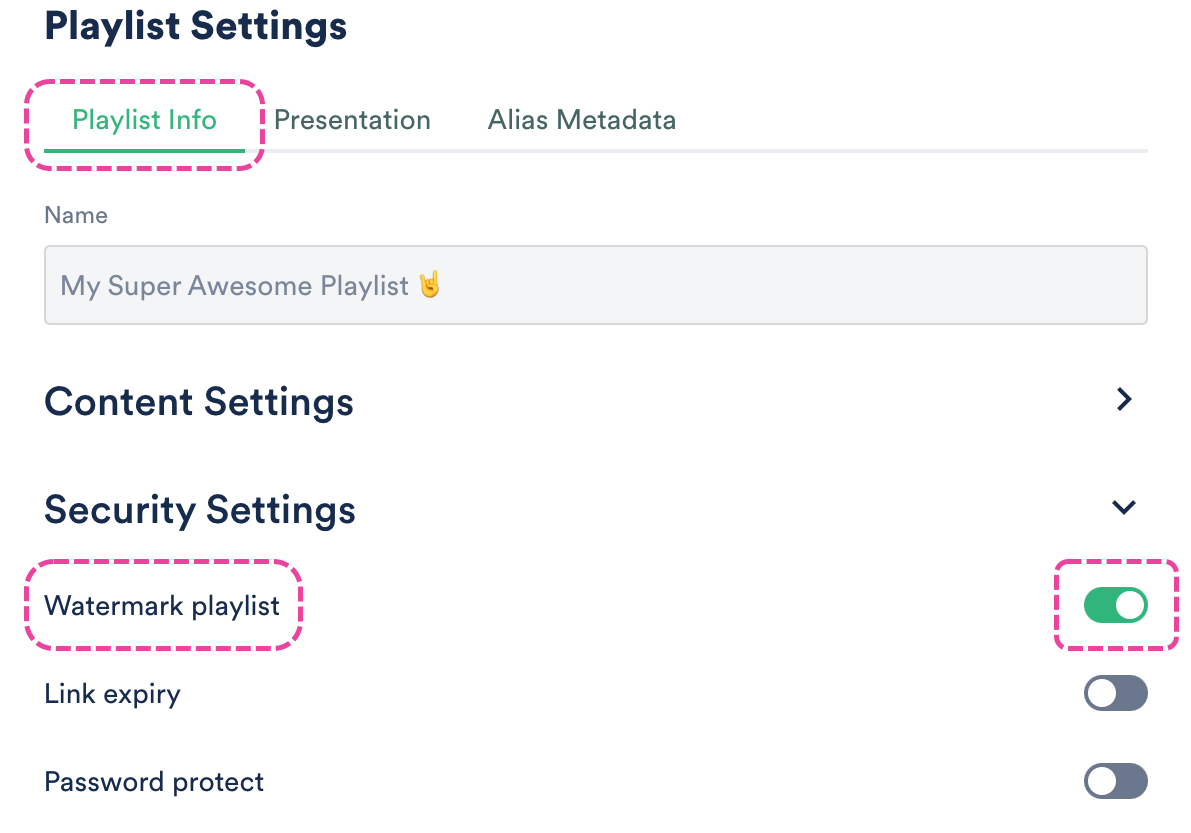
- Click the Save Playlist button.
- You will see 'P' and 'PROCESSING' labels on the Playlist indicating the Watermarking is in progress. Allow a few moments for this to process.
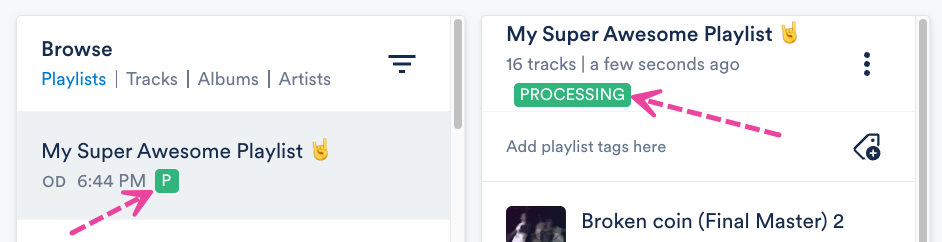
Once it is done processing, the Playlist will have 'W' and 'WATERMARKED' labels.
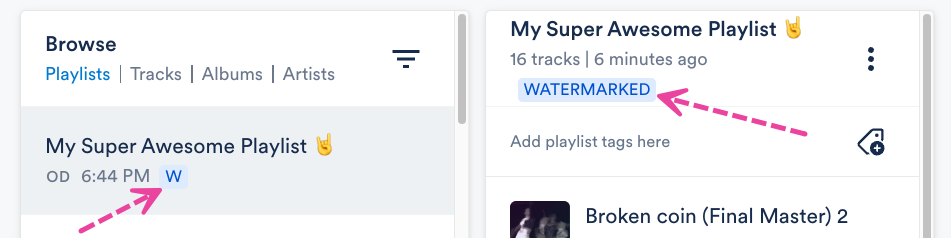
When editing a Playlist
Note: These instructions apply to users on the DISCO Pro plan and above.
- Open the Playlist menu (⋮) and select Edit playlist.
- In the Playlist Creator, click the Save button.
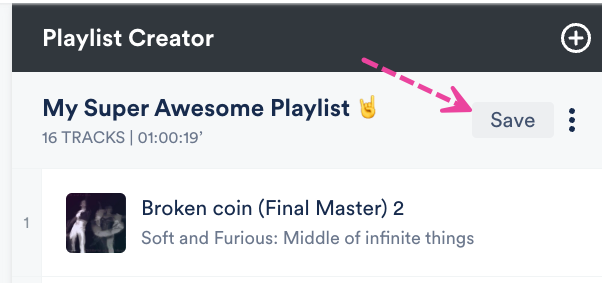
- In the Save Playlist menu, from the Playlist Info tab, under Security Settings, set the Watermark playlist toggle to ON.
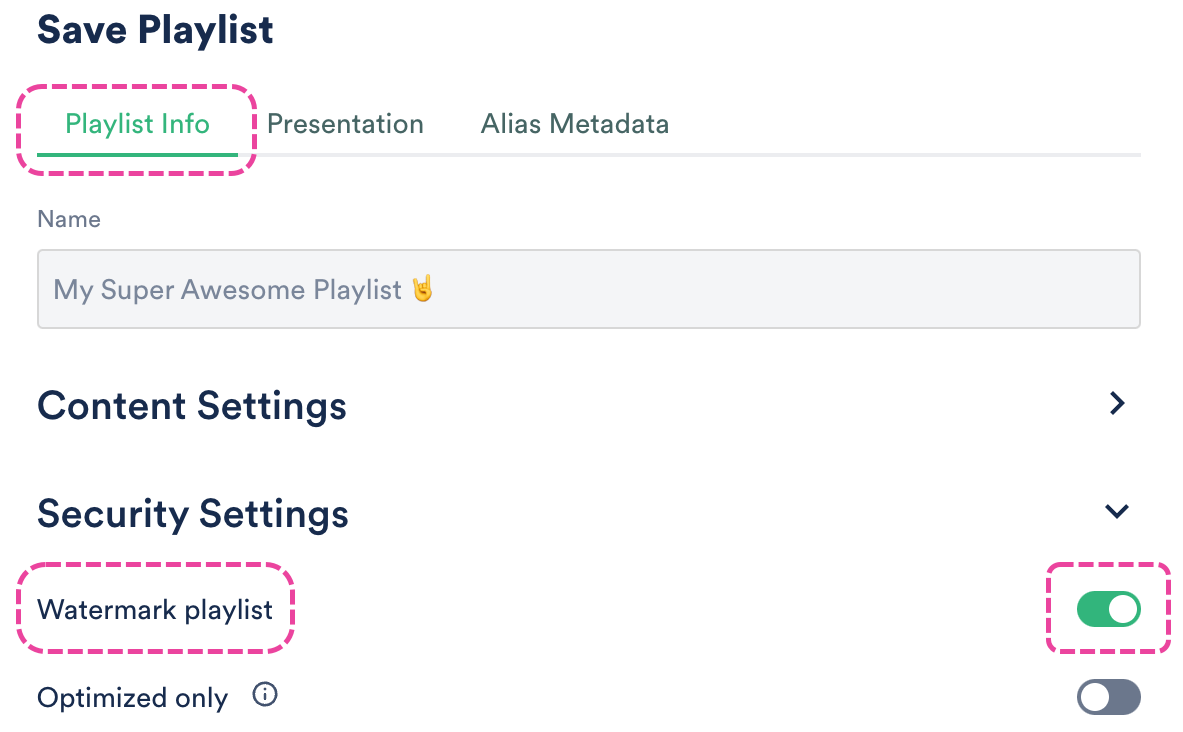
- Click the Save Playlist button.
- You will see 'P' and 'PROCESSING' labels on the Playlist indicating the Watermarking is in progress. Allow a few moments for this to process.
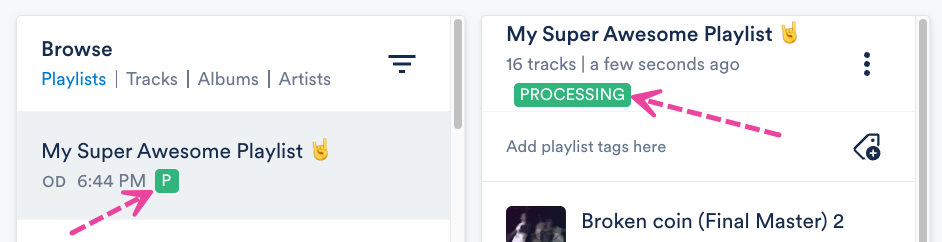
- Once it is done processing, the Playlist will have 'W' and 'WATERMARKED' labels.
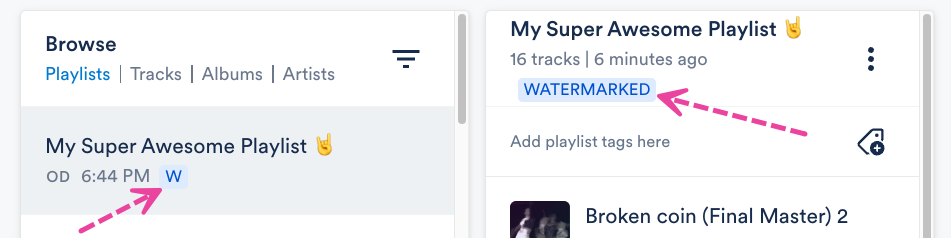
When sharing a Playlist
Note: These instructions apply to users on the DISCO Pro plan and above.
- Open the Playlist menu (⋮) and select Share.
- From the Security tab, set the Watermark playlist toggle to ON.
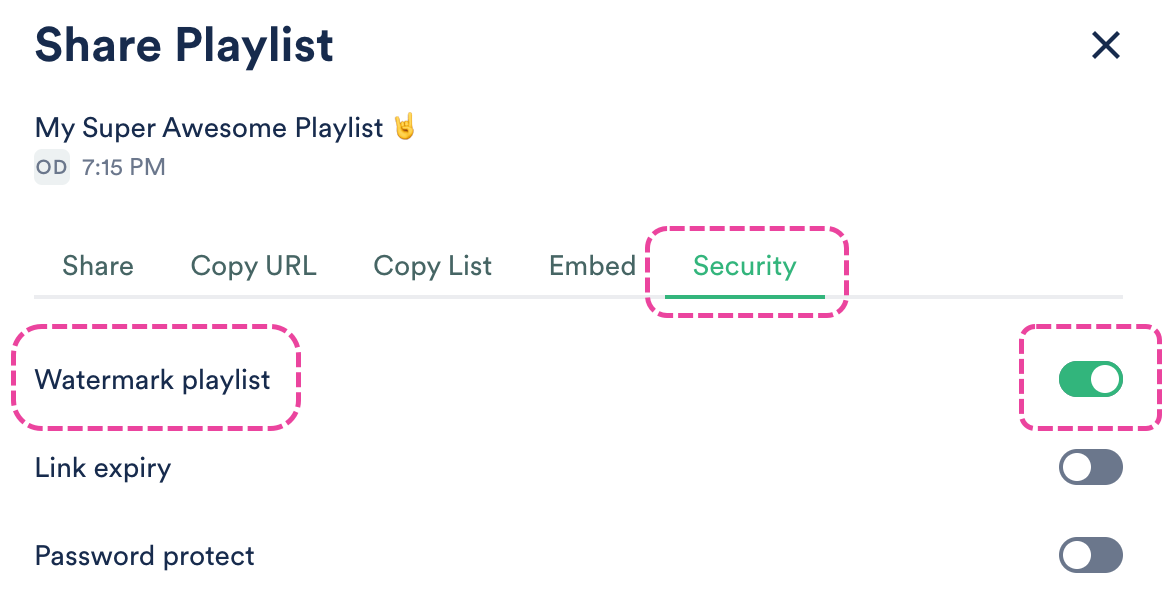
- You will see a 'P' label indicating the Watermarking is in progress. Allow a few moments for this to process.
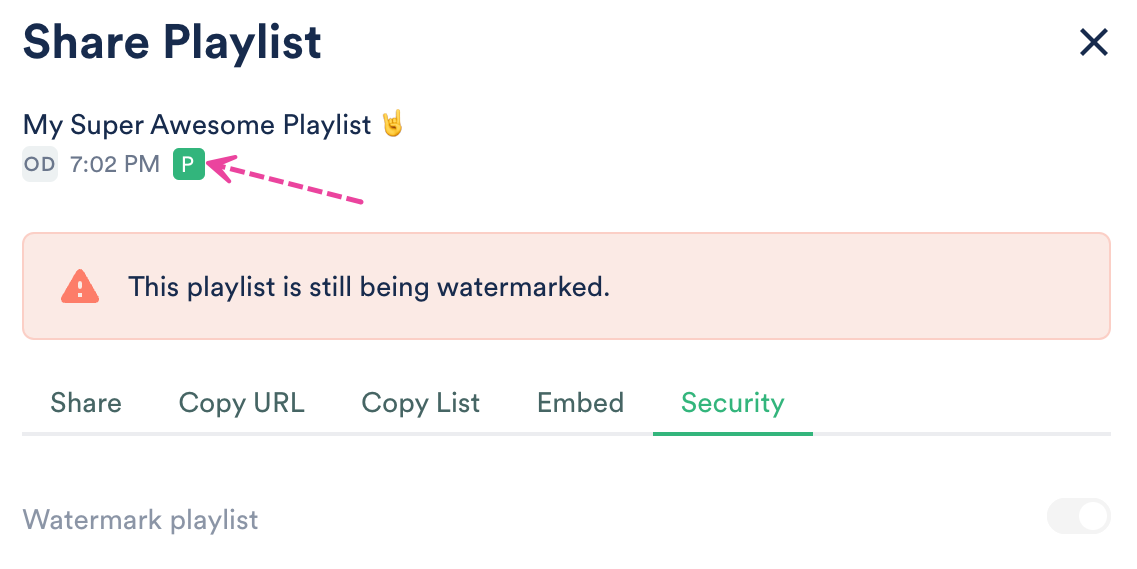
- Once it is done processing, the Playlist will have a 'W' label.
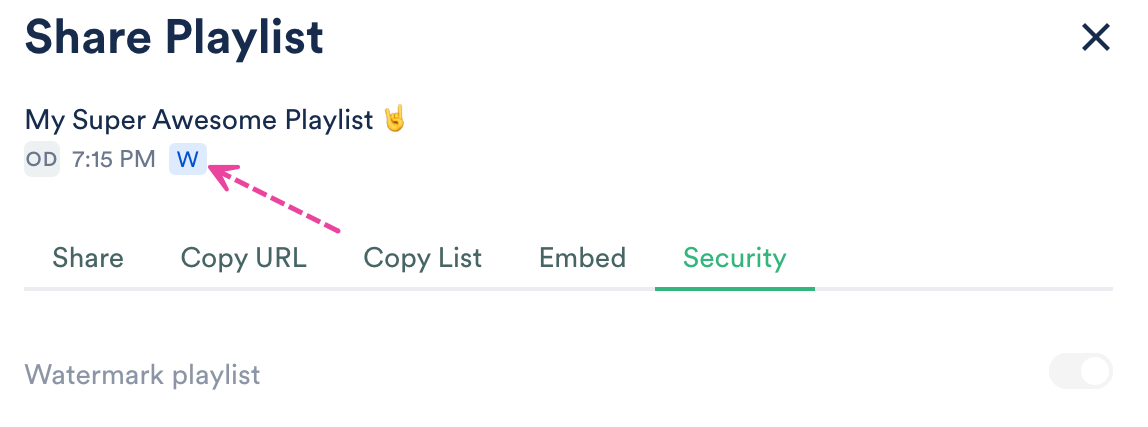
Removing Watermarking from your Playlists
- On the left sidebar of your DISCO, under Tools, select Watermarking.
- From the Playlists tab, open the ACTIONS(…) menu next to the Playlist and select Remove watermarking from playlist.
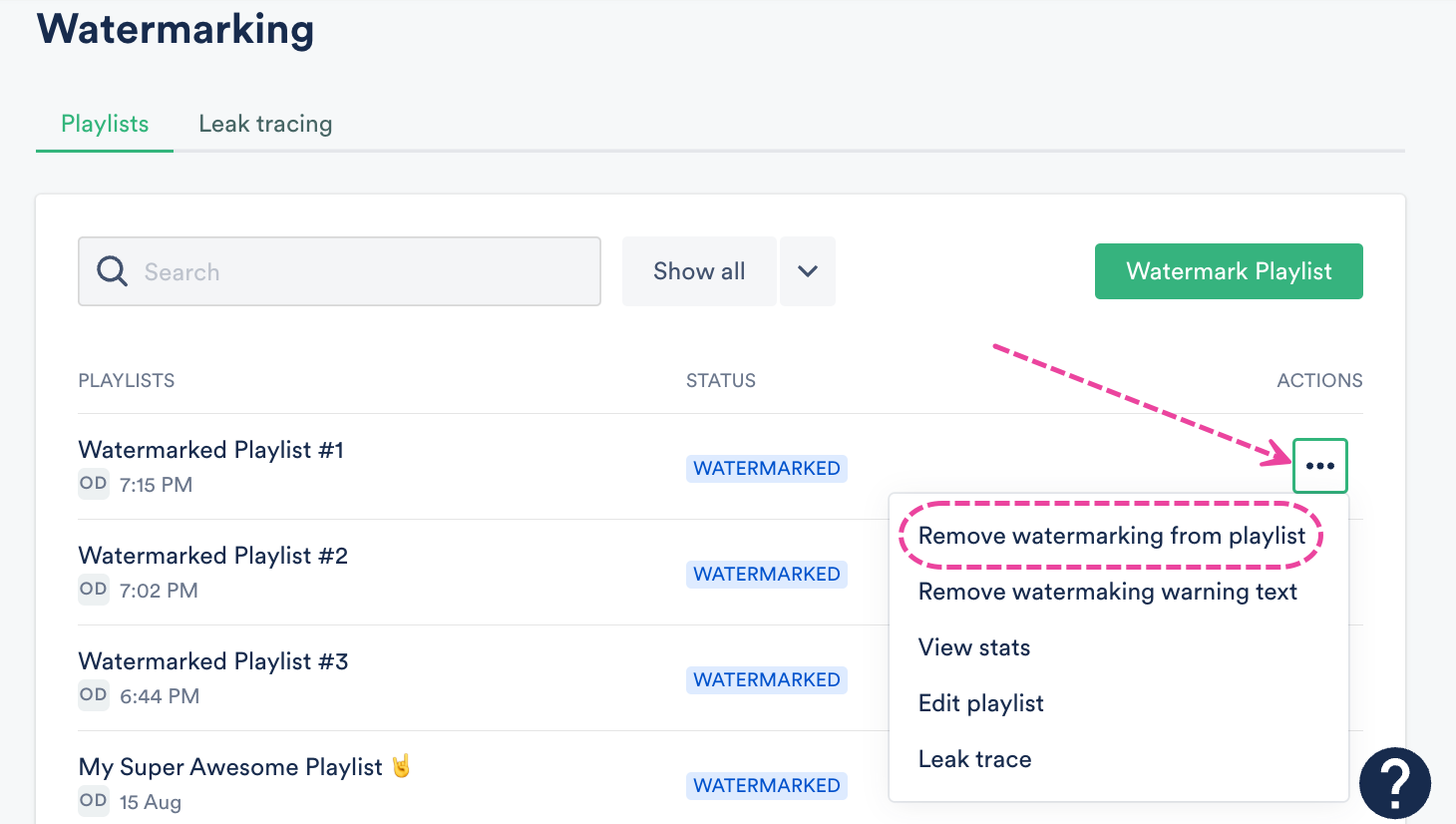
- A warning message will appear. If you're sure, click the Remove watermarking button.
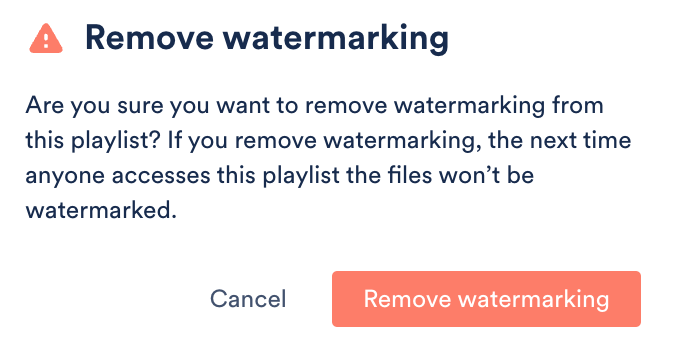
- The Status will change to a label with the word
WATERMARKEDstruck through to indicate the watermarking has been removed.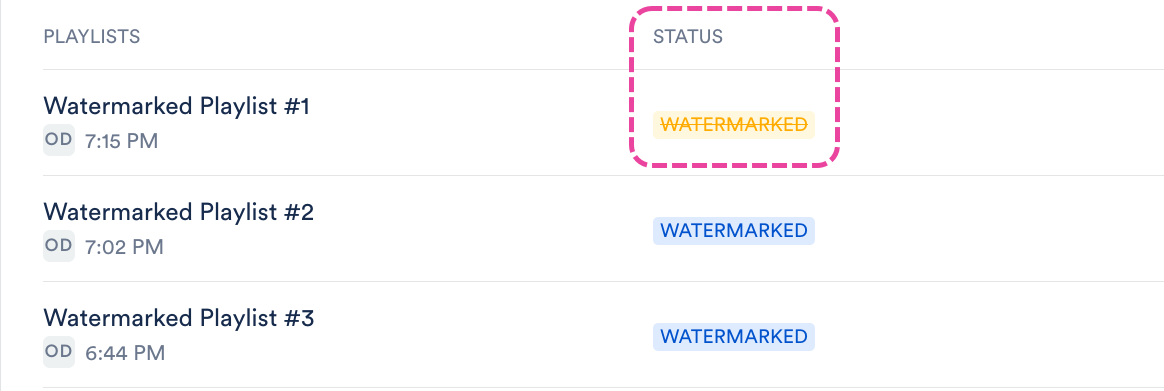
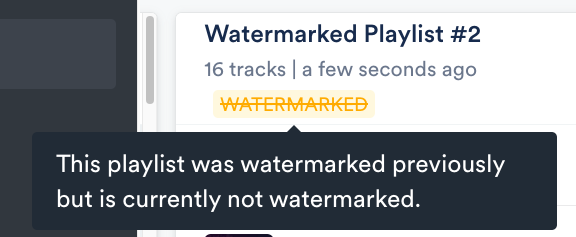
Alternatively, users on the Pro plan or above can do this from the Playlist Settings or the Save Playlist menu by setting the Watermark playlist toggle to OFF.
All the standard methods for sharing Playlists in DISCO can be used for Watermarked Playlists. However, to trace leaks back to individual recipients, you'll need to choose one of these two Playlist share methods: Email playlist directly or Assign a URL to a contact.
Important: If you choose one of the Copy URL options, you won't be able to trace leaks.
When you share a Watermarked Playlist using either the Email playlist directly or Assign a URL to a contact share method, unique Watermarks are assigned to each recipient for leak tracing.
Tip: When sharing a Watermarked Playlist with a large group of recipients, use the Email Creator. Unique Watermarks will be assigned to each Contact in the campaign.
You have the option to have Watermarking warning text appear on your Playlists to discourage recipients from sharing them with others.
To add or remove this:
- On the left sidebar of your DISCO, under Tools, select Watermarking.
- From the Playlists tab, open the ACTIONS(…) menu next to the Playlist and select Add watermarking warning text or Remove watermarking warning text.
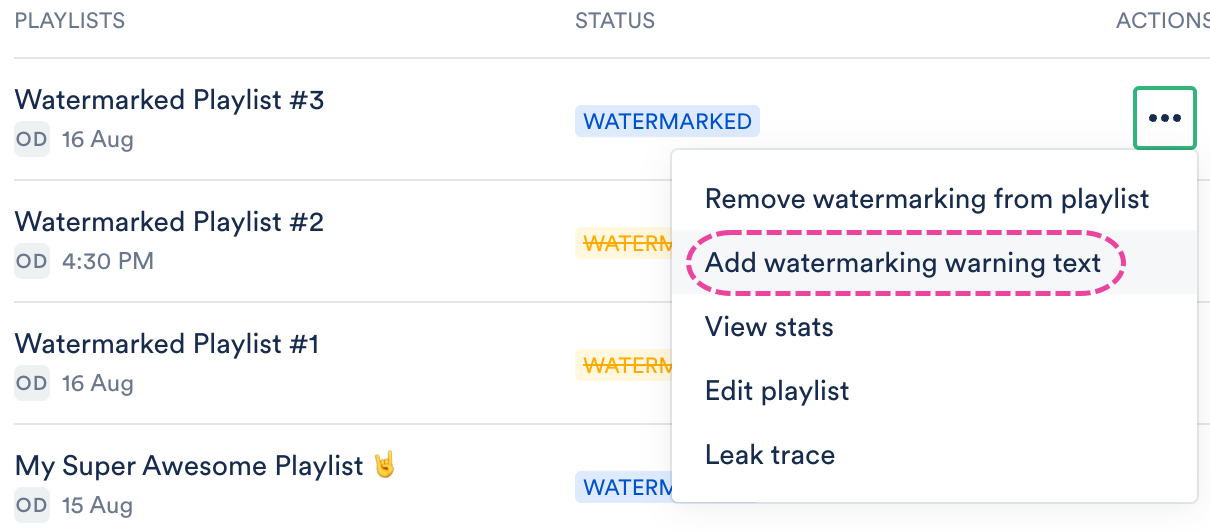
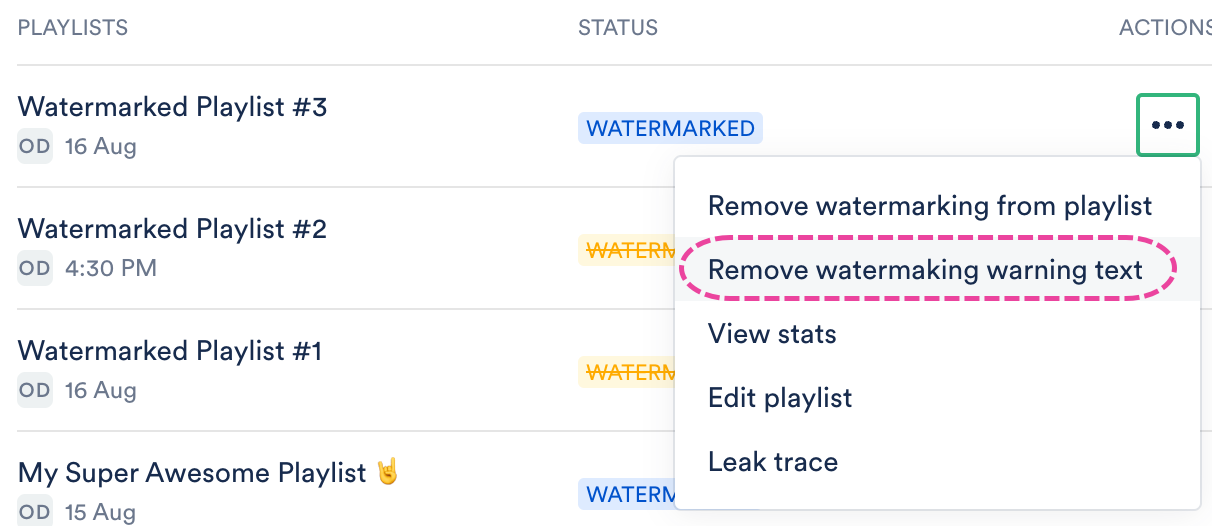
To trace a leak, you will first need to download the file from the source where it was leaked. Then follow these steps in your DISCO:
- On the left sidebar, under Tools, select Watermarking.
- From the Leak tracing tab, click the Trace a leak button.
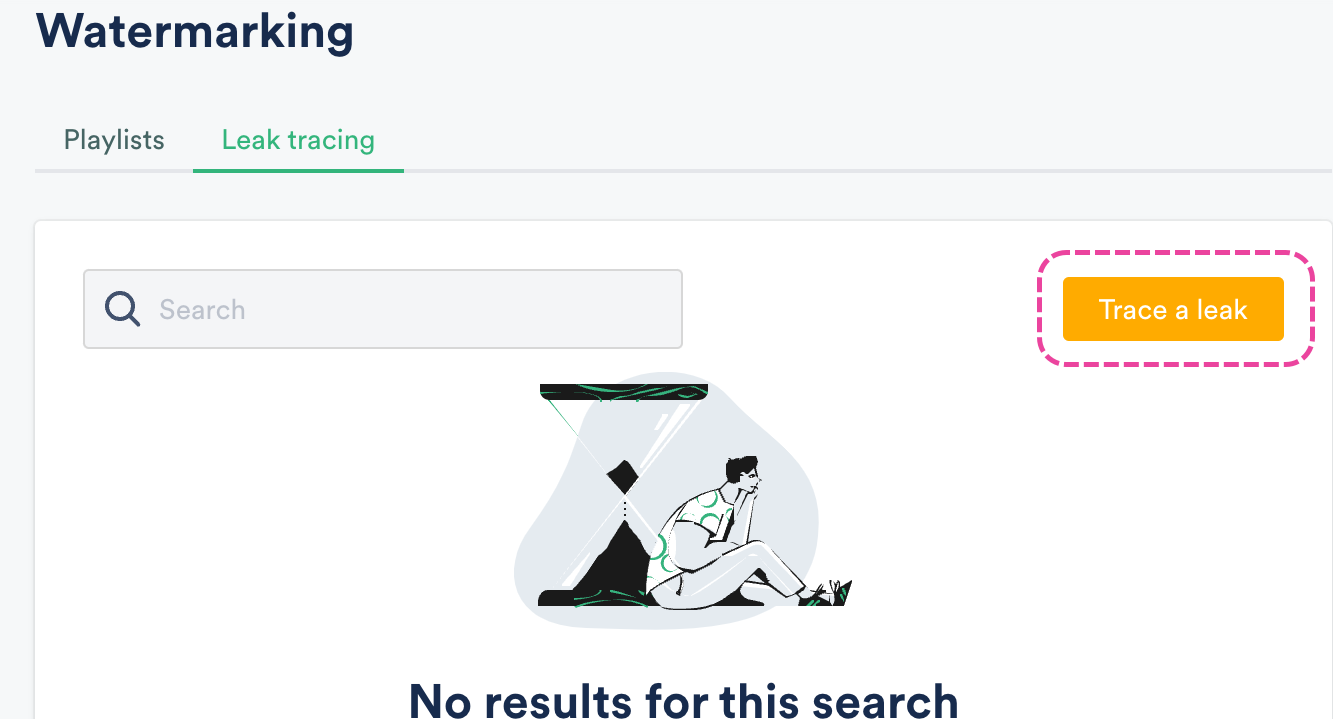
- Upload the leaked file and click the Submit button.
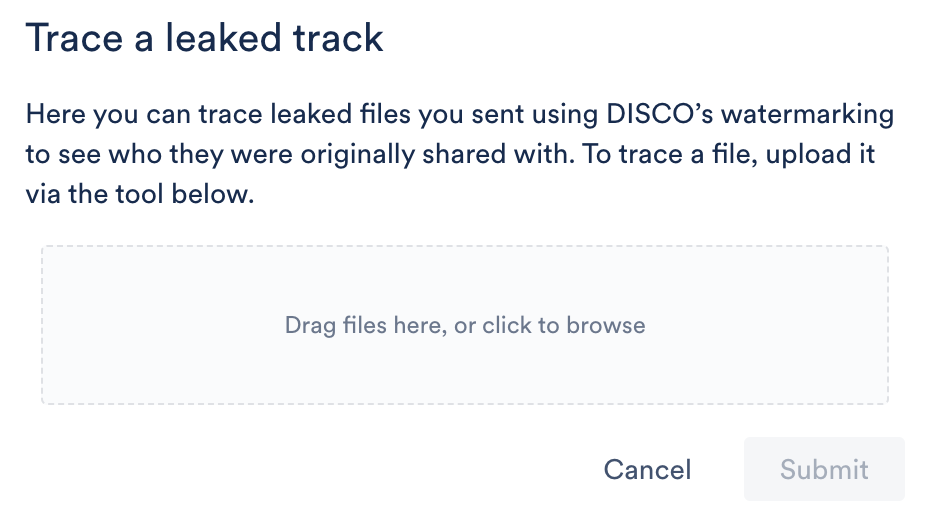
- A message will appear to confirm your leak trace has been submitted and the Track will appear in the Leak tracing list with a Status of Processing.
- After a few moments, the status will change to Completed. You will receive a Notification in your DISCO as well.
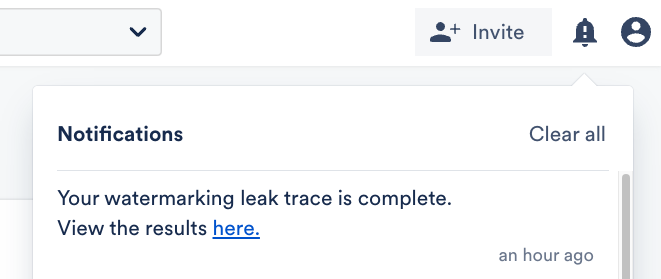
- From the Leak tracing list you can see:
- the Track and Playlist names
- the recipient(s) it was Shared With
- the user in your DISCO it was Shared By
- when the leak was reported and who reported it
- the status of the leak trace
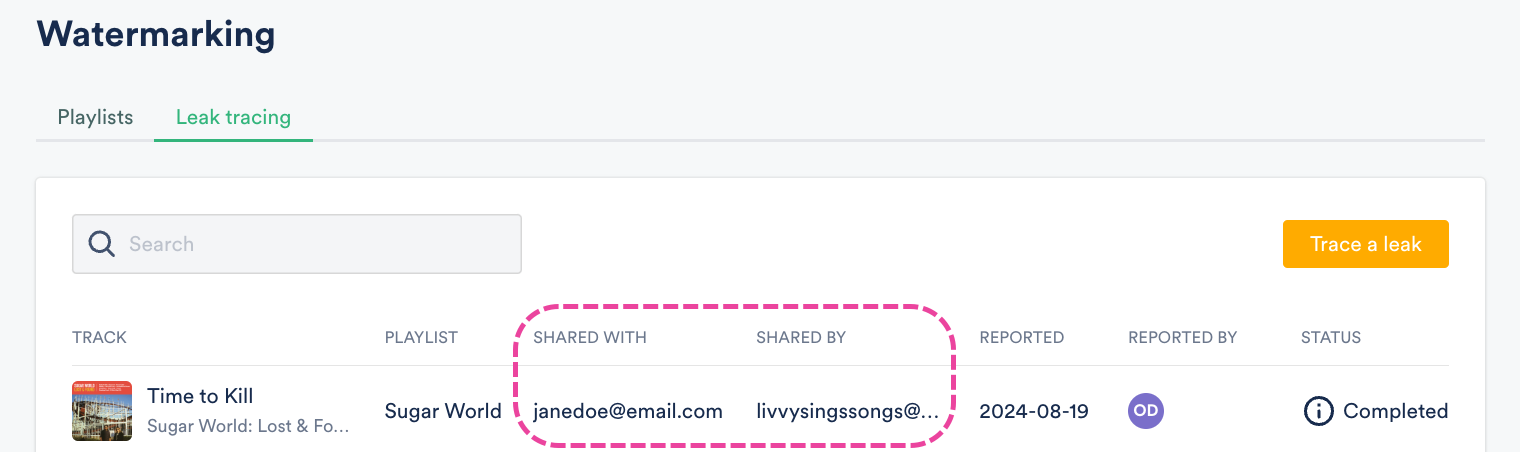
Q: What is Watermarking?
Watermarking is the process of inserting digital "fingerprints" into different instances of audio tracks so that they can be traced. This makes it easier to trace leaked Tracks back to the individual recipients they were shared with.
Q: Is Watermarking included in any of your regular base plans?
No, watermarking is only offered as a paid add-on.
Q: Can I try the Watermarking feature before purchasing?
No, we don't offer a trial for watermarking.
Q: How much does Watermarking cost?
We charge per number of watermarked Playlists, and there are three options to choose from:
- 1 watermarked playlist at a time – $29 per month
- 3 watermarked playlists at a time – $69 per month
- Unlimited watermarked playlists – $129 per month
Q: How secure is your Watermarking feature?
Our watermarking is very secure. The information encoded onto the files can survive re-encoding and alteration.
Q: Are the Watermarks audible?
No, the Watermarks aren't audible.
Q: Is Watermarking only applied when the file is downloaded, or does it also apply when it is streamed?
Watermarking applies in both scenarios -- when the files are streamed and downloaded.
Q: Do you support Watermarking for other file types besides audio (e.g. video)?
No, watermarking is only currently supported for audio.
Q: How long will it take for my files to be Watermarked?
Watermarking is generally applied in under a minute.
Q: Will public playlist share URLs be Watermarked?
Yes, but the Watermark will only apply to the link as a whole. So for instance, if an individual rips the music from that link and distributes it elsewhere, that individual will not be traceable. If you trace the leak you will see who from your team Watermarked the files and when. It is best to assign URLs to each recipient or email the playlist out of DISCO to track each person individually.
Q: Will Clients be notified that the files they are receiving are Watermarked?
Yes, there is a message notifying recipients that files are Watermarked on Playlist and Track URLs, Inbox shares, and emails.
Q: If I Watermark a Playlist and someone from my DISCO logs in and downloads it, will those files be Watermarked against my team member?
Yes.
Q: How long does the Watermark last?
The Watermark will remain as long as that Playlist is Watermarked under an active Watermarking subscription.
Q: If I'm on a 1 Playlist Watermarking subscription, does that mean I have to upgrade my subscription plan to Watermark a new Playlist?
Yes and no. A 1 Playlist Watermarking plan means only one of your Playlists can be Watermarked at a time. So, you could either: choose to upgrade your subscription to Watermark an additional Playlist, or remove Watermarking from that one Playlist and Watermark another instead.
Q: Can we Watermark individual Tracks instead of a whole Playlist?
Currently, Watermarking is only available at the Playlist level (from Playlist Settings, the Share Playlist menu, or the Watermarking dashboard). If a Track is in a Watermarked Playlist, then it will also be Watermarked as an individual Track-share, but Playlist-sharing and tracking options are much more advanced than individual Track-sharing options, so it's much better to simply create a Playlist with one Track to apply Watermarks to it.
Q: What happens if my Tracks are leaked?
You can upload and submit the leaked Tracks in DISCO by going to Watermarking > Leak tracing > Trace a leak.
Q: Do you scan the web for leaked files and issue DMCA takedowns?
No.