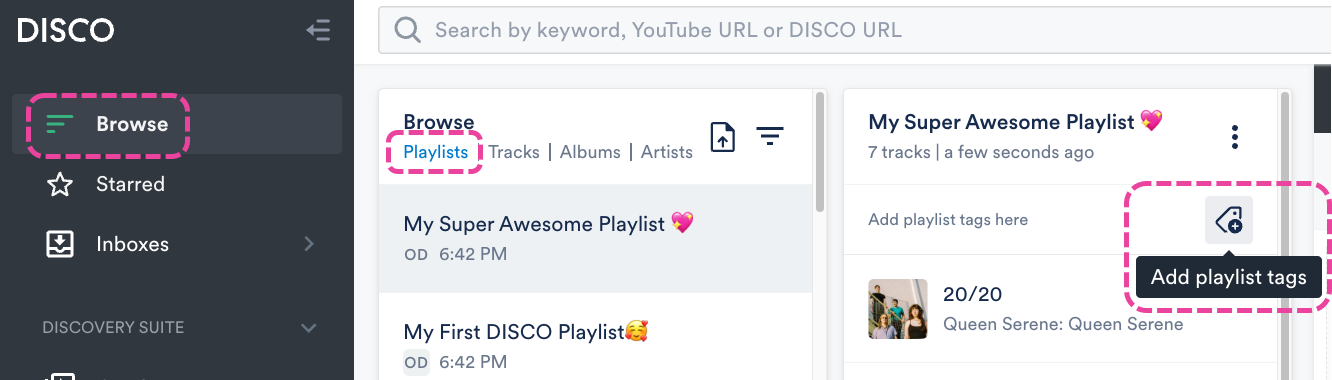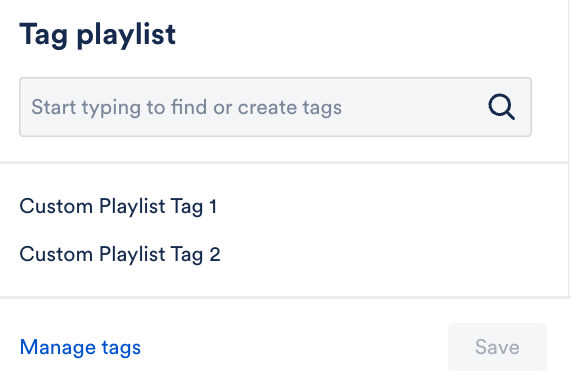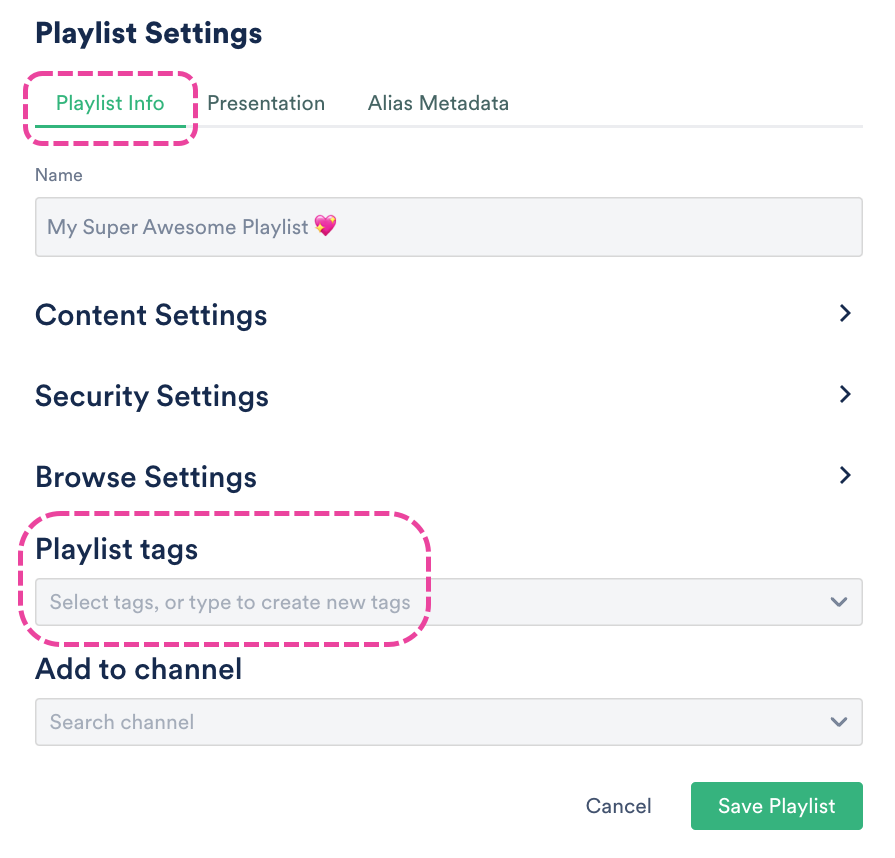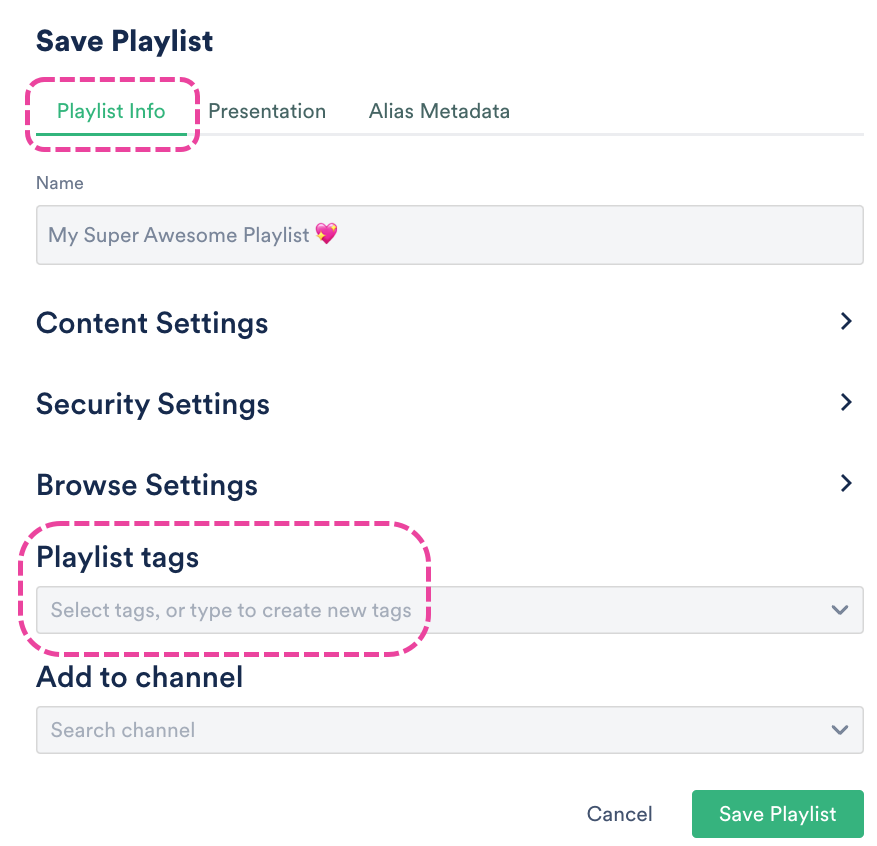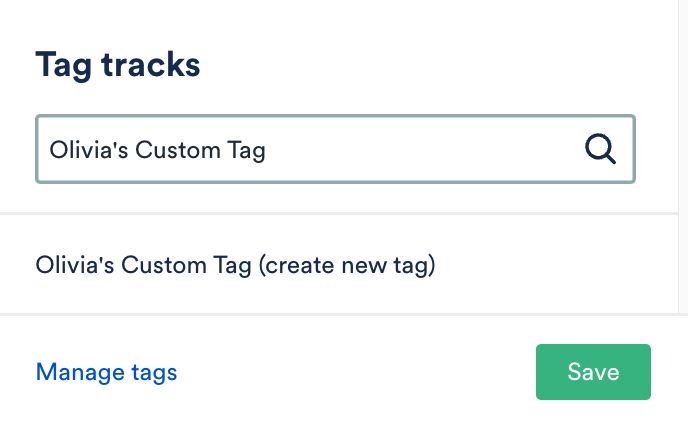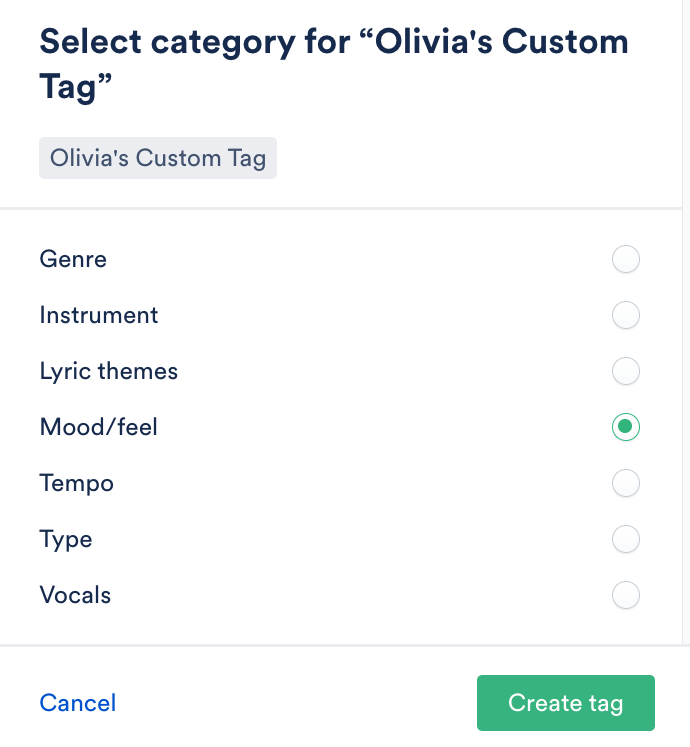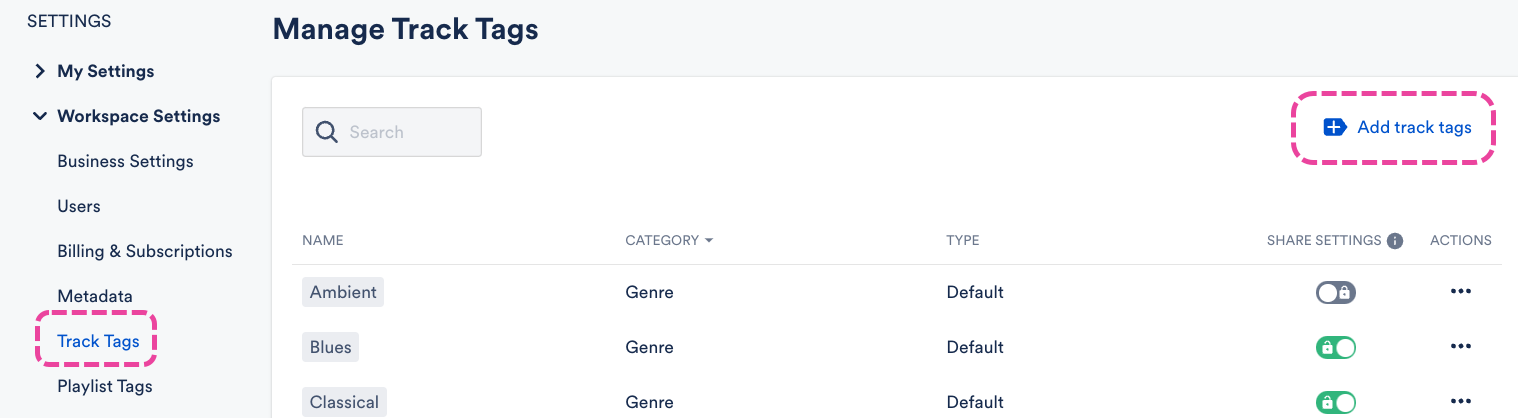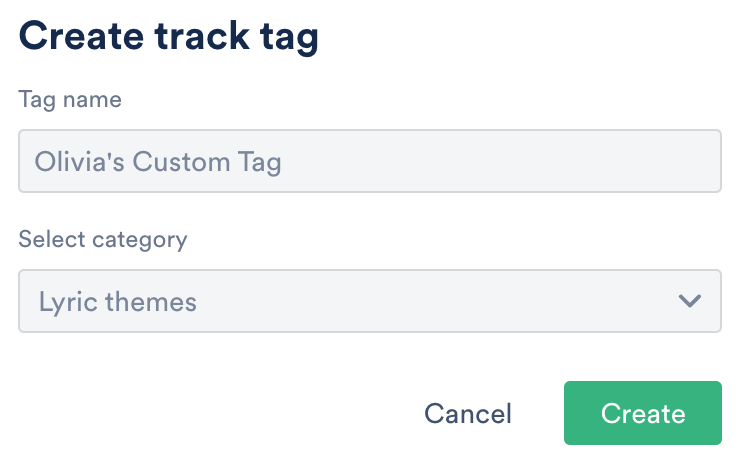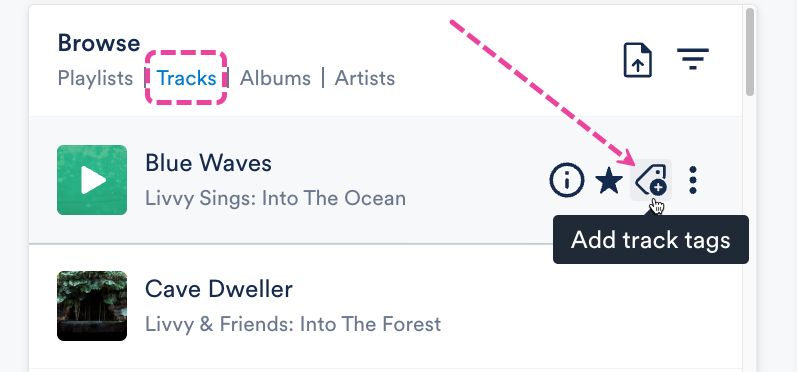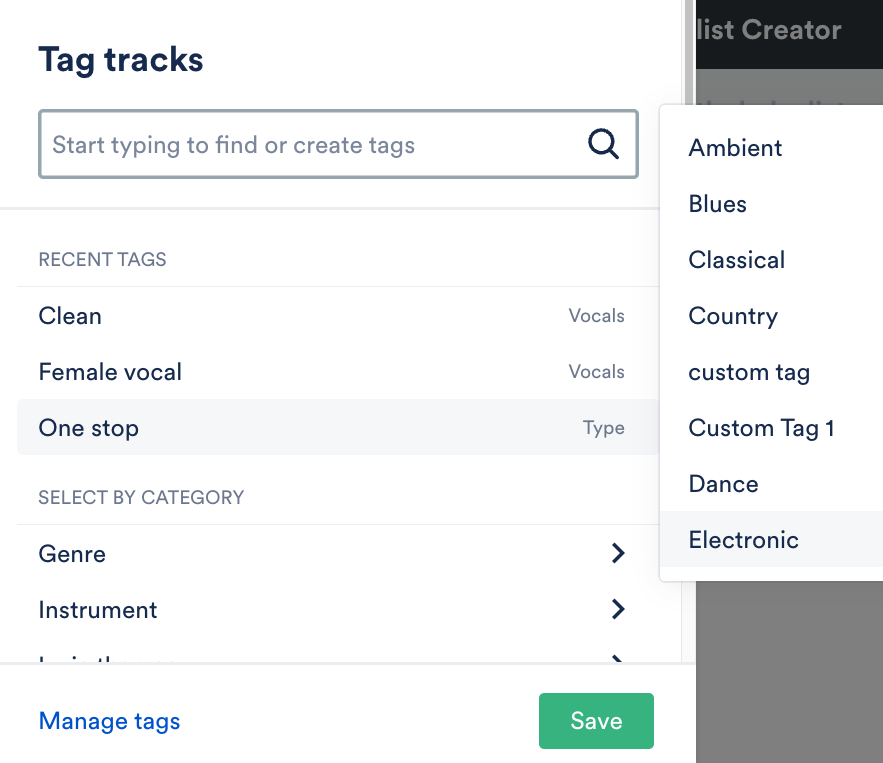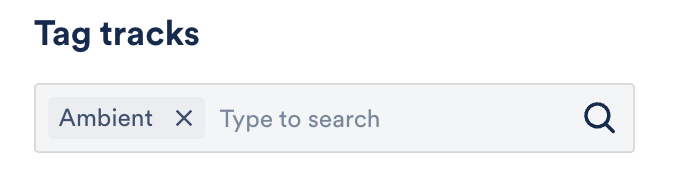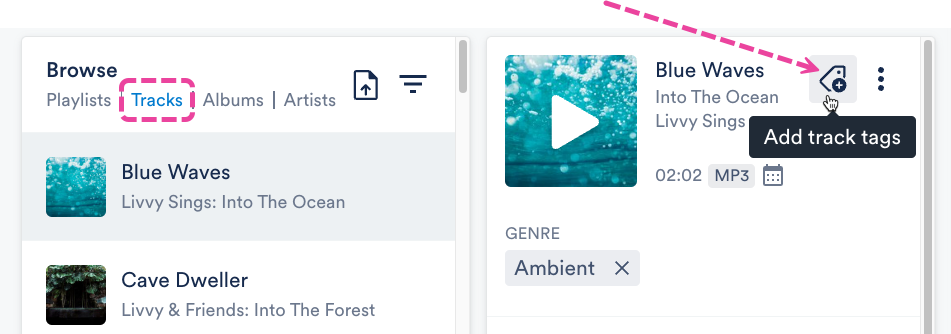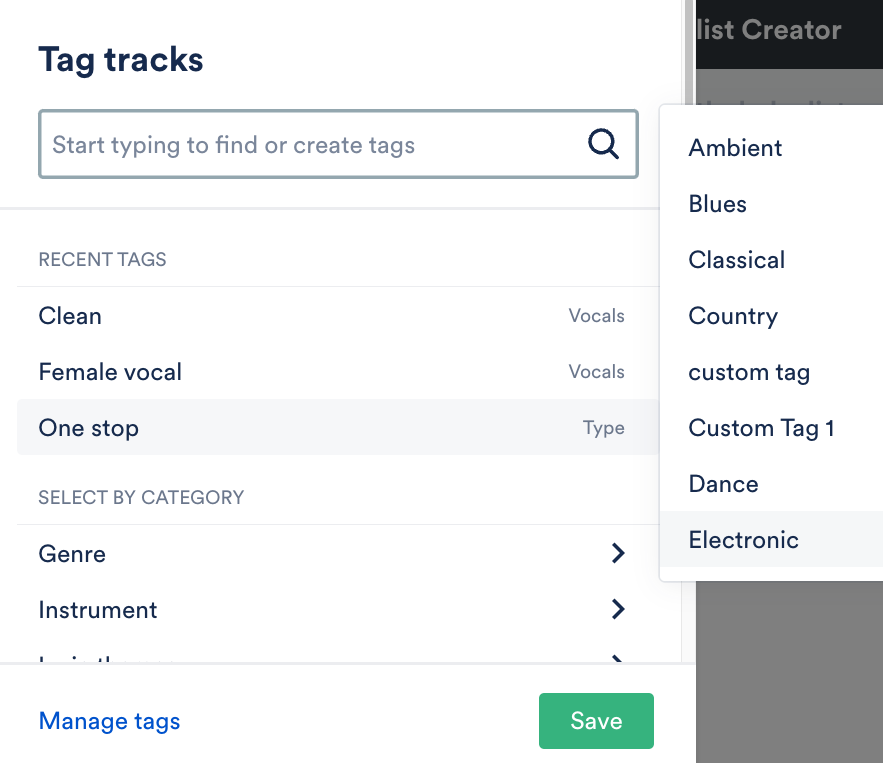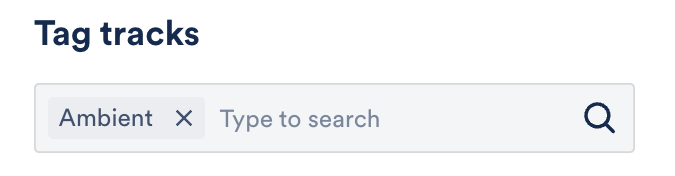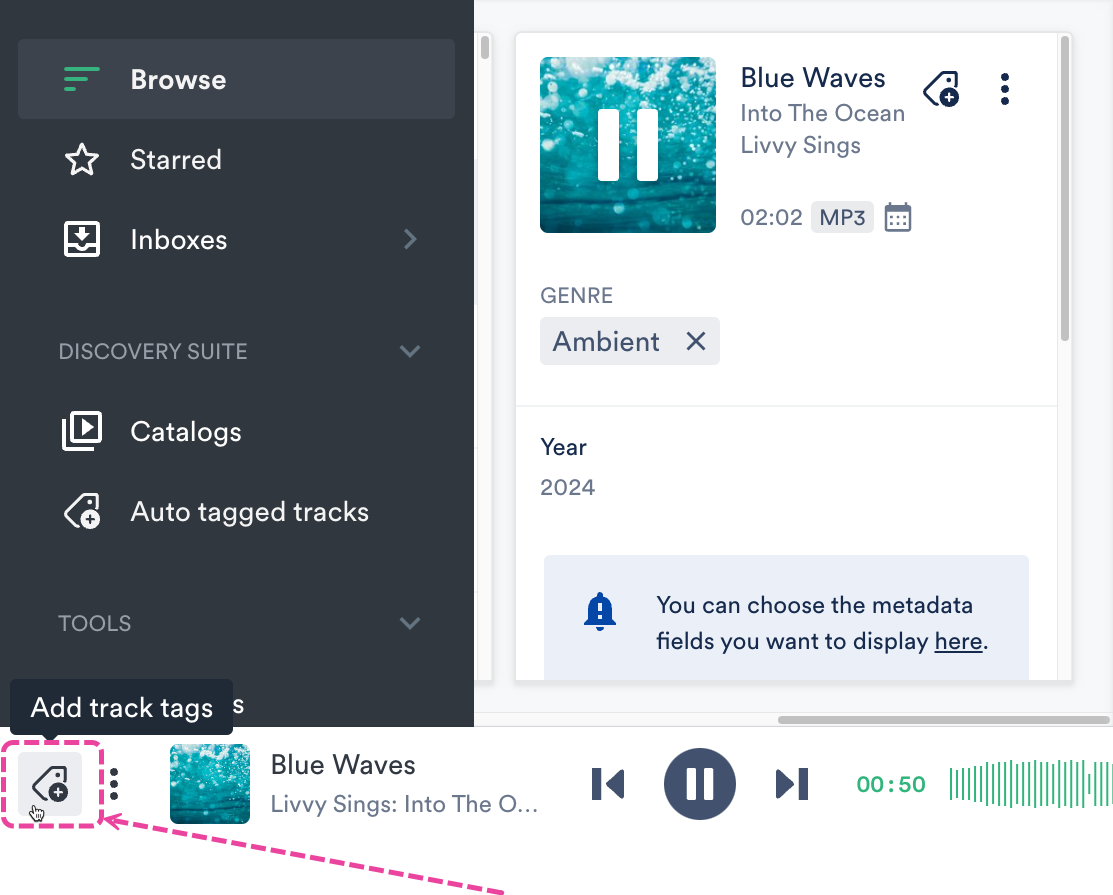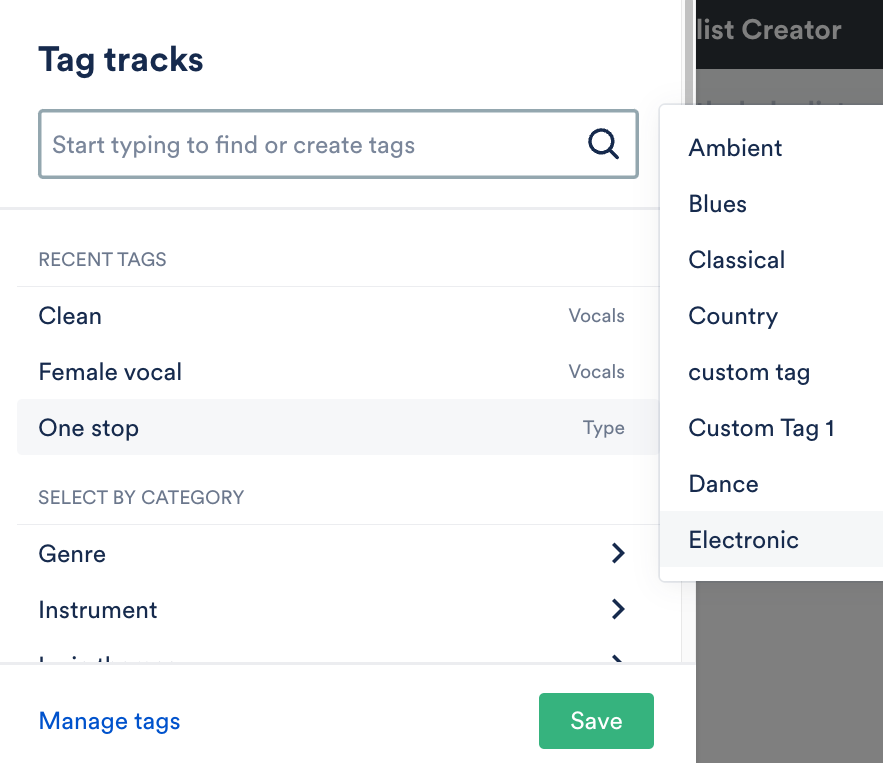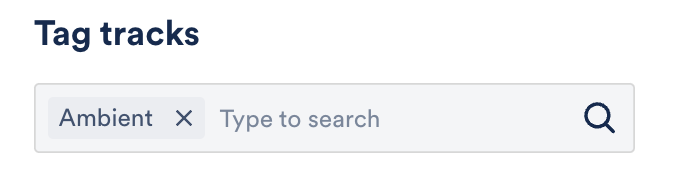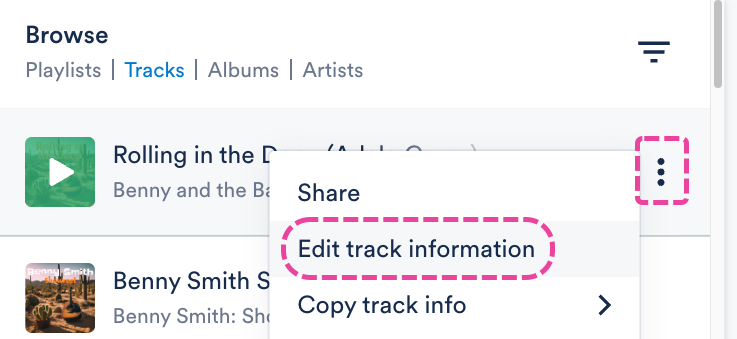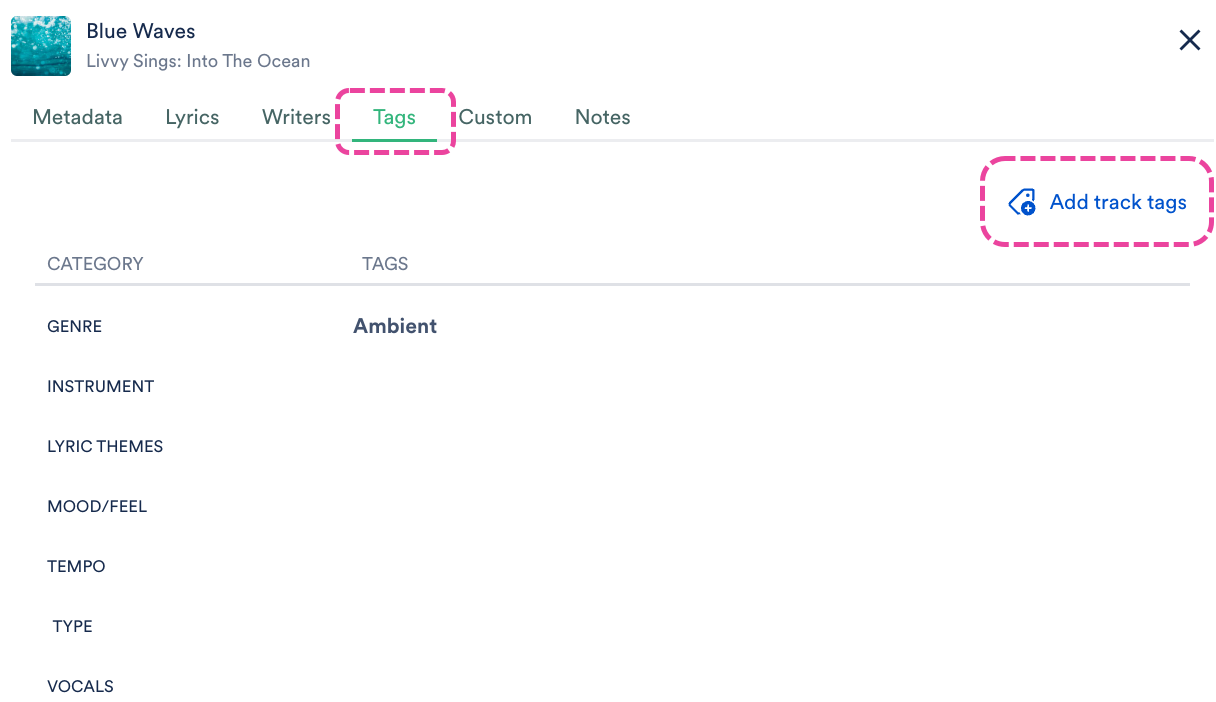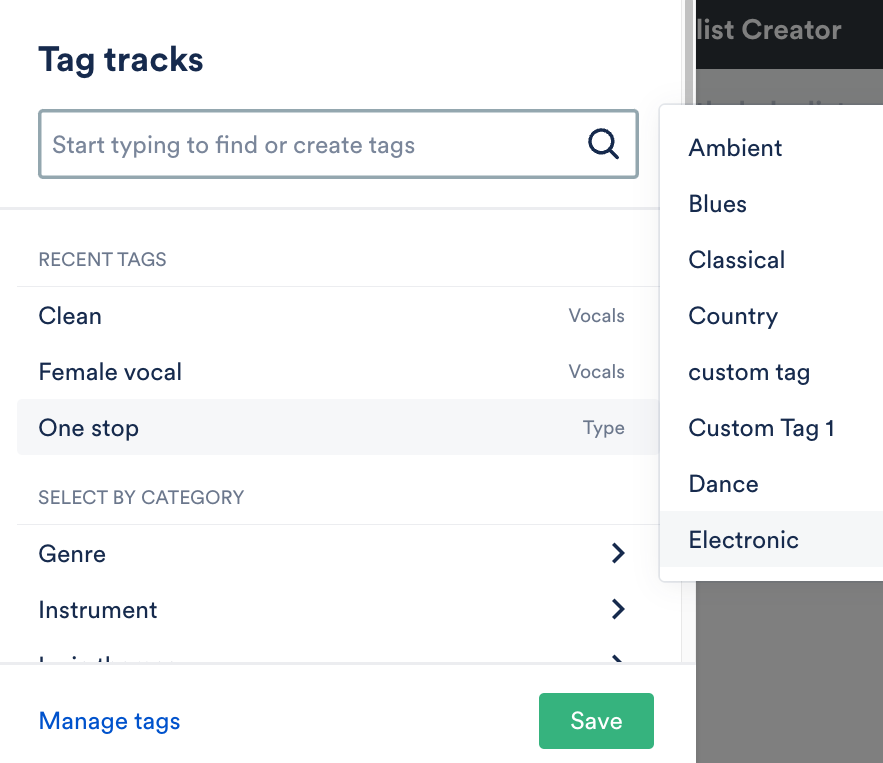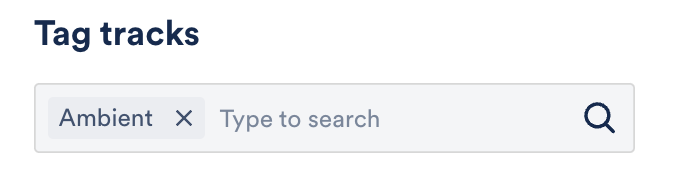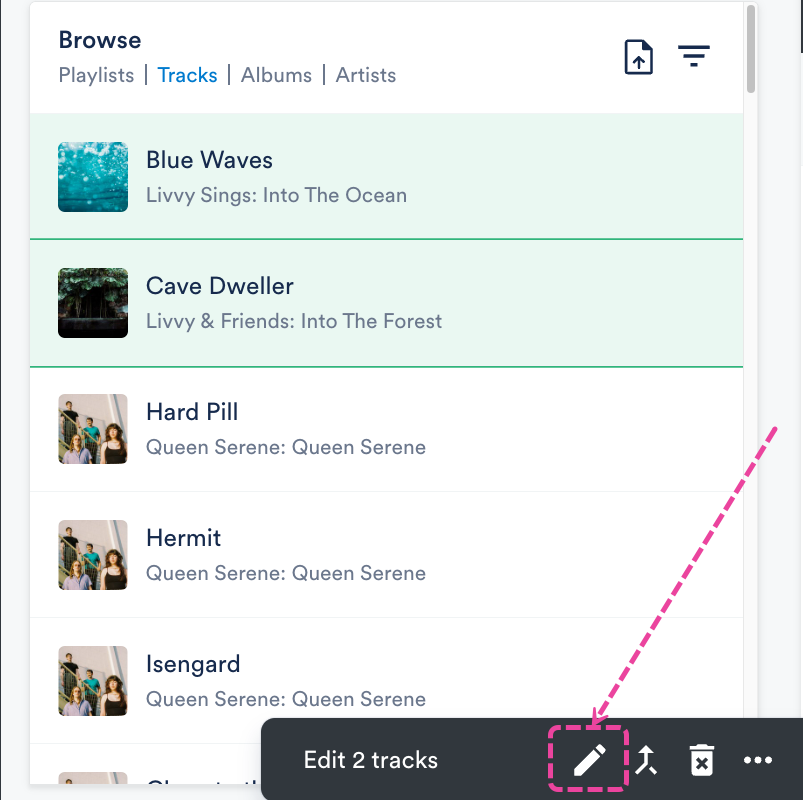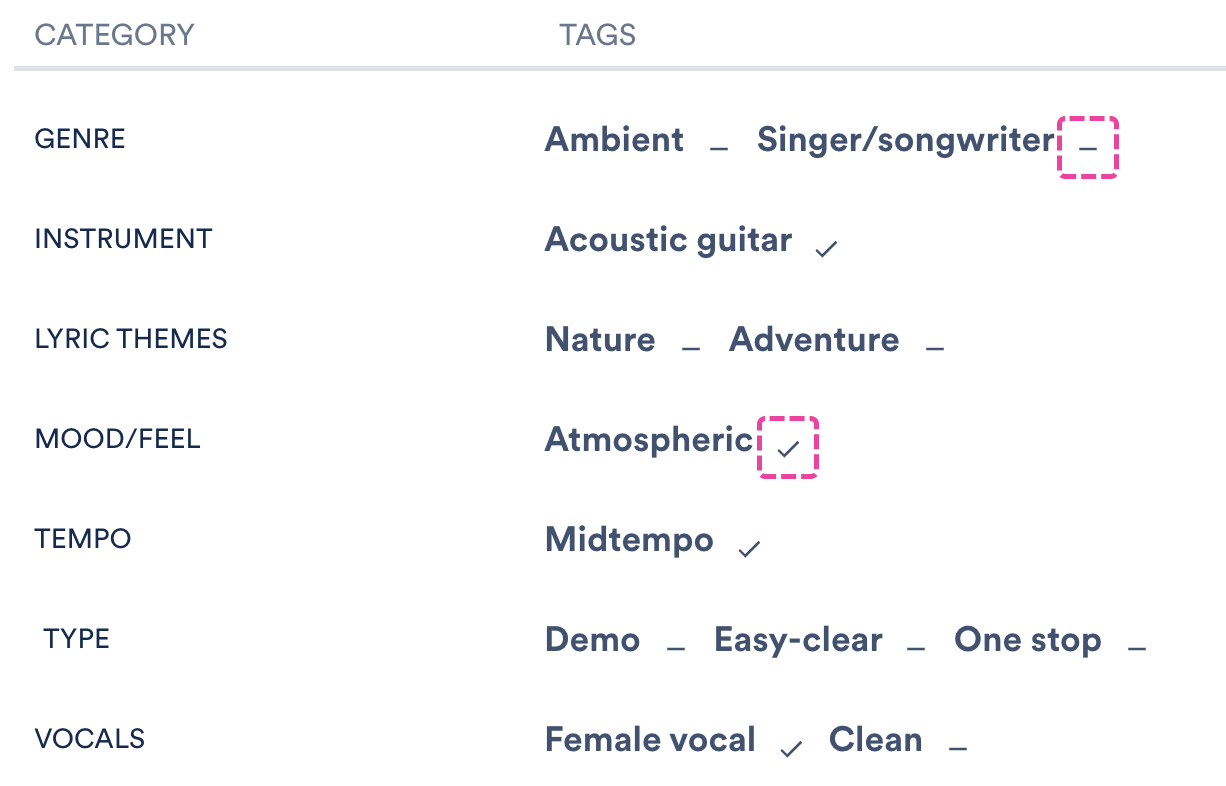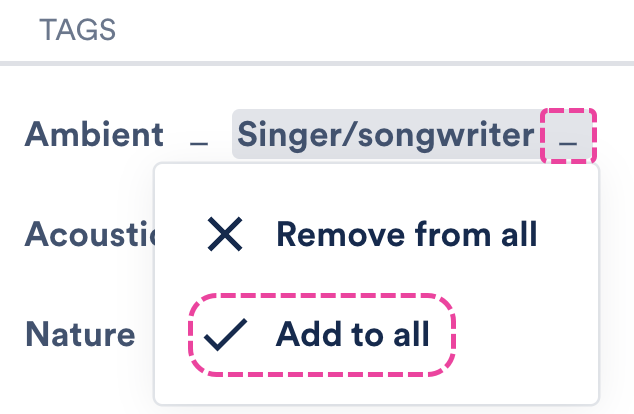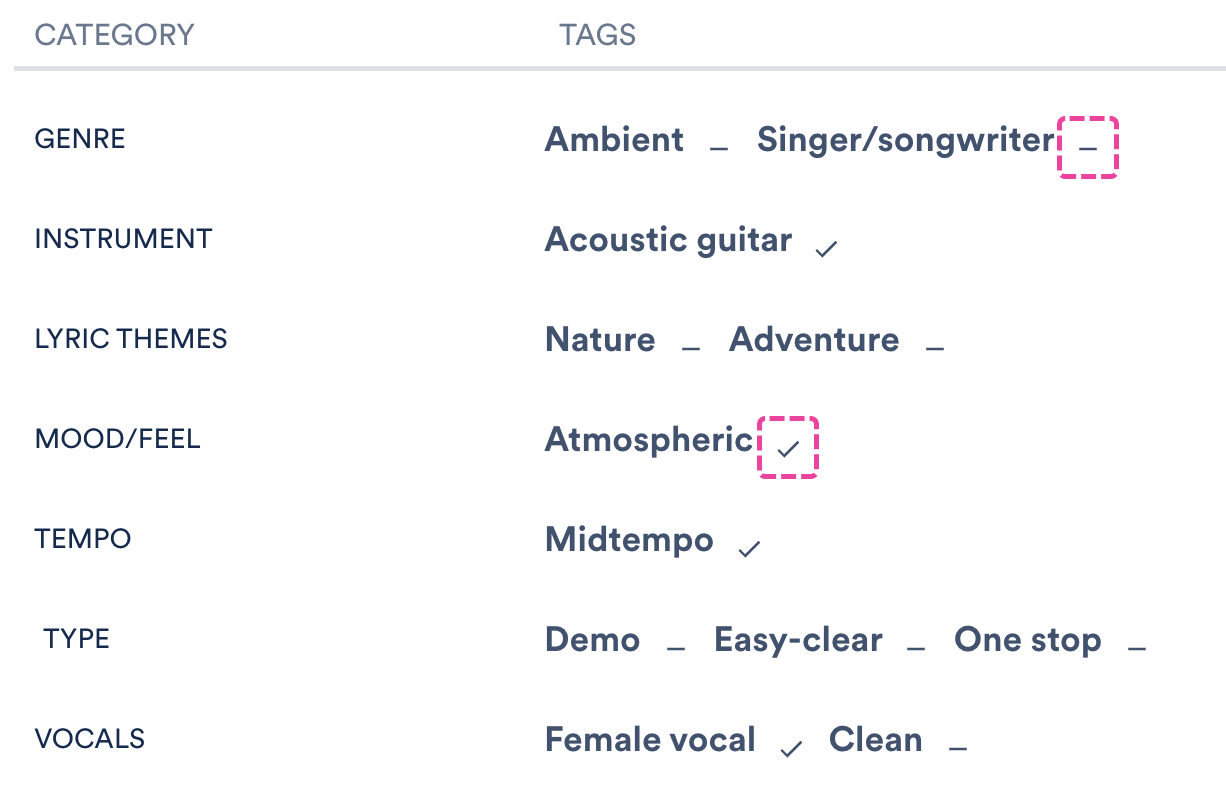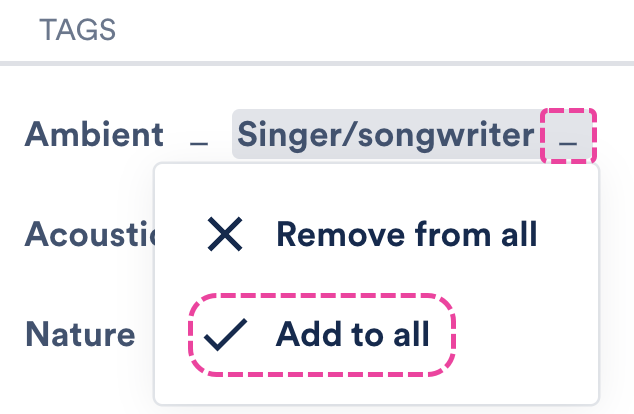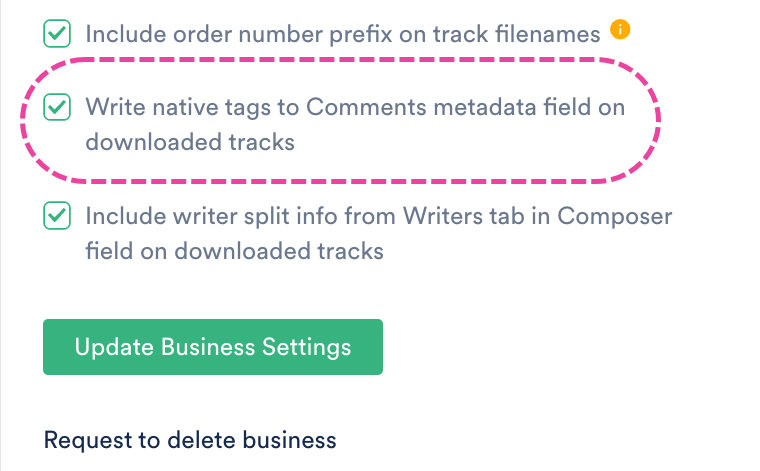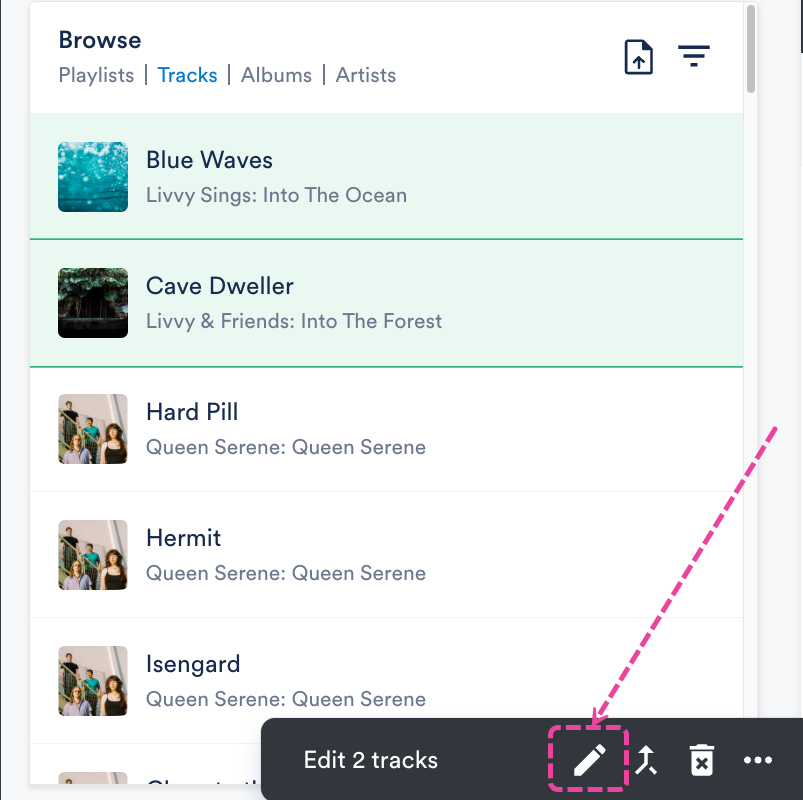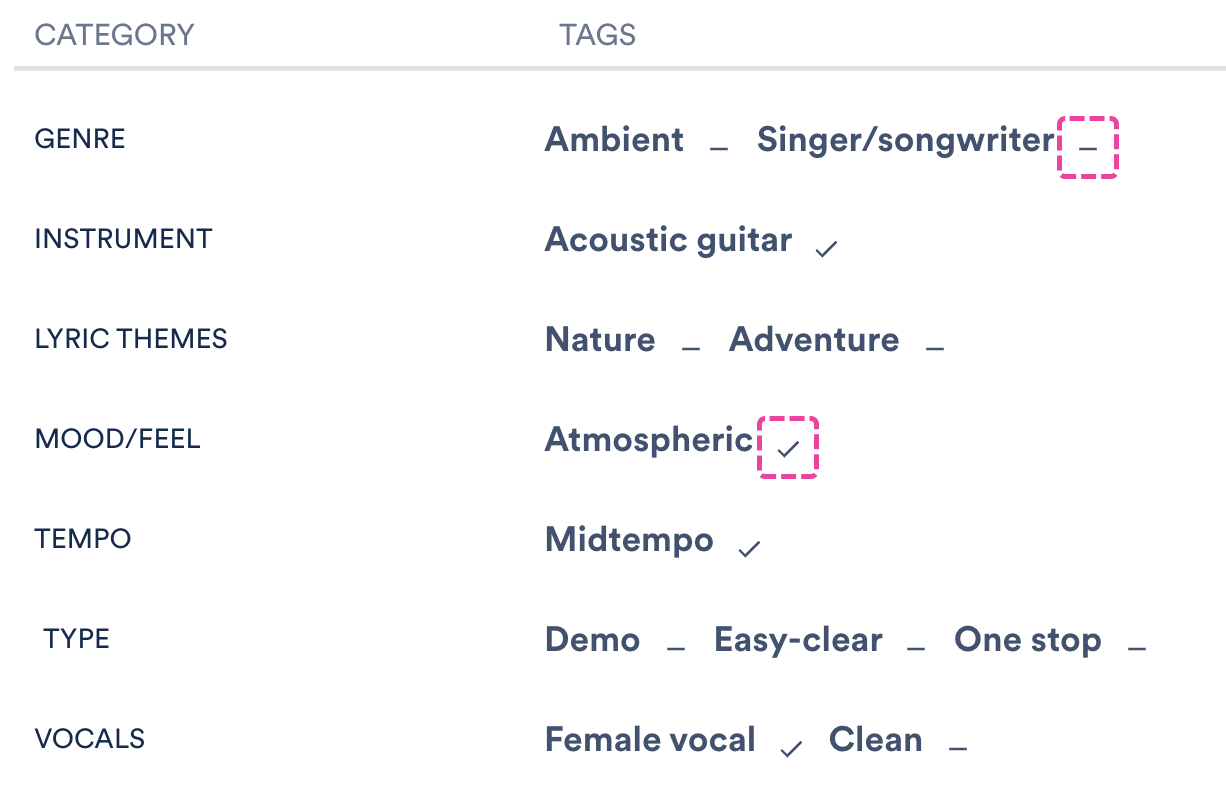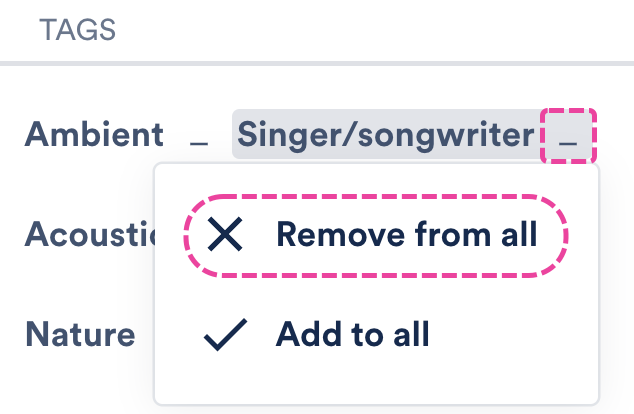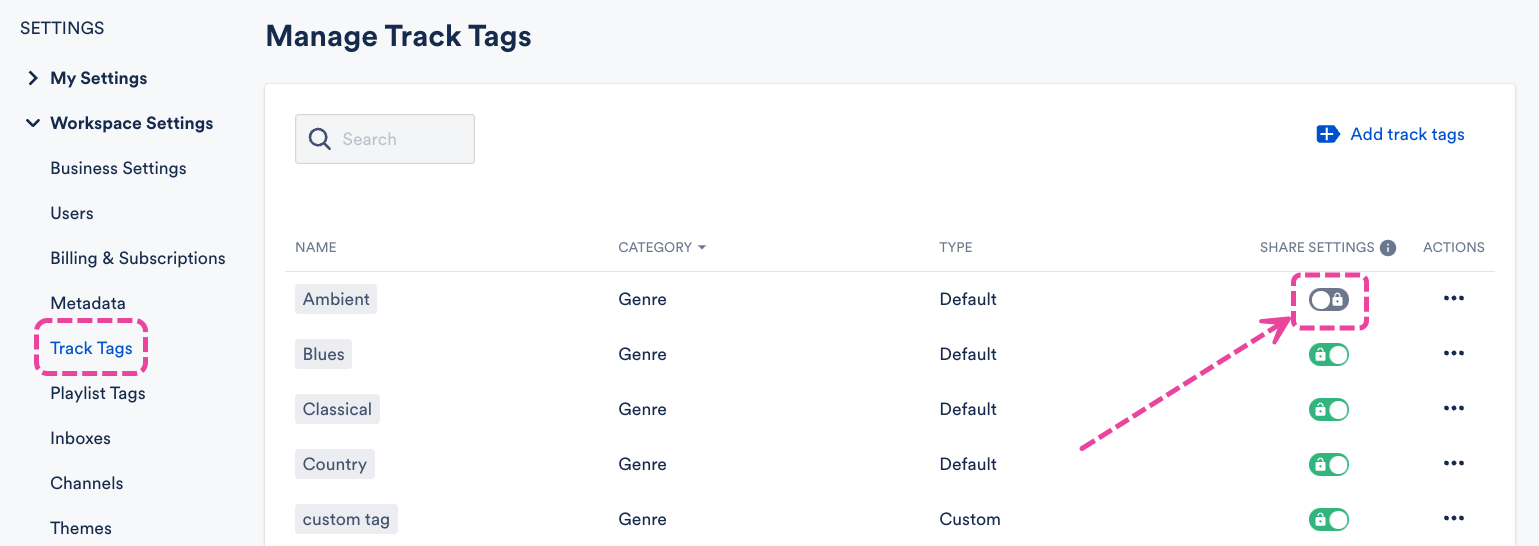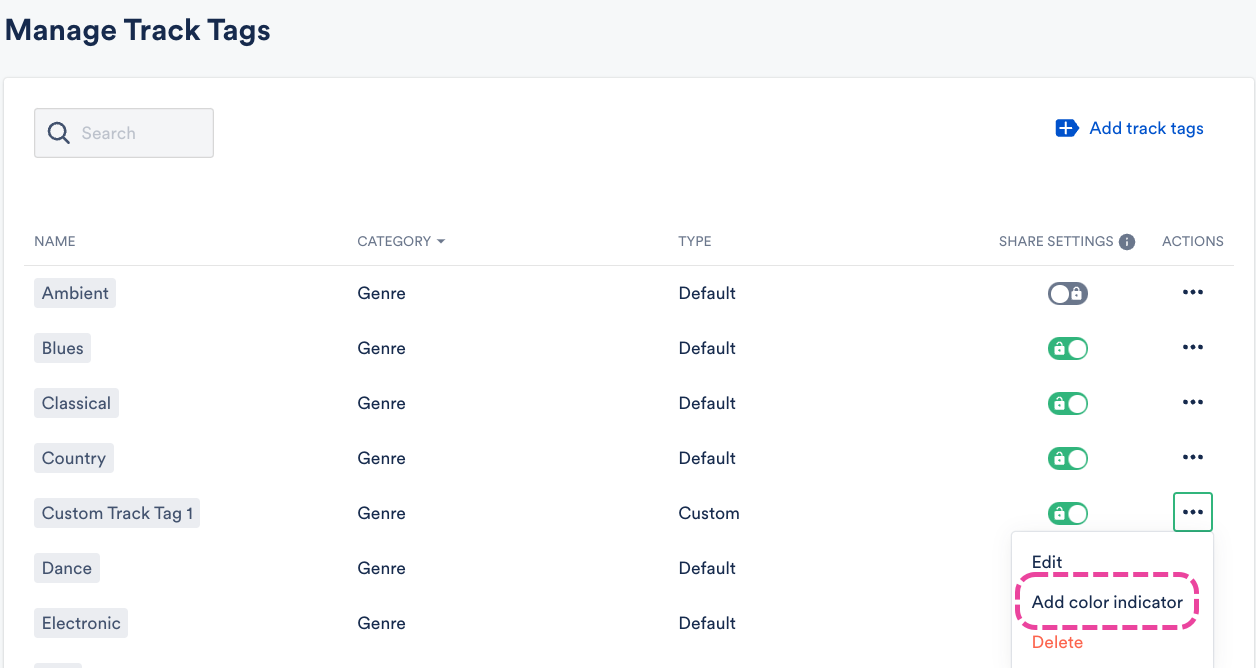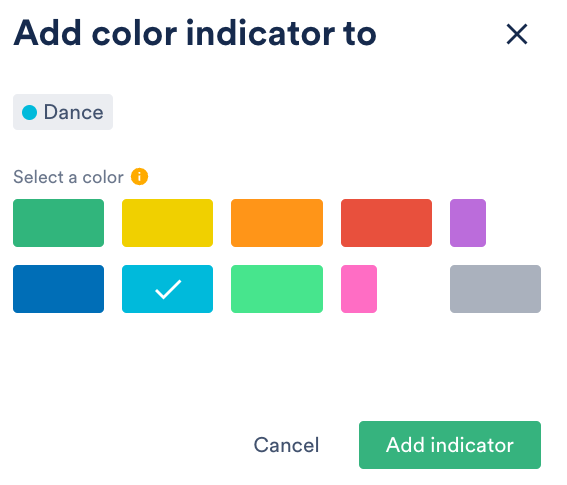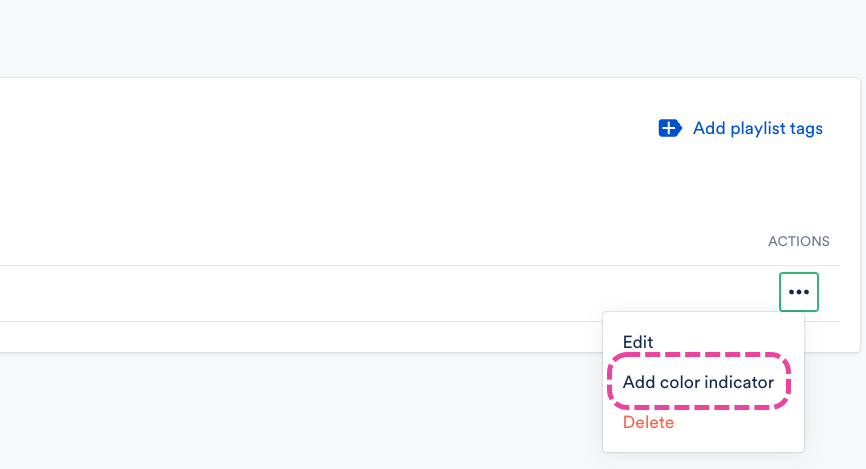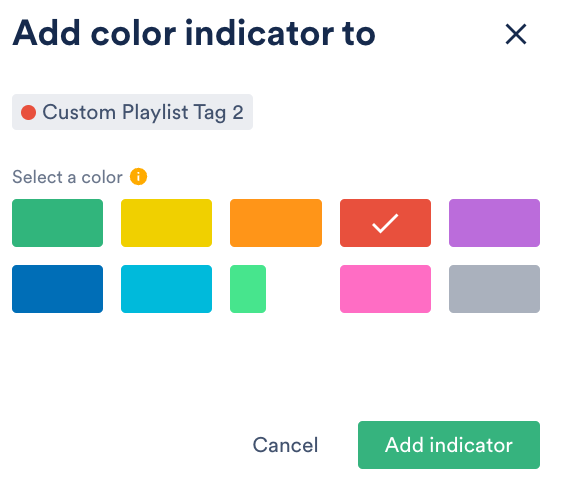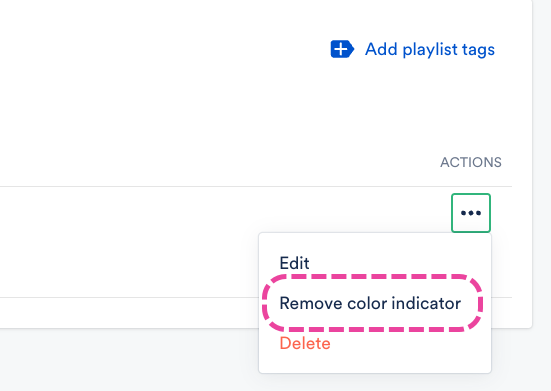You can use Playlist tags to make it easier to search within your DISCO.
At a glance
Playlist tags are a simple, quick way to organize and sort your Playlists according to whichever categories make sense for your business. For example, you could tag the type of job (such as television commercials or online), the genre, or the type of assets (such as instrumentals or demos).
Adding Playlist tags
There are a few ways to do this:
- from the Explorer
- from Playlist Settings
- when saving your Playlist
From the Explorer
- In your DISCO, from the Browse view, select Playlists.
- Click on the Playlist to open it in the Explorer.
- Click on the tag icon to Add playlist tags.
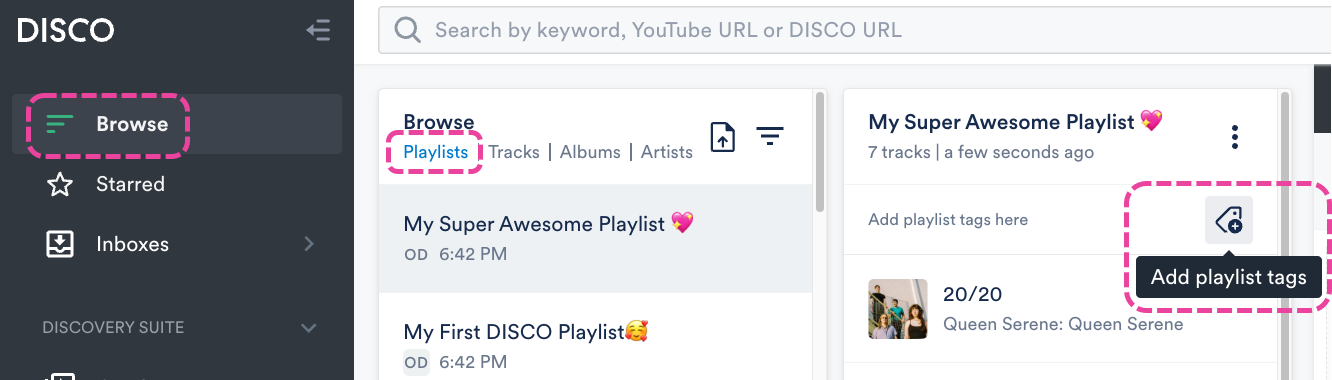
- In the Tag playlist window, start typing to find or create a tag.
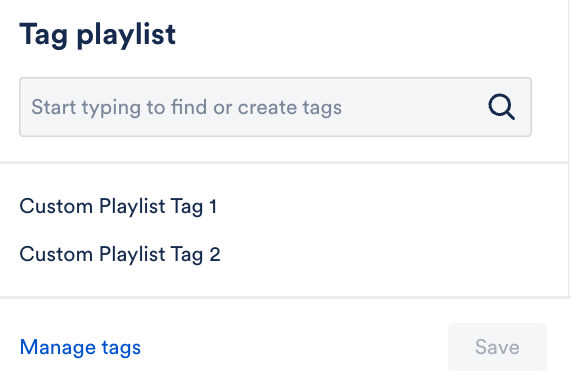
- Click the Save button.
From Playlist Settings
- Open the Playlist menu (⋮) and select Playlist Settings.
- From the Playlist Info tab, under Playlist tags, select a tag from the drop-down or type to create one.
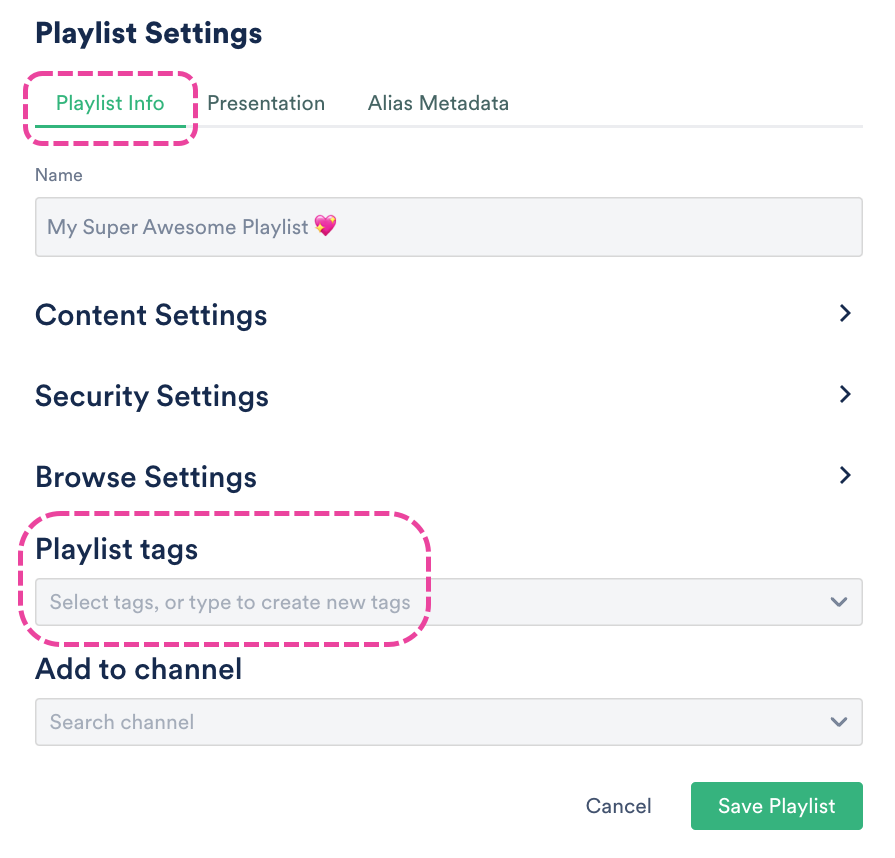
- Click the Save Playlist button.
When saving your Playlist
- In the Save Playlist menu, from the Playlist Info tab, you can select existing tags from the drop-down, or type to create a new tag.
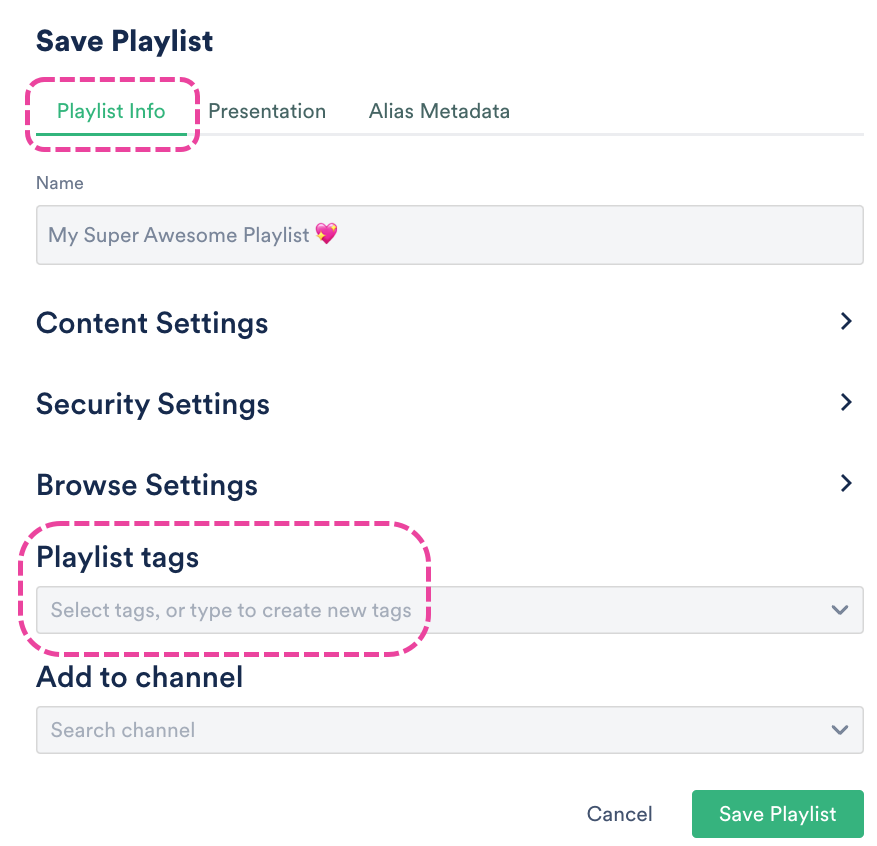
- Click the Save Playlist button.
Filtering your Playlists by Tags
Go to your Browse view and select Playlists. Click on the Filter icon and select Filter by tags...
You can use Track tags to make it easier to search within your DISCO and beyond.
At a glance
Track tagging is available to all DISCO users. We have pre-set Track tags to choose from, or you can create your own custom tags. You can tag your Tracks manually or via our Auto-tagging feature, which is available through our Discovery Suite add-on.
Pre-set vs. custom Track tags
All Track tags, including both pre-set and custom, must be assigned to a Category:
- Genre
- Instrument
- Lyric themes
- Mood/feel
- Tempo
- Type (Visit this article for more information on Type tags.)
- Vocals

Pre-set Track tags
We developed over 150 pre-set Track tags by surveying the most common tags used in sync and the music industry in general, to create a consistent, universal discovery language for music, so everyone's on the same page.
Pre-set tags can be found within each Category. These tags cannot be edited or deleted.
Custom Track tags
There are two ways to create your own custom Track tags:
- when adding tags to a Track
- from your account Settings
When adding tags to a Track
- Type in the tag and click where it says (create new tag).
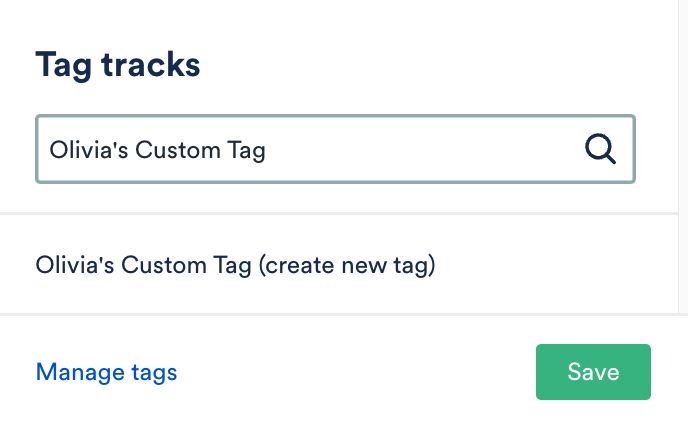
- Choose a Category and click the Create tag button.
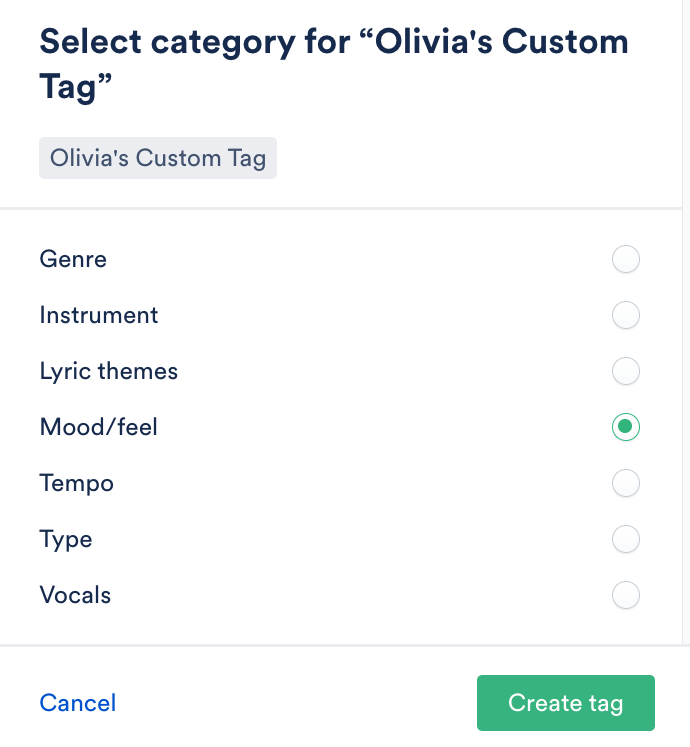
From your account Settings
- In the top-left corner of your DISCO, click on your DISCO Business Name to open the menu.
- Select Settings and Account.

- Under Workspace Settings, select Track tags.
- Click Add track tags.
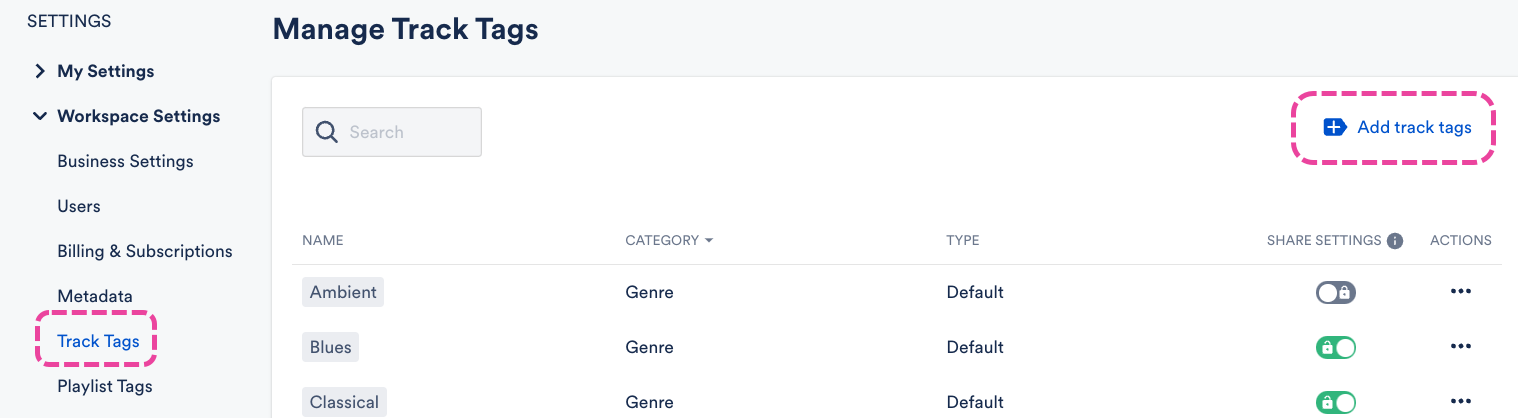
- Add a Tag name and select a Category.
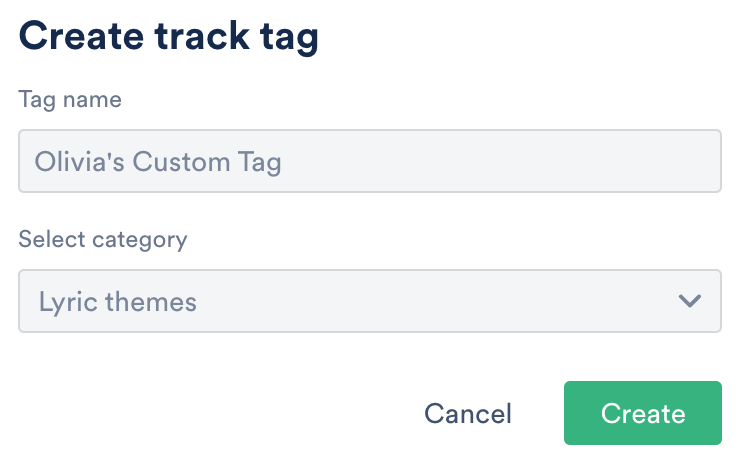
- Click the Create button.
Manually tagging individual Tracks
You can do this in a few ways:
- from the Explorer (Browse > Tracks)
- from the Track panel (Browse > Tracks > select Track)
- from the Player while streaming a Track
- from the Track Information page
From the Explorer
- On the left sidebar of your DISCO, select Browse.
- Select the Tracks view.
- Hover your cursor over the desired Track and click the Add track tags button.
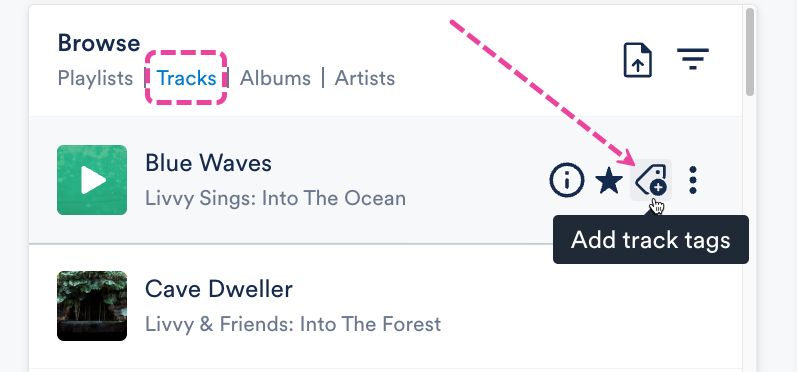
- Type to search for a pre-set tag or create a new tag. Or, select a Category, then select a tag from the list.
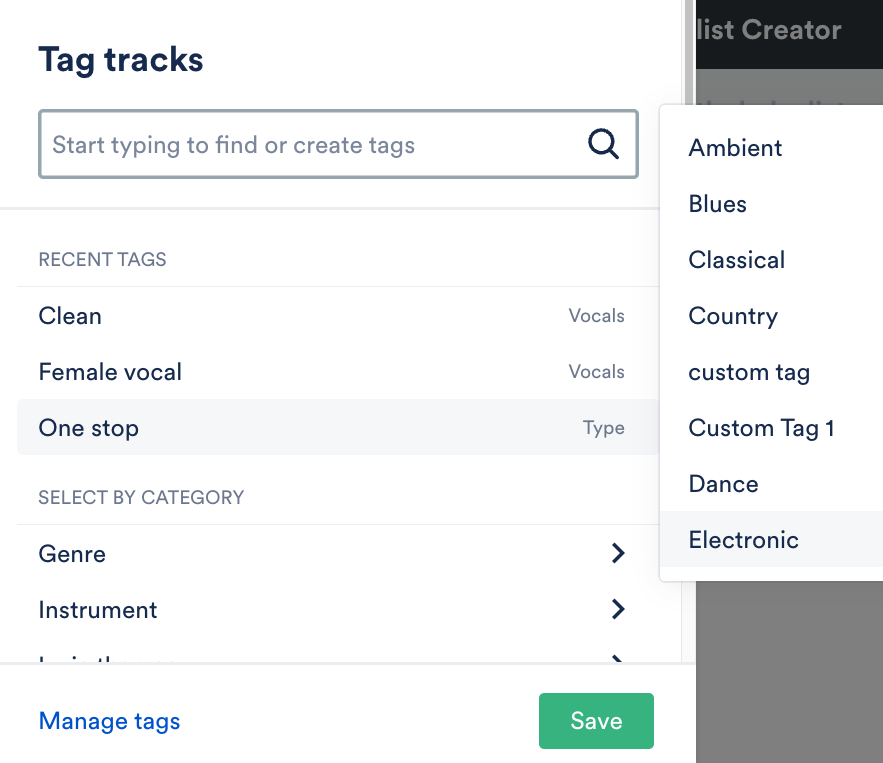
- Click on the tag to add it, then click the Save button.
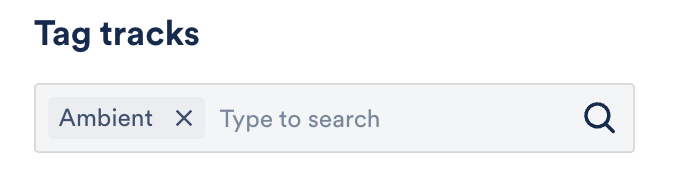
From the Track panel
- On the left sidebar of your DISCO, select Browse.
- Select the Tracks view.
- Click on the desired Track to open the Track panel.
- Click the Add track tags button.
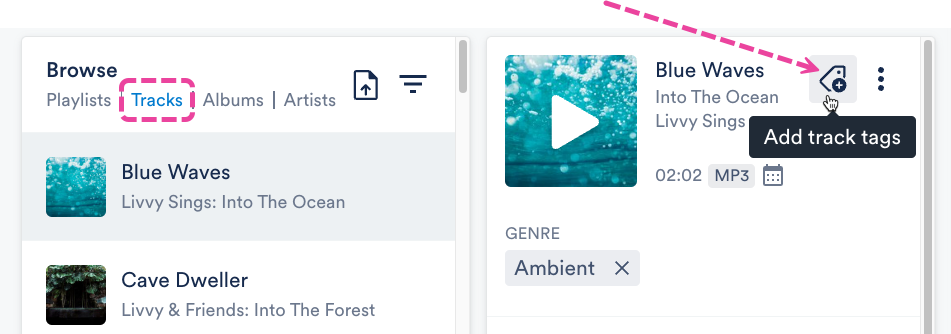
- Type to search for a pre-set tag or create a new tag. Or, select a Category, then select a Tag from the list.
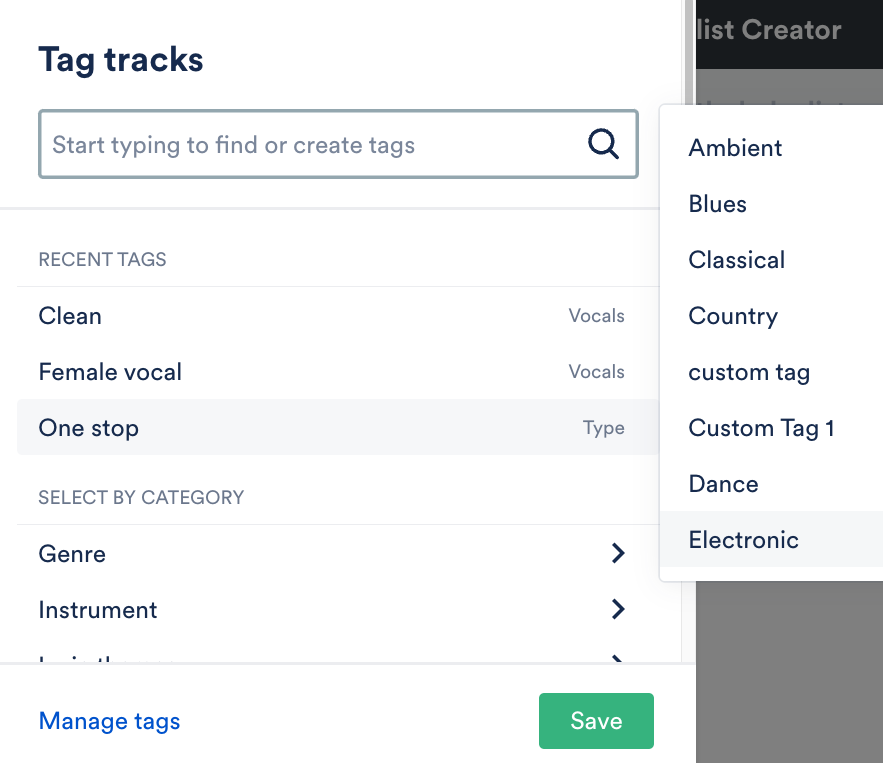
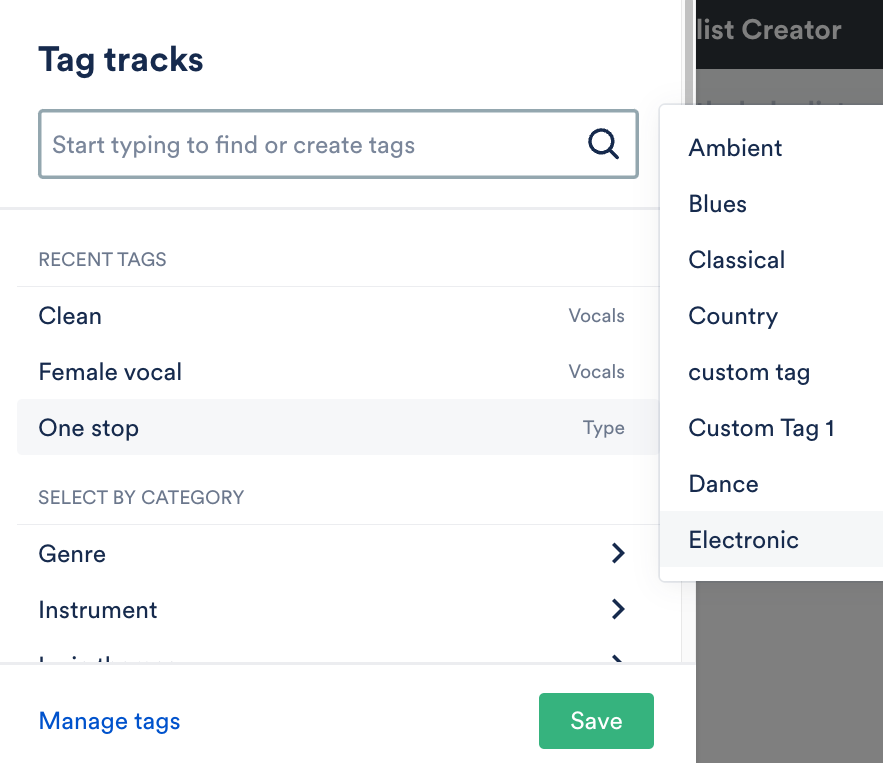
- Click on the tag to add it, then click the Save button.
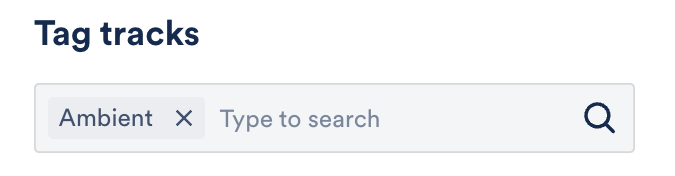
From the player
- While streaming a Track, click the Add track tags button in the Player at the bottom of your DISCO.
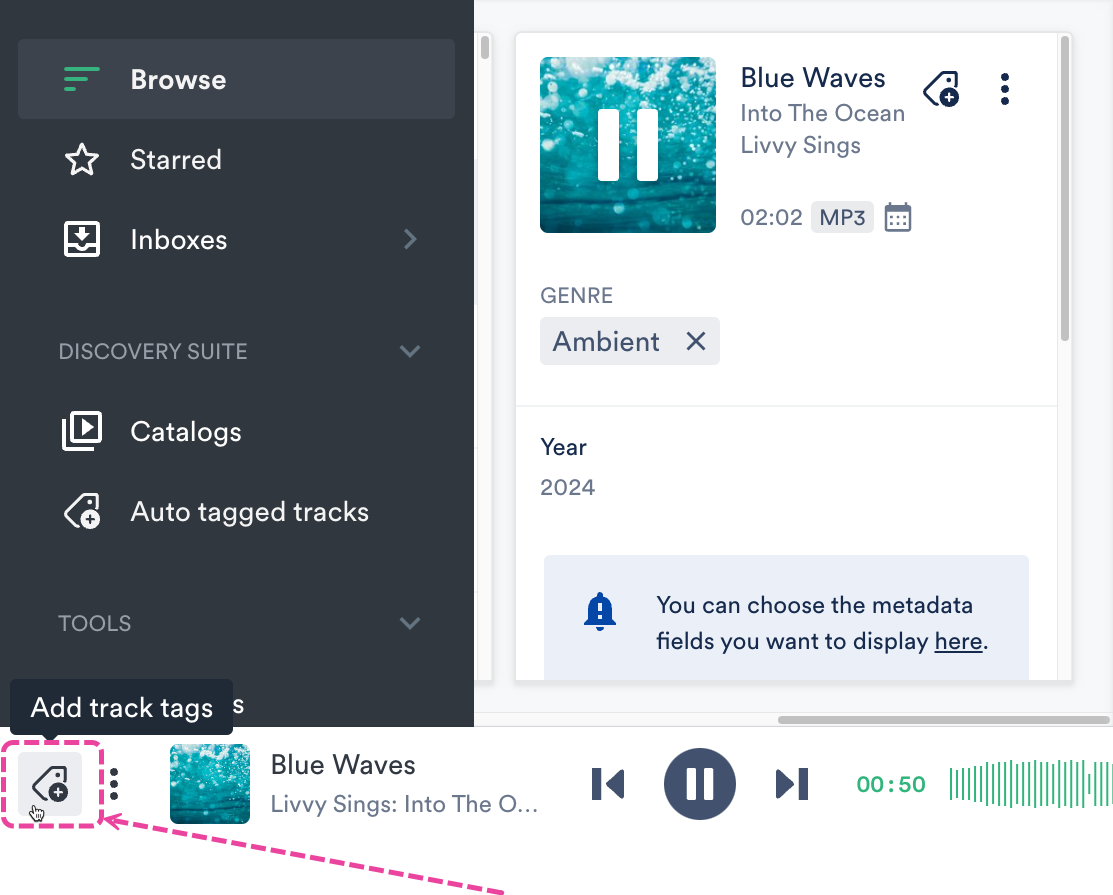
- Type to search for a pre-set tag or create a new tag. Or, select a Category, then select a Tag from the list.
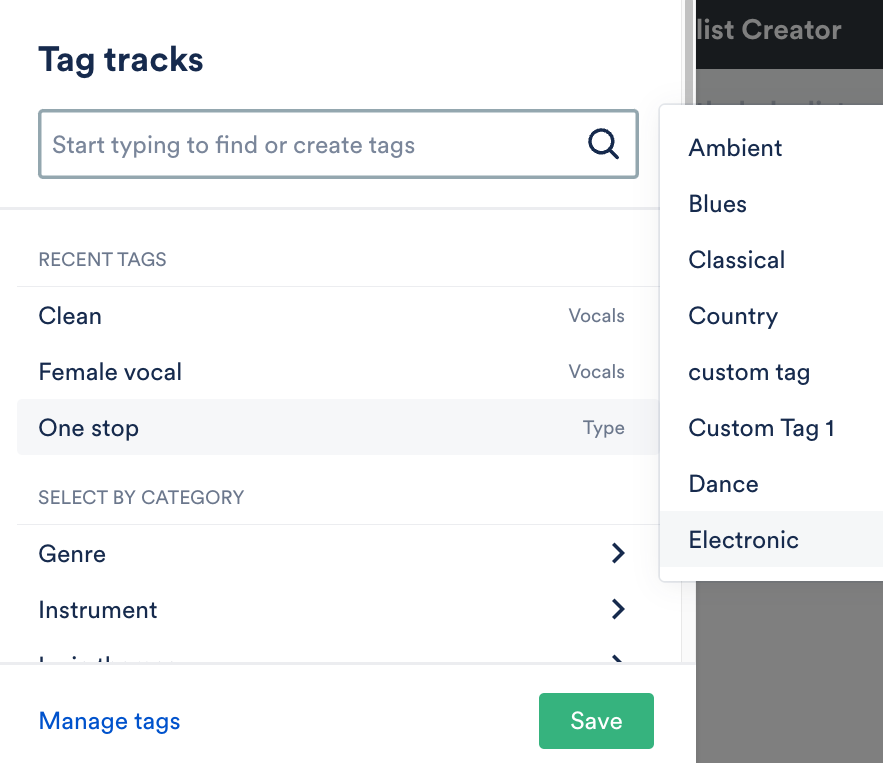
- Click on the tag to add it, then click the Save button.
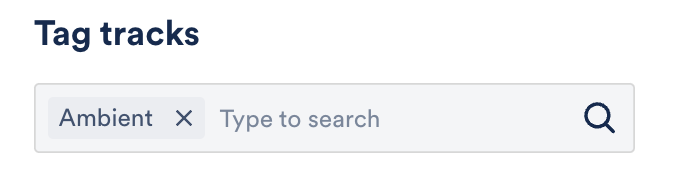
From the Track Information page
- Open the Track Menu (⋮) and select Edit track information.
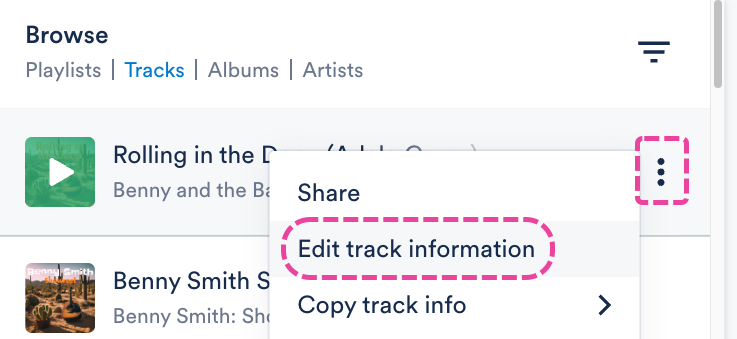
- From the Tags tab, click Add track tags.
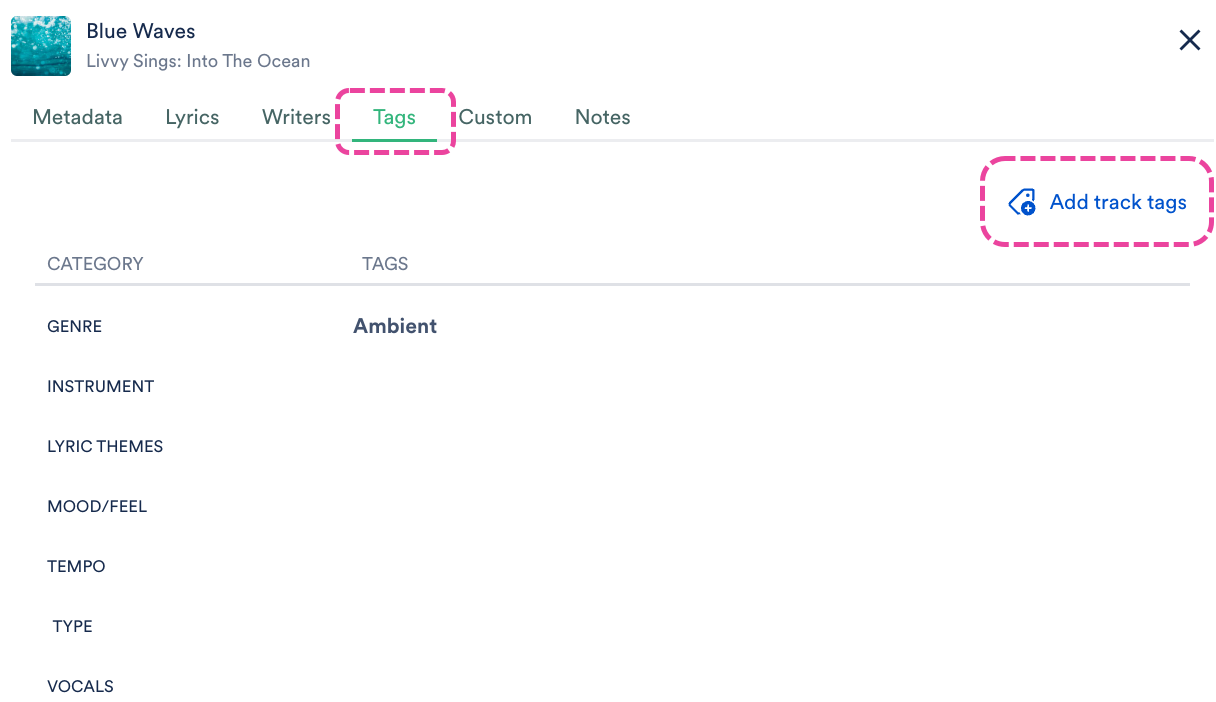
- Type to search for a pre-set tag or create a new tag. Or, select a Category, then select a Tag from the list.
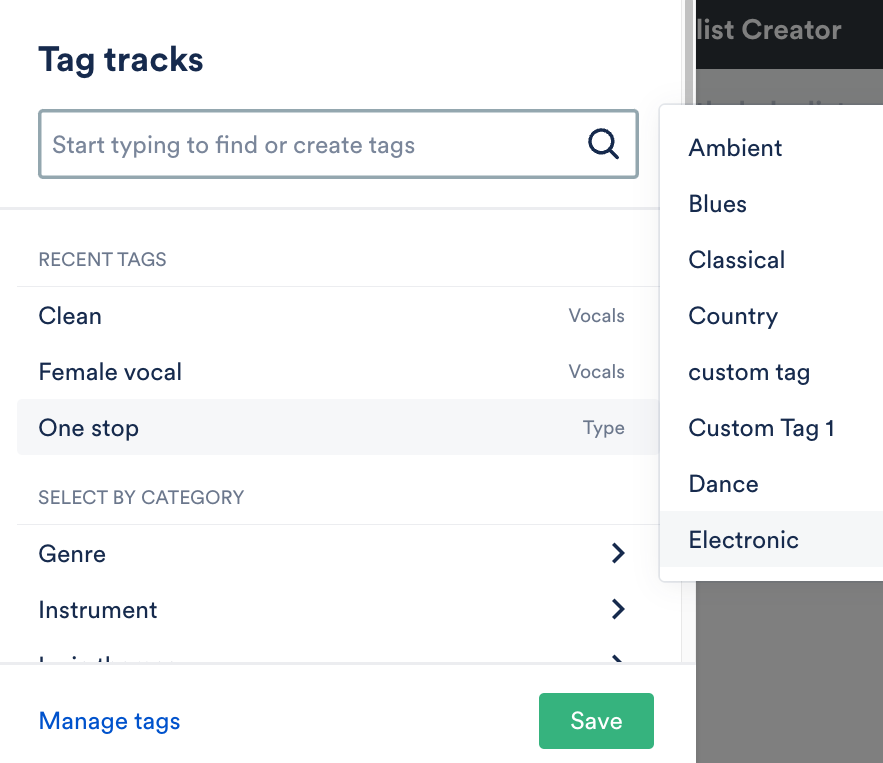
- Click on the tag to add it, then click the Save button.
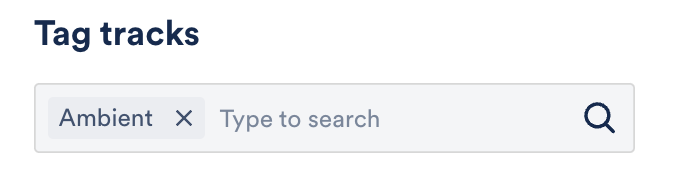
Manually tagging multiple Tracks
You can do this in a few ways:
- by selecting multiple specific Tracks from your Browse > Tracks view
- by editing Track Information for all Tracks within a Playlist
- by importing a CSV file
Selecting multiple specific Tracks
- Go to Browse > Tracks.
- Use multi-select to select multiple Tracks.
- Click the pencil from the menu at the bottom of the screen to Edit selected.
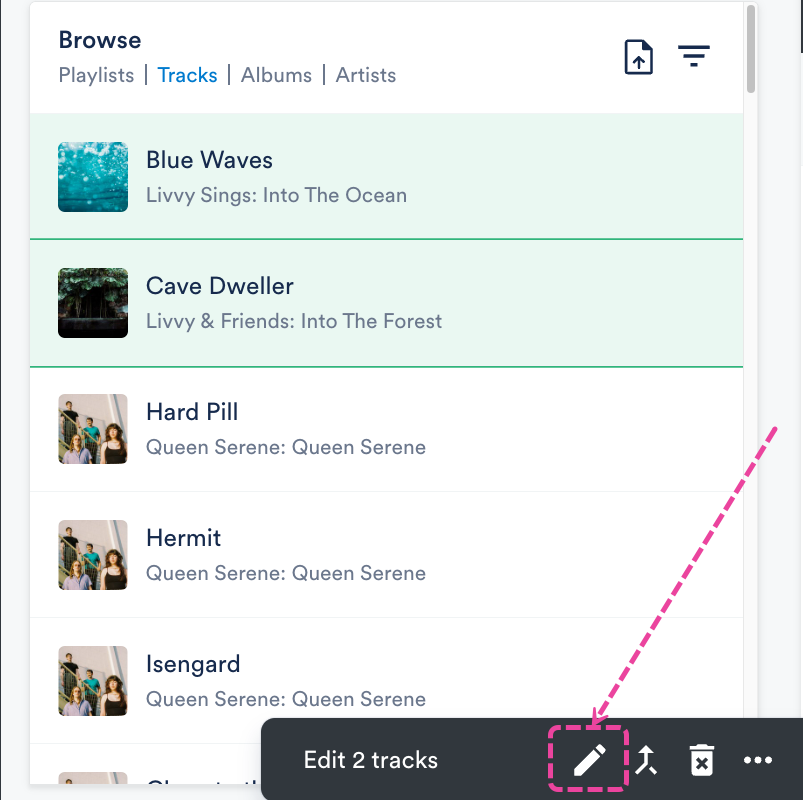
- From the Edit tracks window, select the Tags tab.
- Tags with a checkmark icon ✔️ are present on all of the Tracks. Tags with a dash icon — are present only on some of the Tracks.
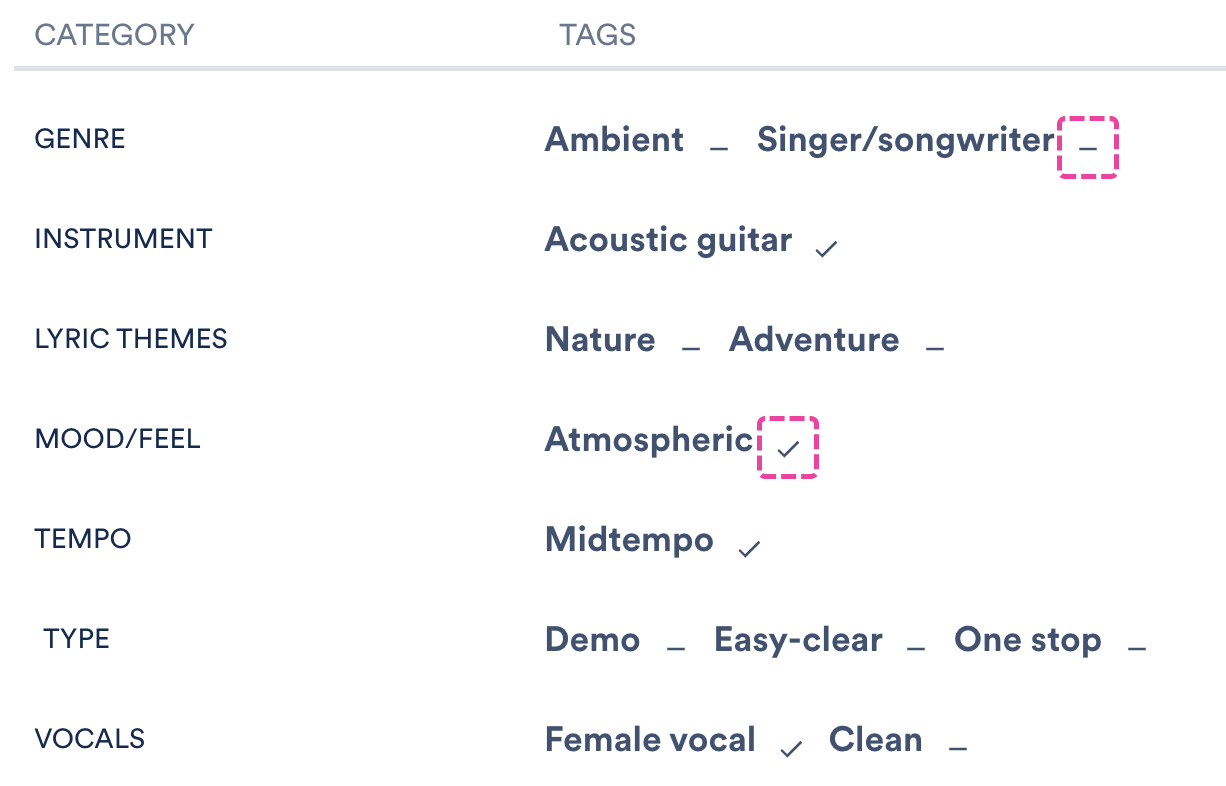
- To add a tag to all of the Tracks, click on the dash icon — next to the desired tag and select Add to all.
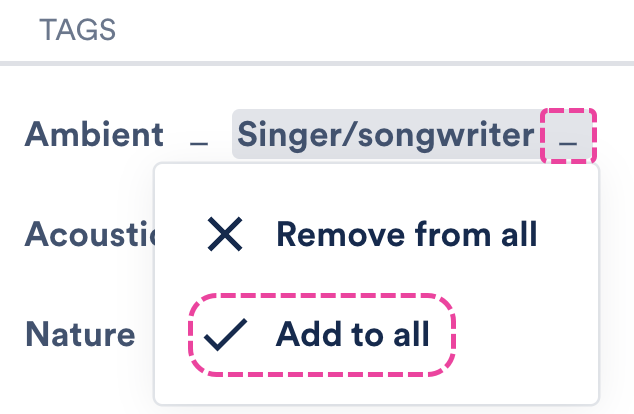
Editing Track Information for all Tracks within a Playlist
- Open the Playlist menu (⋮) and select Edit all track information.
- From the Edit tracks window, select the Tags tab.
- Tags with a checkmark icon ✔️ are present on all of the Tracks. Tags with a dash icon — are present only on some of the Tracks.
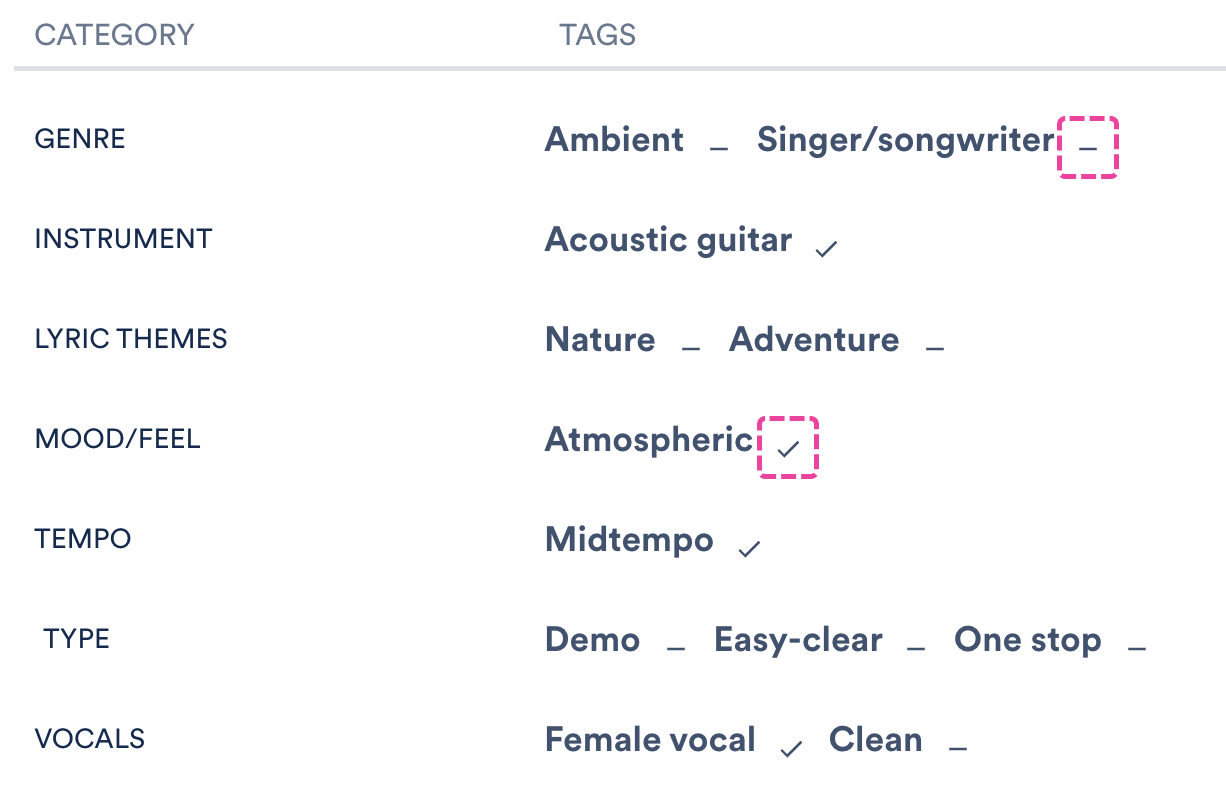
- To add a tag to all of the Tracks, click on the dash icon — next to the desired tag and select Add to all.
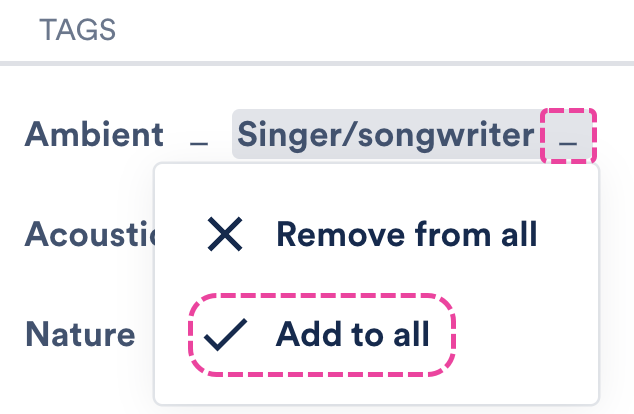
Importing a CSV file
Contact us for help with adding Track tags in bulk, or mapping a different set of Track tags (e.g. from another platform) to the DISCO pre-set Track tags.
Viewing tags on Tracks
From within your DISCO
You do this from the Track panel or the Track Information page on the Tags tab:

When Tracks are downloaded or Saved to another DISCO
DISCO Track tags are not part of the standard ID3 metadata fields, and as such are not written to Tracks when downloaded or Saved to another DISCO. However, there is a workaround for this! You can update your account Settings to have Tags written to the Comments field. To do this:
- In the top-left corner of your DISCO, click on your DISCO Business Name to open the menu.
- Select Settings and Account.

- Under Workspace Settings, select Business Settings.
- Check the box to Write native tags to Comments metadata field on downloaded tracks.
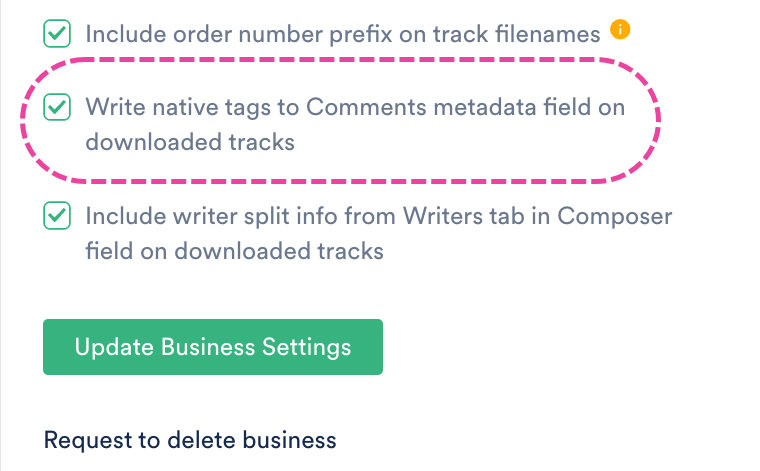
- Click the Update Business Settings button.
Example
This is how the Track Information appears when saved to another DISCO. The DISCO from which the Track was saved had the Setting enabled to write tags to the Comments field:

Removing manual Track tags
From individual Tracks
Click the X on the tag from either the Tag tracks window (after clicking Add track tags) or the Track panel.

From multiple Tracks
- Go to Browse > Tracks.
- Use multi-select to select multiple Tracks.
- Click the pencil from the menu at the bottom of the screen to Edit selected.
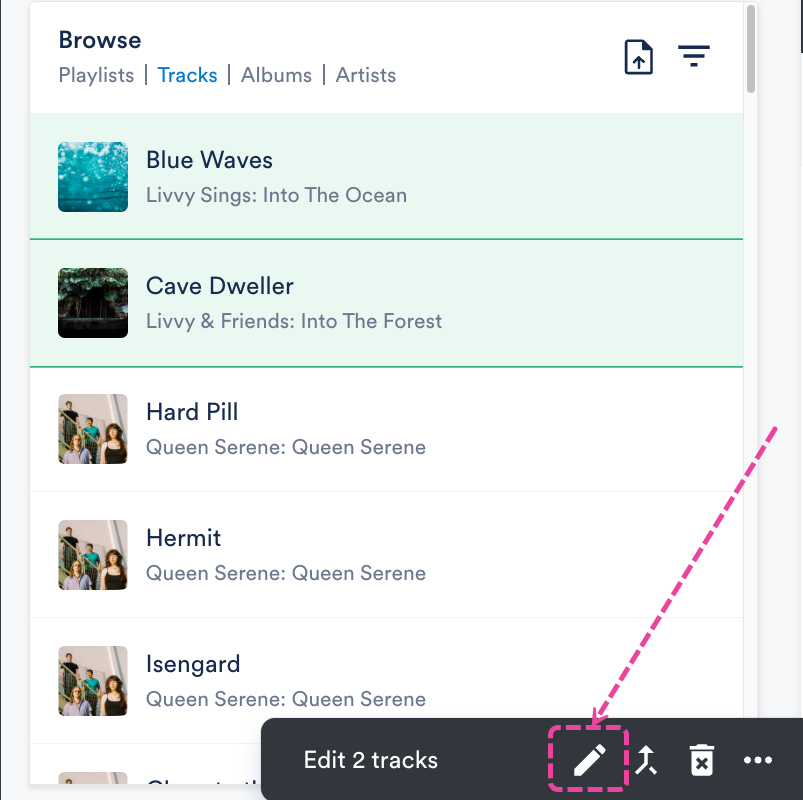
- From the Edit tracks window, select the Tags tab.
- Tags with a checkmark icon ✔️ are present on all of the Tracks. Tags with a dash icon — are present only on some of the Tracks.
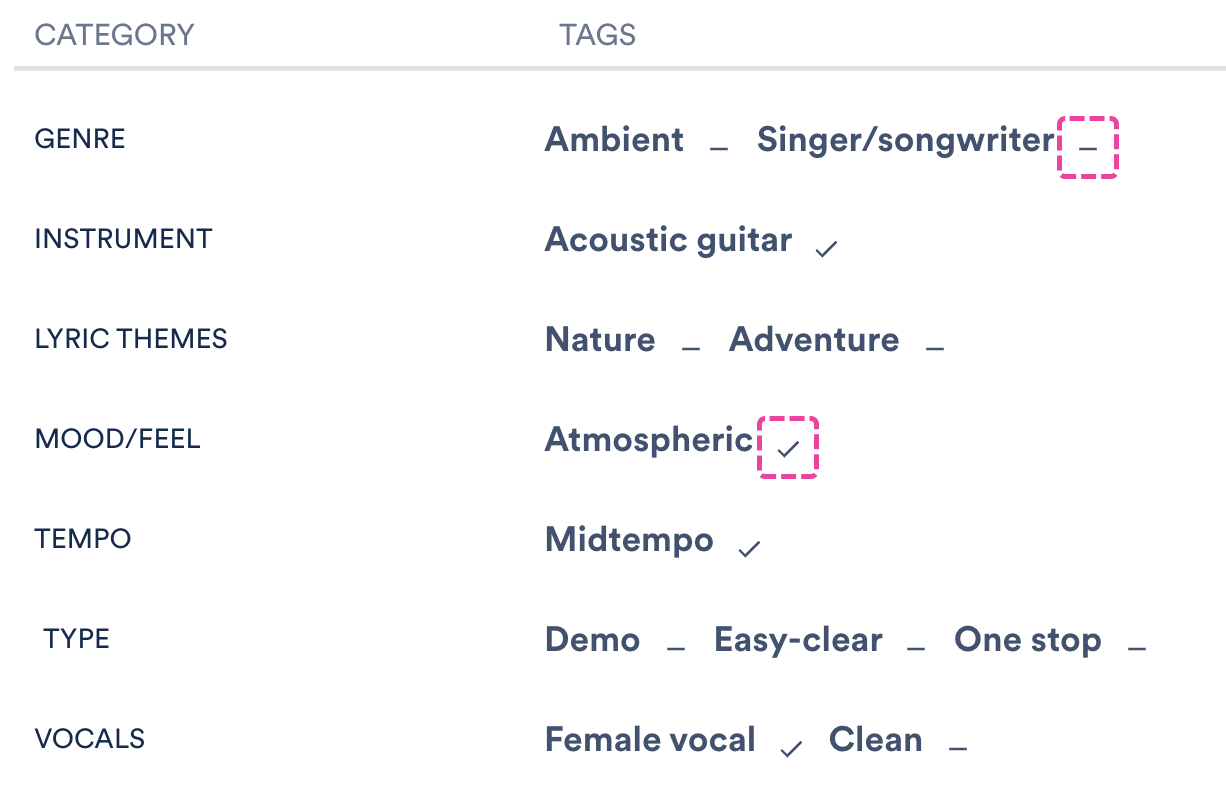
- To remove a tag to all of the Tracks, click on either the checkmark icon ✔️ or the dash icon — next to the desired tag and select Remove from all.
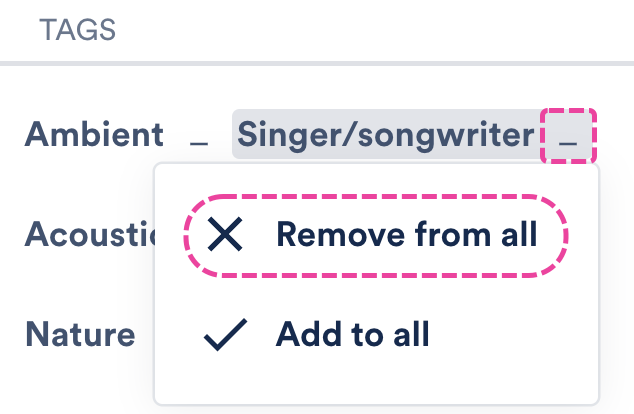
Searching by Track tags
When you type the name of any Track tag in the search box at the top of your DISCO, the Search Results will populate with all Tracks containing that tag.
You can also click on a tag in the Track panel:
This will bring up a tag explorer view, where you can select multiple tags from a list of suggested tags to find the right track:
There's also a Track tags filter in the Advanced Search:
Users on our Pro and Enterprise plans can mark their Track tags as Private. Private Track Tags are useful if you want to use an internal system to organize the Tracks in your DISCO, but you don't want them to be visible to your clients.
To do this:
- In the top-left corner of your DISCO, click on your DISCO Business Name to open the menu.
- Select Settings and Account.

- Under Workspace Settings, select Track Tags.
- Type in the search box to locate the desired Track Tag.
- Set the toggle under the Share Settings column to OFF.
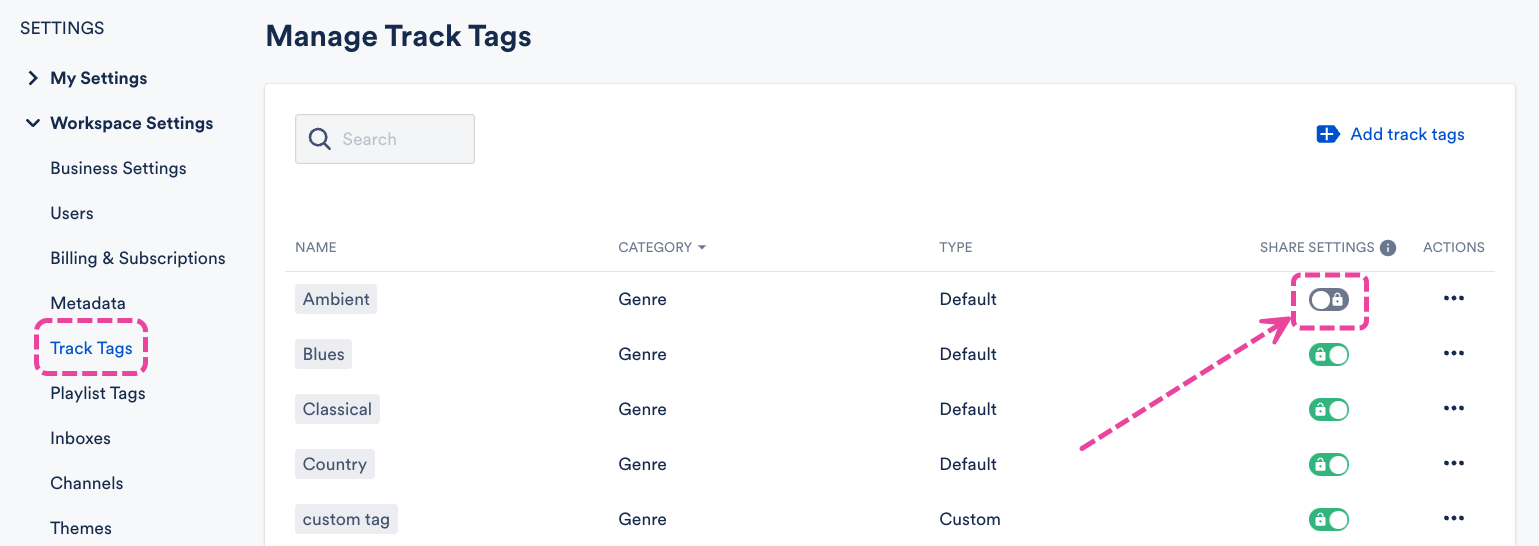
Some things to note about private Track Tags:
- They don't appear in DISCO Catalogs.
- Once a Track Tag is set to private, it won't be written to the Track's metadata when saved or downloaded, as long as you have the Business Setting enabled to write your Track Tags to the Comments metadata field.
Users on our Pro and Enterprise plans can add color indicators to further organize their Playlist and Track Tags.
At a glance
Color indicators are useful when collaborating with your team so you can drill down and more easily make creative decisions. They're best used sparingly for a few key Tags.
They appear on Tracks and Playlists when searching and browsing in your DISCO.
You can apply them to as many Playlist and Track Tags as you like, but a maximum of three will appear on any one Track or Playlist: 
Adding color indicators to Track Tags
- In the top-left corner of your DISCO, click on your DISCO Business Name to open the menu.
- Select Settings and Account.

- Under Workspace Settings, select Track Tags.
- Type in the search box to locate the desired Track Tag.
- Open the Actions menu (…) and select Add color indicator.
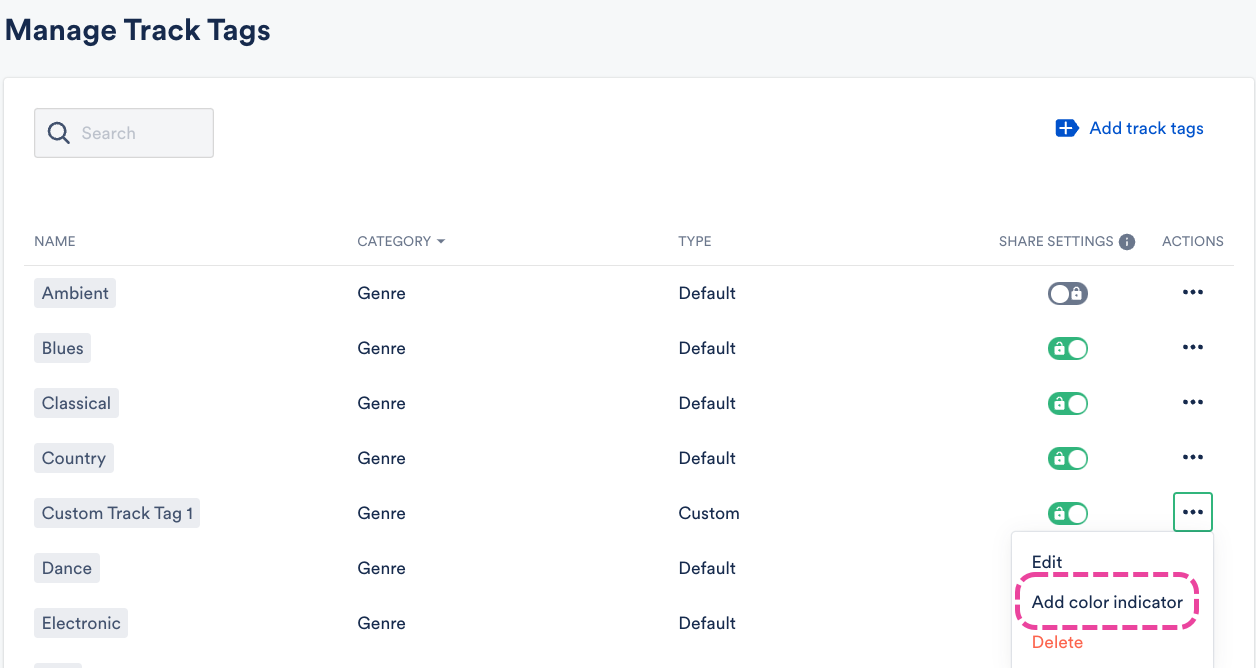
- Select a color for the indicator.
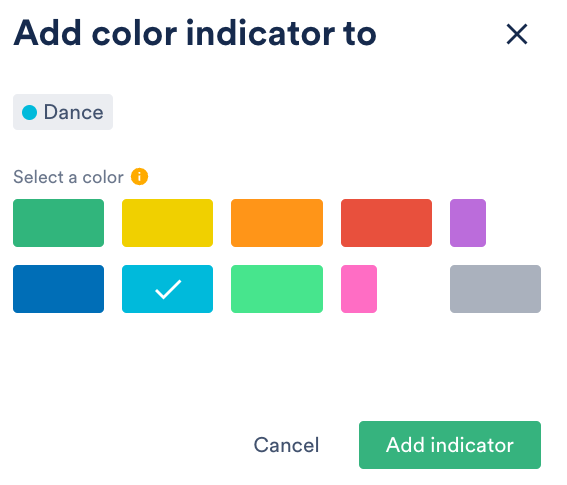
- Click the Add indicator button.
Adding color indicators to Playlist Tags
- In the top-left corner of your DISCO, click on your DISCO Business Name to open the menu.
- Select Settings and Account.

- Under Workspace Settings, select Playlist Tags.
- Type in the search box to locate the desired Playlist Tag.
- Open the Actions menu (…) and select Add color indicator.
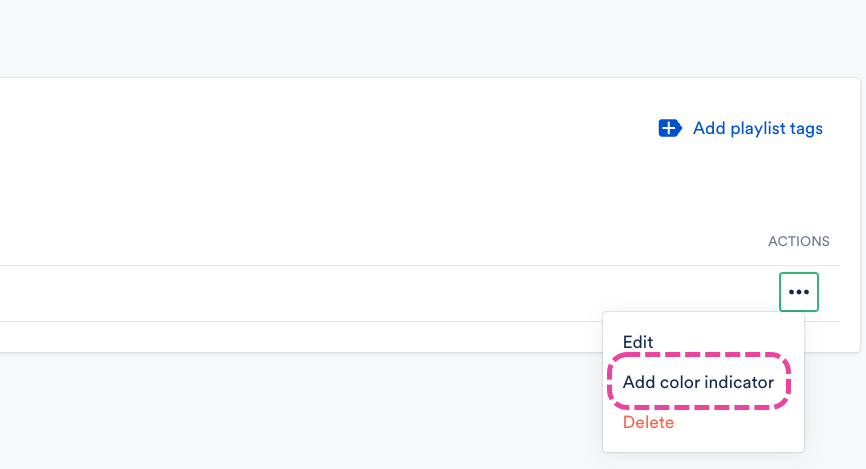
- Select a color for the indicator.
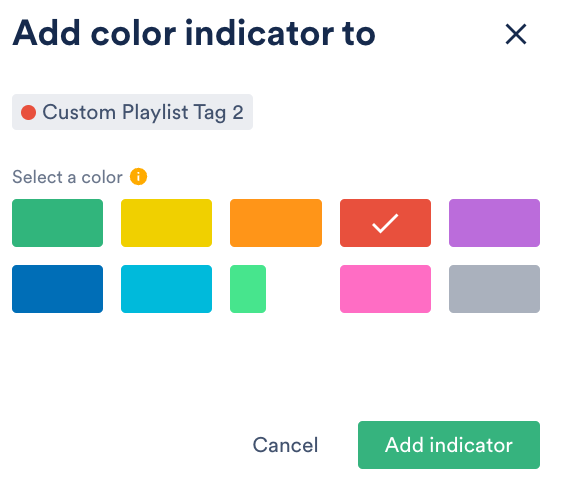
- Click the Add indicator button.
Removing color indicators from Playlist and Track Tags
- In the top-left corner of your DISCO, click on your DISCO Business Name to open the menu.
- Select Settings and Account.

- Under Workspace Settings, select Track Tags or Playlist Tags.
- Type in the search box to locate the desired Playlist Tag.
- Open the Actions menu (…) and select Remove color indicator.
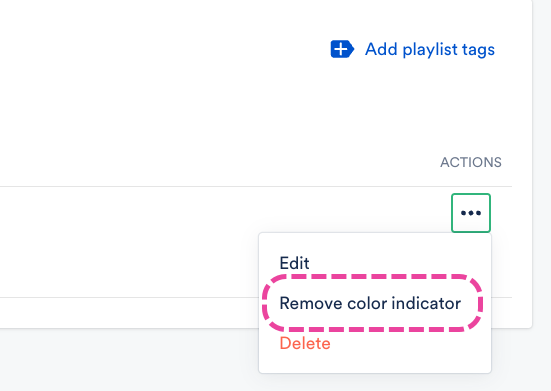
We developed over 150 pre-set Track tags by surveying the most common tags used in sync and the music industry in general. You can also add your own custom Track tags if you like!
Track tag categories
Our pre-set Track tags are organized into the following categories:
- Tempo
- Mood/feel
- Genre
- Vocals
- Lyrical theme
- Instrument
- Type
Track tag list
Tags with a gray background have been deprecated, but may still appear on some Tracks that were tagged previously.
Tags with a yellow background may be added by our Auto-tagging feature.
All Track tags in DISCO, including both pre-set and custom, must be assigned to a Category:
- Genre
- Instrument
- Lyric themes
- Mood/feel
- Tempo
- Type
- Vocals
In this article, we'll review each of the Track tags in the Type category and what they mean.

🏷️ Cover: A cover song is a new recording or version of a song recorded by an artist other than the original artist who made the track popular.
🏷️ Demo: Demos are recordings that artists make to practice songwriting, prep for a recording session, or pitch options to record labels/publishers.
🏷️ Easy-clear: A track is "easy clear" if there are no complex issues surrounding clearance of both master and publishing rights. An example of a complex issue would be if a licensee has to contact a large number of parties to secure clearance.
🏷️ Focus track: A focus track is an extra special track - simply a way to highlight the best of the best.
🏷️ Mainstream: A popular song, generally released by a major record label.
🏷️ One Stop: A track is "one stop" if a licensee only has to contact one party to clear both the master and publishing rights.
🏷️ Recognizable: A track that is familiar to the general public or whichever audience you are sharing with.
🏷️ Rerecord: A re-recording of a pre-released track often done by the original recording artist. The purpose of re-recording a track is usually to give the original recording artist a master and get paid for its use in sync if the original recording is controlled by a label.
🏷️ Samples: A short "sample" of an existing recording used in a new recording.
🏷️ Score: Music that was written specifically for the purpose of accompanying a film or a TV show. A score is usually instrumental and is generally used to set the mood or tone of the film.
🏷️ Sound design: An audio track that incorporates multiple elements (often non-musical in nature) arranged using audio production software. These tracks are usually meant to accompany a film or other visual media.
🏷️ Soundtrack: Individual songs used in a film, which may be excerpts of the score or popular songs. These tracks were likely included in the soundtrack album that was released. Example: Celine Dion's "My Heart Will Go On" from the film Titanic.
🏷️ Sting: A short musical phrase generally used in broadcasting or film as an audio punctuation.