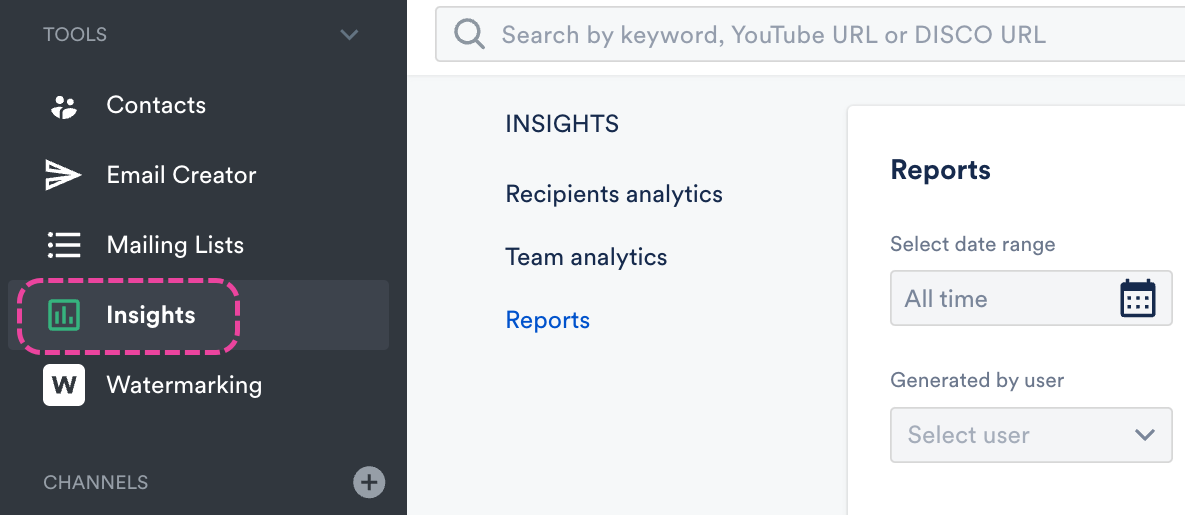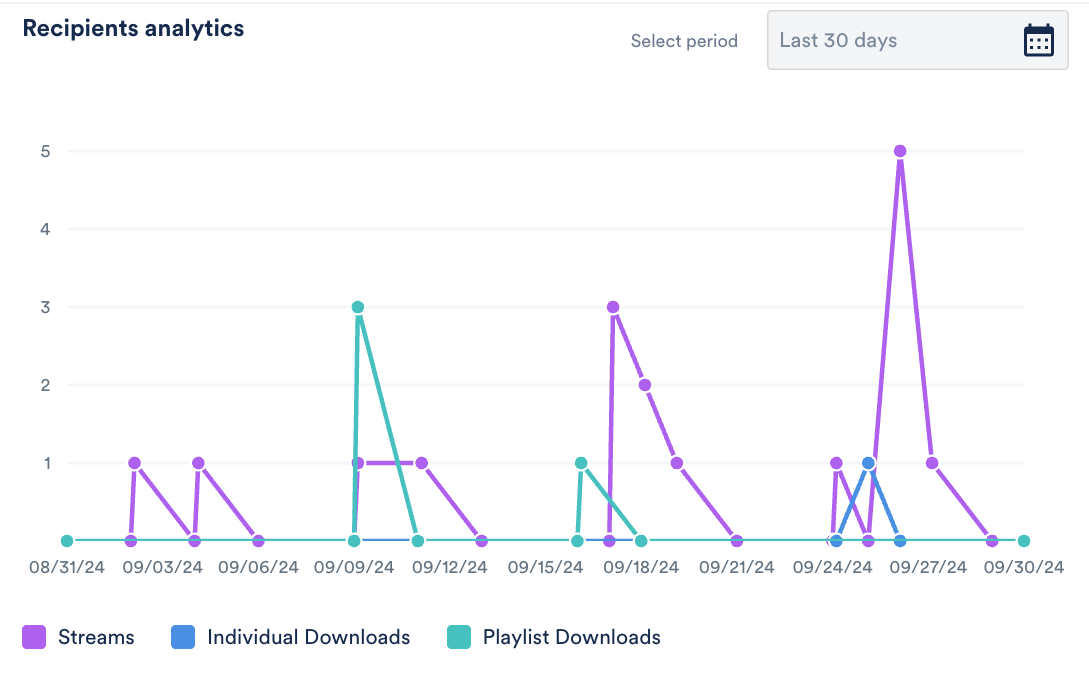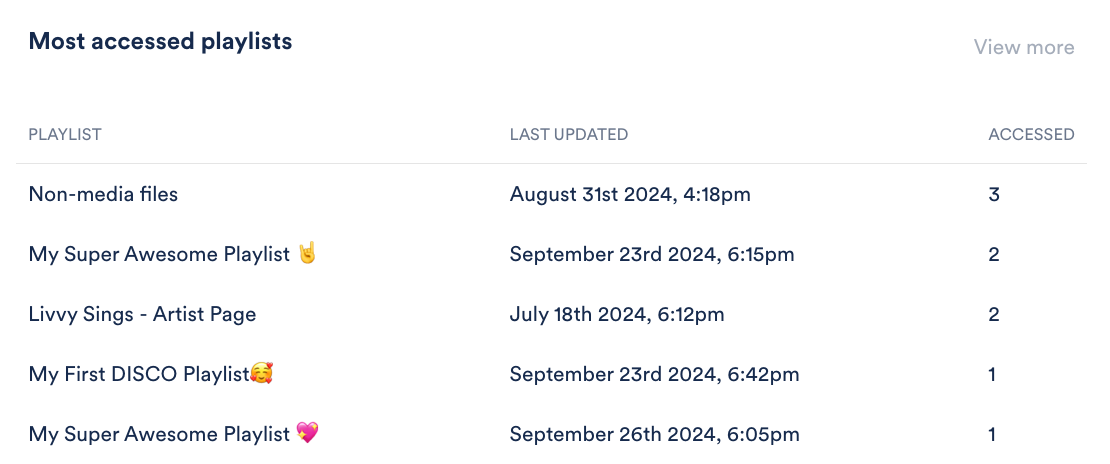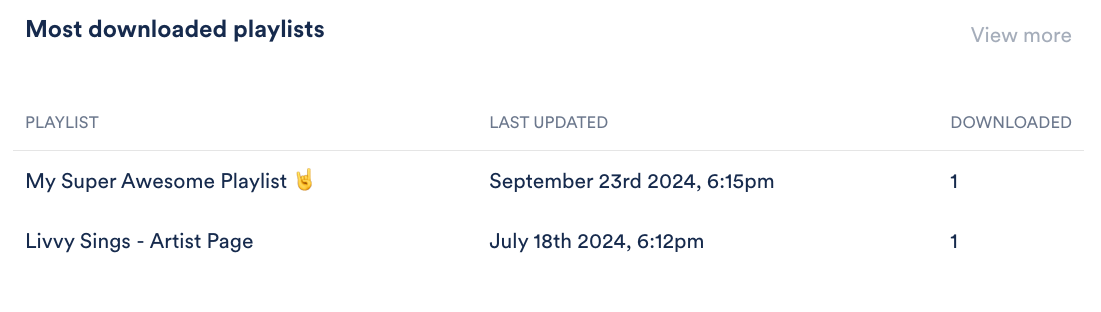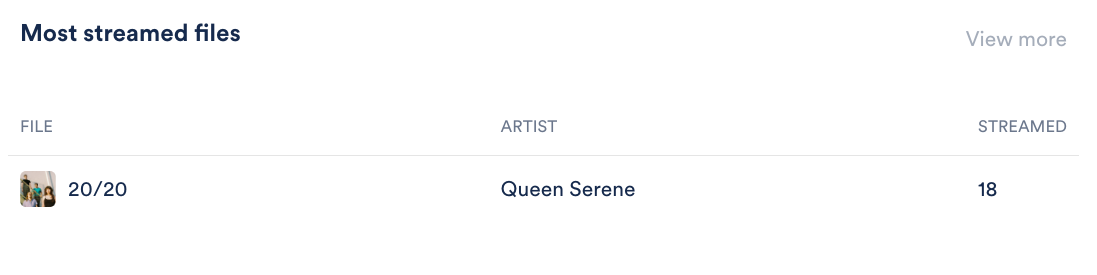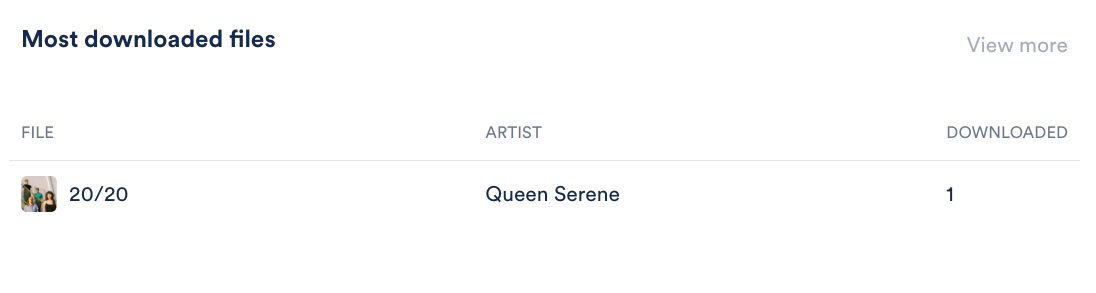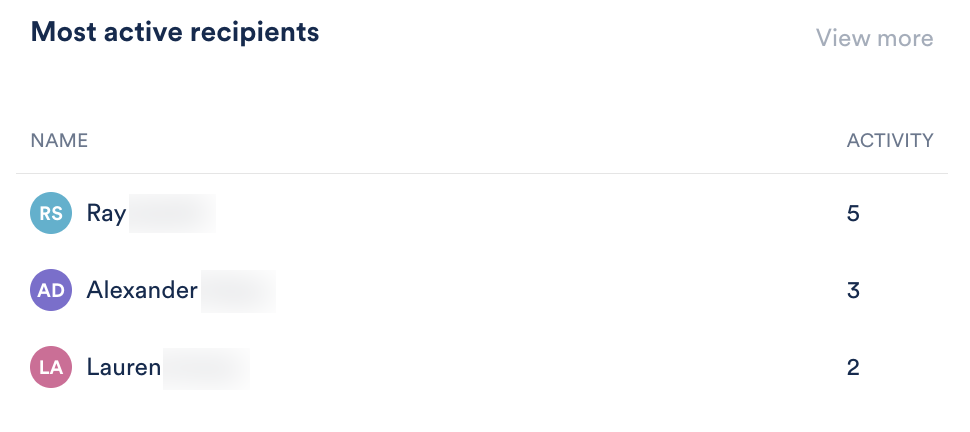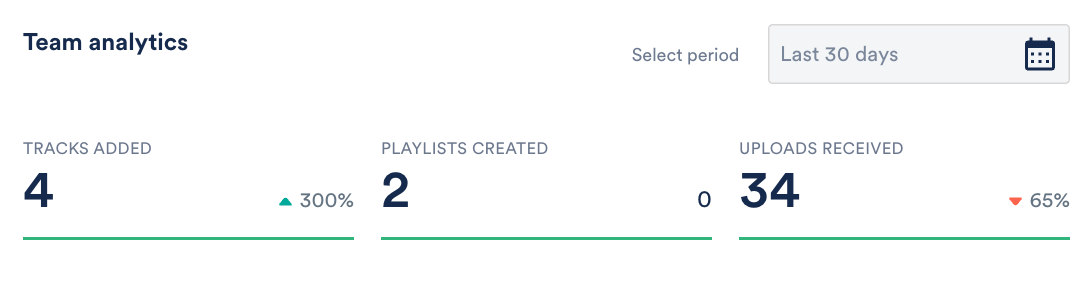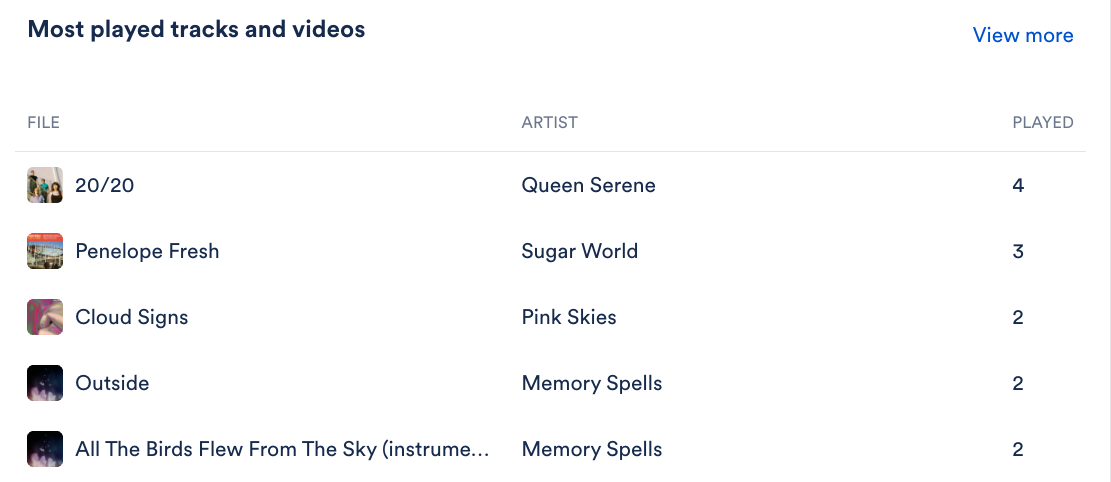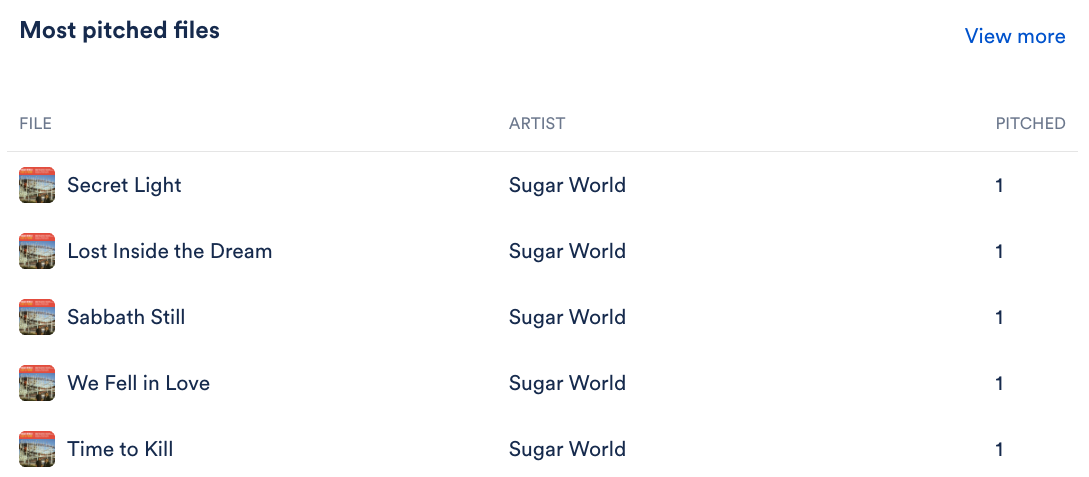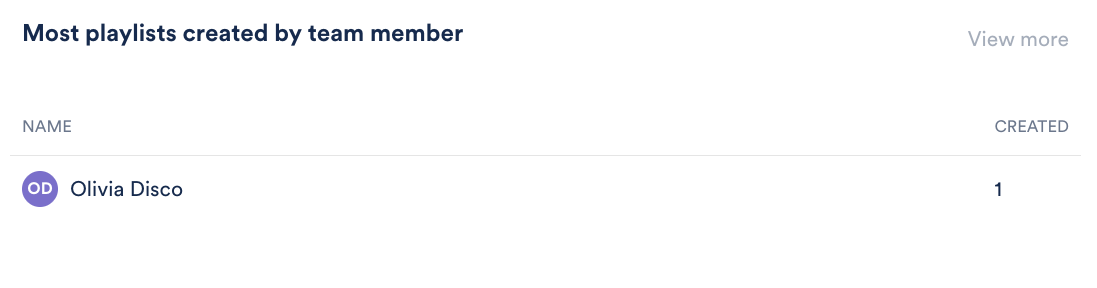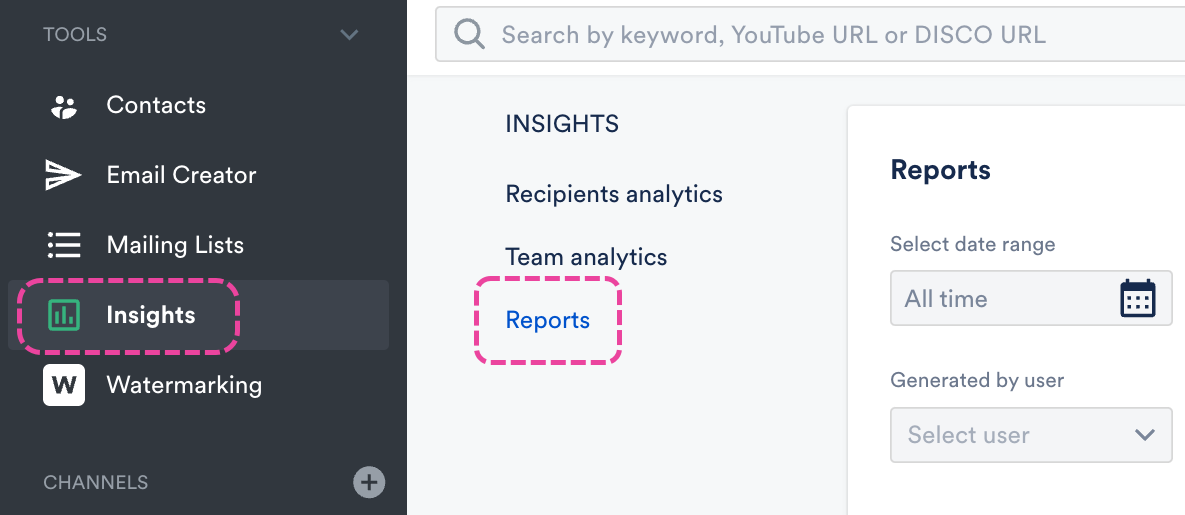With Insights you can see how your Tracks and Playlists are being used –– both by users in your DISCO and the recipients you send music to.
What's included in the Insights feature?
Insights include Analytics and Reports. Here you can see:
- which Tracks you share the most
- which Playlists are performing the best
- who your most active recipients are
- and much more!
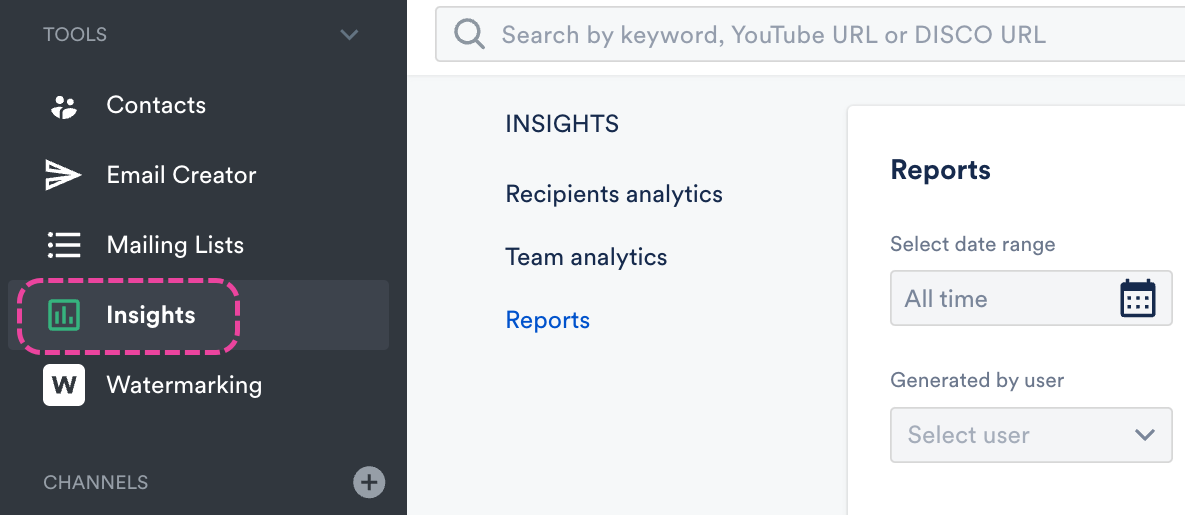
At a glance
Unlike Reports, Analytics are captured at both the Track and Playlist levels. There are two types of analytics captured:
- Recipients analytics
- Team analytics
When viewing analytics, you can adjust the period by using the Select period option in the top right corner of the page:
You can specify a date range by choosing a preset (This month, Last month, Last 30 days, Last 90 days, Last Year, This Year, All time) or setting a custom period:
Recipients analytics
These come from the recipients of your Tracks and Playlists to show how they are accessing your content.
Recipients analytics includes:
- the number of Streams, Individual Downloads, and Playlist Downloads
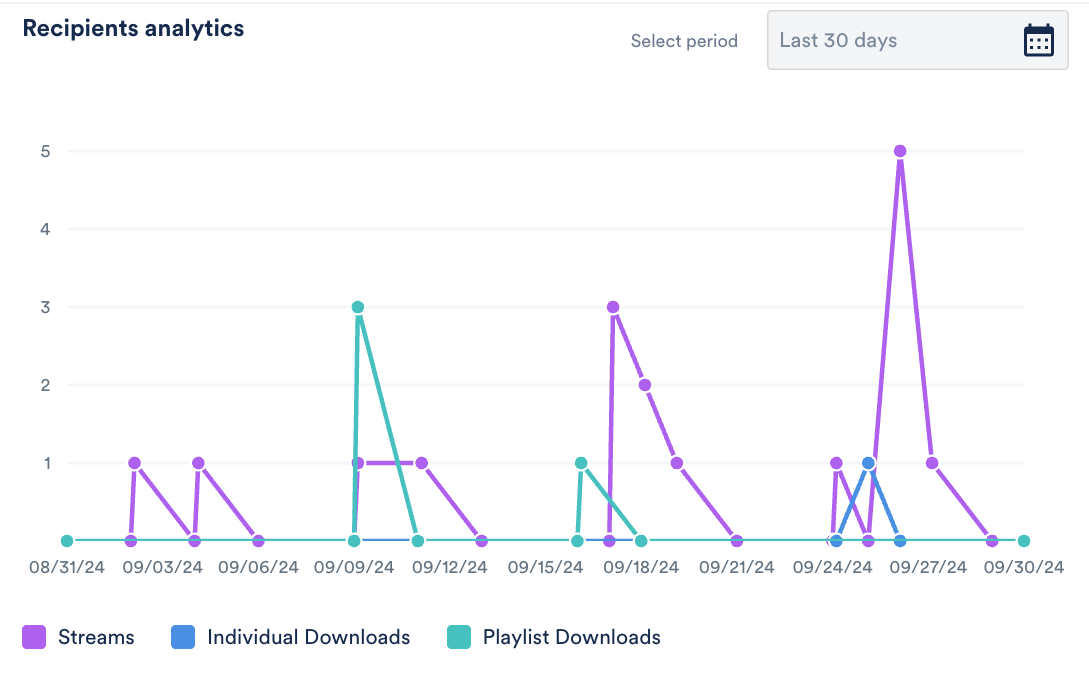
- Most accessed playlists
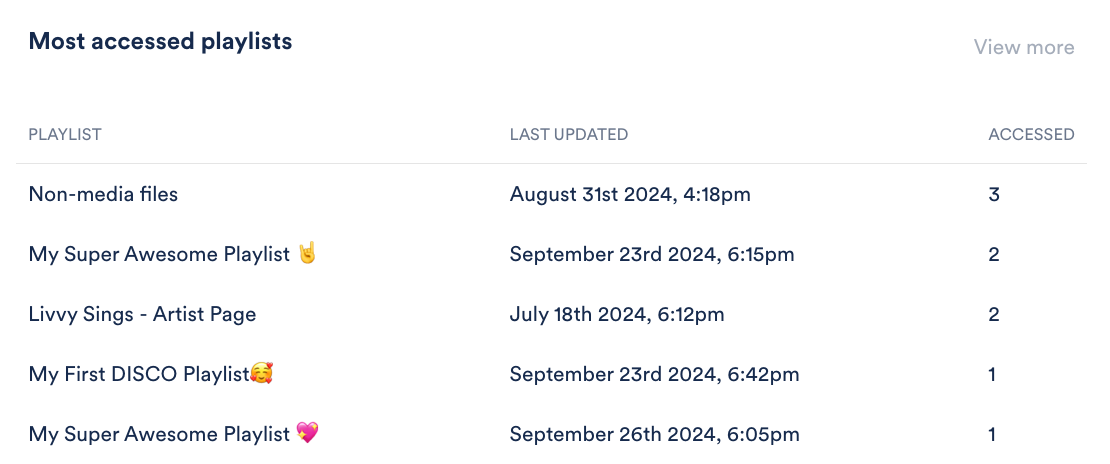
- Most downloaded playlists
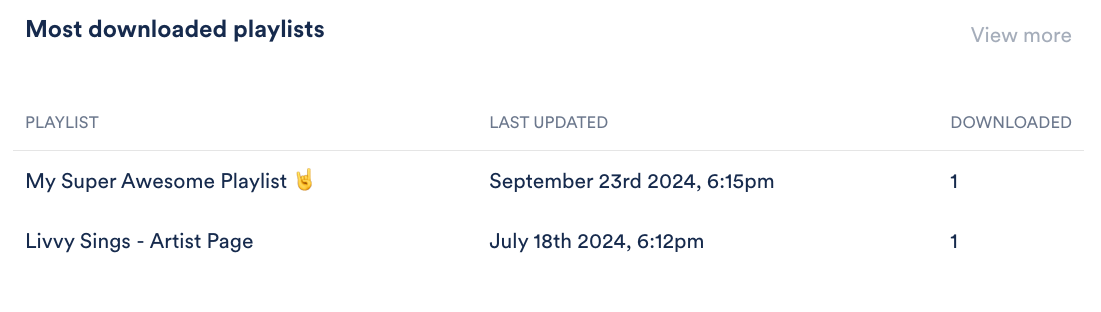
- Most streamed files
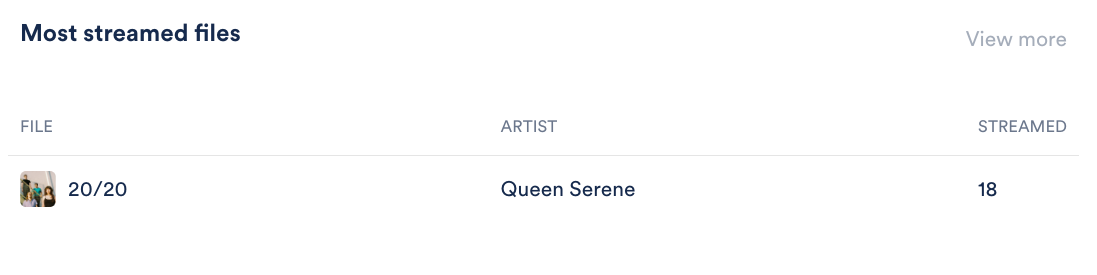
- Most downloaded files
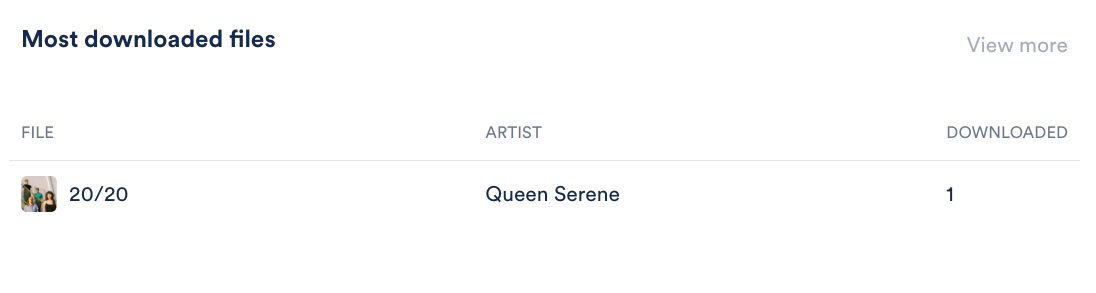
- Most active recipients
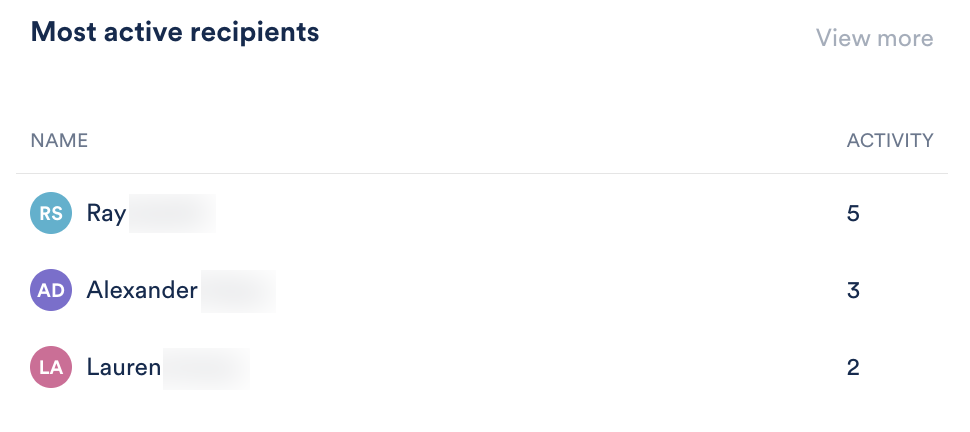
Team analytics
These come from the Users in your DISCO to show how they are using your Tracks and Playlists.
Team analytics includes:
- number of Tracks Added, Playlists Created, and Uploads Received
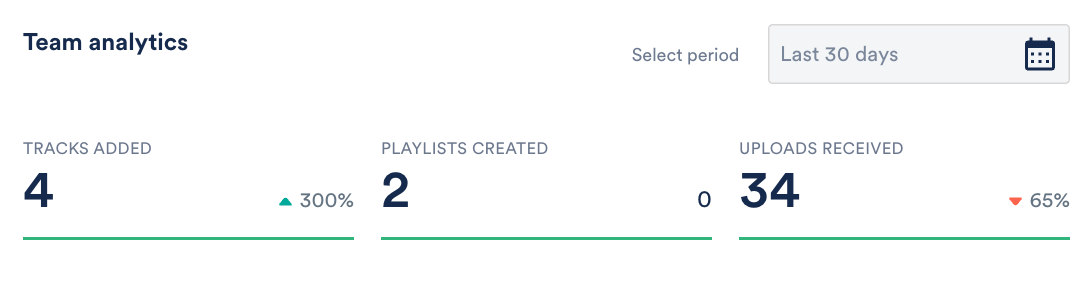
- Most played tracks and videos
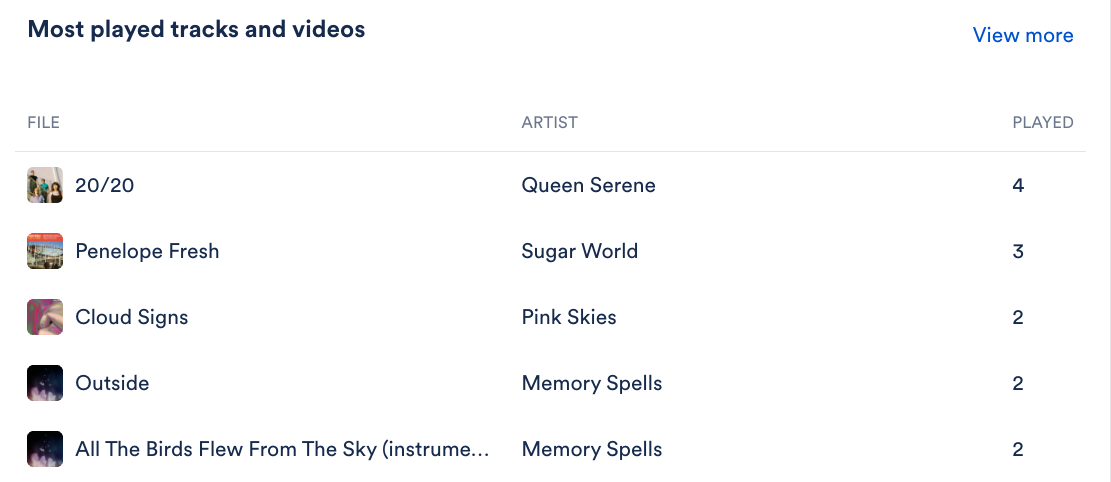
- Most pitched files (these are the files included in the most Playlists in your DISCO)
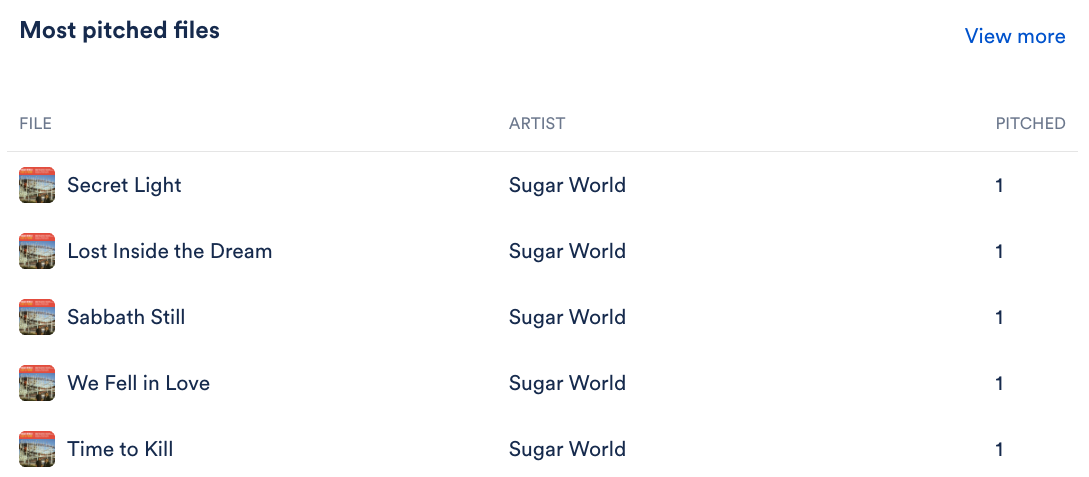
- Most playlists created by team member
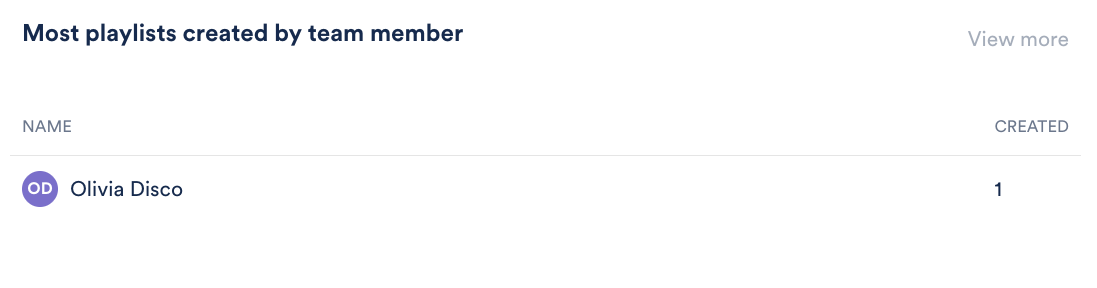
Limitations by plan
Users on both the Plus and Pro plans have access to both Recipients and Team analytics, and can see all of the same types of data.
The only difference is that Plus users will see a limited amount of analytics (whatever is currently displayed in each section), whereas Pro users can access all analytics by clicking the View more buttons in each section:
Using Reports, you can gather data about your Playlists and the Tracks within them.
At a glance
Reports are generated at the Playlist level and can be customized using basic reporting fields, Filters, and More Options to see things like:
- Playlists you've sent to specific Contacts
- Playlists that contain Tracks with specific metadata (e.g. Artist or Genre)
- Playlists in specific Channels, or with specific Tags
- Client Playlists
- and more!
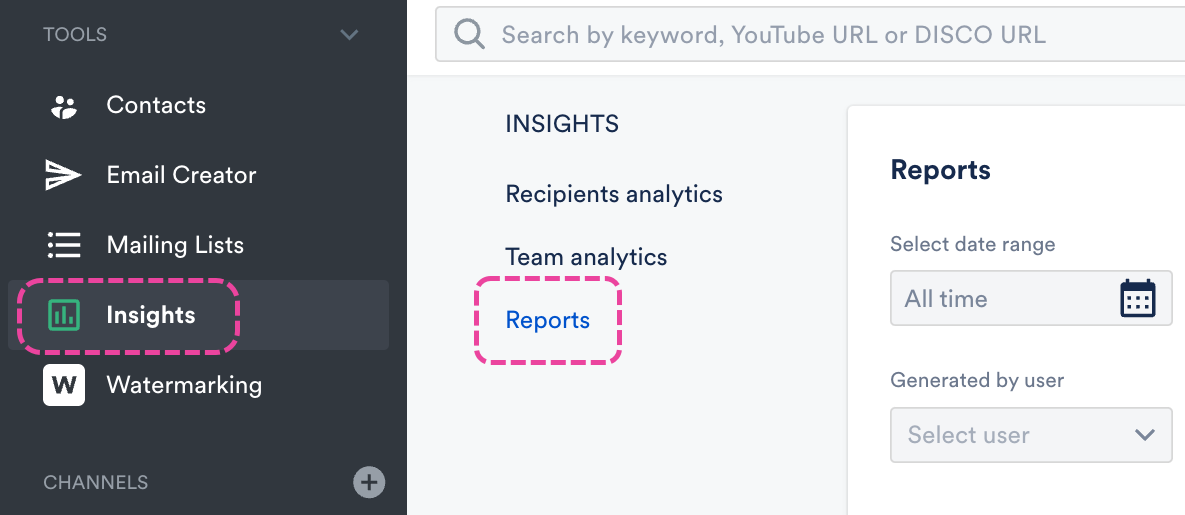
- The Plus plan allows for limited reporting features (basic reporting fields, and Filters only).
- The Pro plan allows for all reporting features (including basic reporting fields, Filters, and More Options).
- More information about subscriptions and features can be found here.
Basic reporting fields
There are six basic reporting fields included with the Plus plan and above:

- Select date range - To specify a date range by choosing a preset (This month, Last month, Last 30 days, Last 90 days, Last Year, This Year) or setting a custom period. (By default, reports will be for all time).
- Select metadata - To choose specific metadata fields to include from the dropdown or by typing in the search box.
- Playlist title - To include by their exact title, or using words in the title.
- Generated by user - To include Playlists generated by specific users in your DISCO.
- Sent to client - To include Playlists that have been shared with specific Clients.
- Featuring writer - To include Playlists containing at least one Track with a Split by a particular Writer.
Filters
There are three Filters are included in the Plus plan and above:

- Filter by channel - To include Playlists within specific Channel(s). If you add multiple Channels, the report will include Playlists in any of those Channels, rather than Playlists that are in all of them.
- Filter by tag - To include Playlists with specific Playlist Tags. Unlike the Channel filter, if you enter multiple tags, the report will only include Playlists containing all of them.
- Client lists only - To include Client Version Playlists.
More Options
Note: The More options section is only available on Pro plans and above.
With More options you can include a broader range of information in your report, such as:

- General options
- Include access - To include Playlist Stats. If no recipient is selected, all Stats for the playlists will be shown and won't be broken down by recipient. If a recipient is selected, only stats for that recipient will be shown.
- Include playlist tags - To include any Playlist Tags applied to the Playlists. Multiple tags will be comma separated.
- Include recipients - To include any Contacts the Playlist was shared with, either via emailing directly or assigned URLs.
- Include user who created the playlist - To include the user in your DISCO who created the Playlist.
- Full report [admin]
- Track information - By default, the report will include Artist, Title, and Album metadata, but you can also choose to include any of the other track metadata fields DISCO supports, plus PRO number, and Notes.
- Title
- Album
- Artist
- BPM
- Comment
- Composer
- Genre
- Grouping
- Year
- PRO Number
- ISRC
- DISCO Track ID
- Internal note
- Client Note
- Writer information
- Name
- Percentage - From a Writer Split.
- Publisher
- PRO
Previewing and downloading Reports
When you've finished customizing your Report, you can click Preview report to see what it will look like. When you're ready to download it, click the Download report dropdown and select either Export to Excel or Export to CSV.

Smaller reports should be downloadable immediately; larger reports will be emailed to you.
- The maximum number of results a report can contain is 10,000. If your report generates more results than that, only the first 10,000 will be included.
- The Date column in your report will either reflect the date the Playlist was Last Modified or the date the Playlist was Created, depending on whichever was most recent.