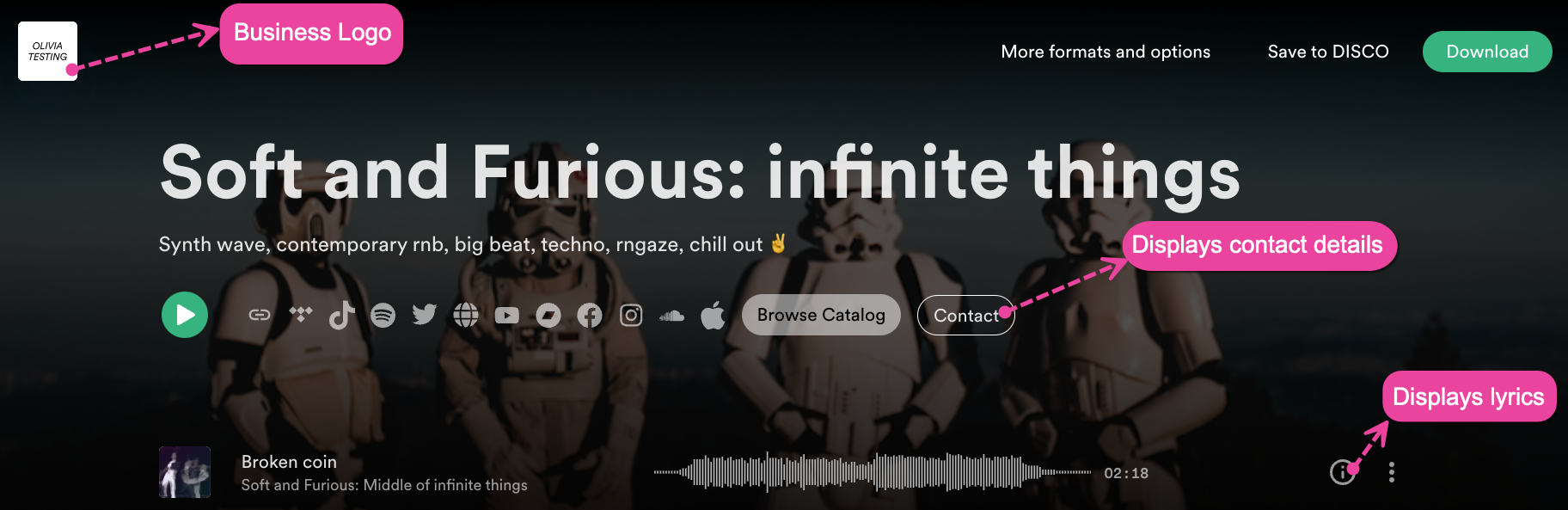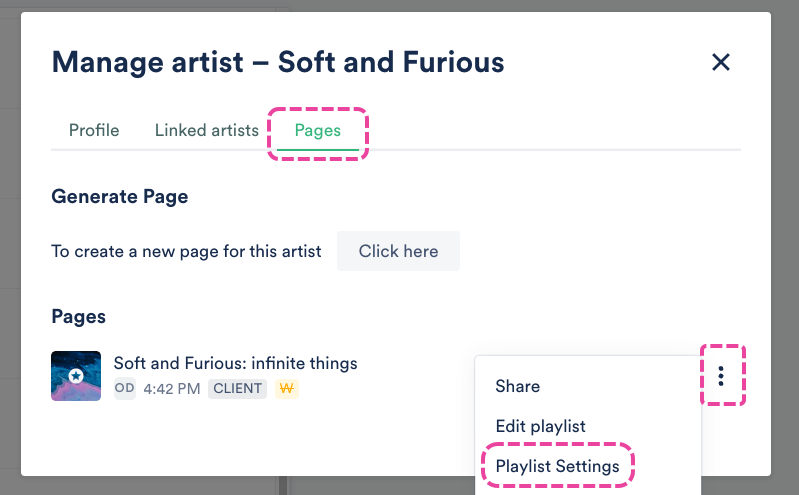What are Artist & Album Pages on DISCO?
Both Artist Pages and Album Pages are stylized Playlists:
- Artist Pages could include things like: an indie artist EPK, a composer reel, or a sampling of loops and beats made by a producer.
- Album Pages could include: a full album, an EP, or a single release.
The primary difference between an Artist and an Album Page is that Album Pages have album/single images and release dates associated with them.
You can convert any existing Playlist to a Page.
Why should I create a Page?
Pages help you stand out and are a great way to highlight artists, new album releases, or specific works. You can include images, bios, social links, and videos!
At a glance
There are two ways to create a new Artist or Album Page:
- from Playlist Settings
- from an Artist Profile
Create a Page from Playlist Settings
For this option, you'll need to either create a Playlist or choose an existing Playlist to convert into a Page.
- Open the Playlist menu (⋮) and select Playlist Settings.
- From the Playlist Settings window, select the Presentation tab.
- Under Choose a design, select a radio button for either Artist Page or Album Page.
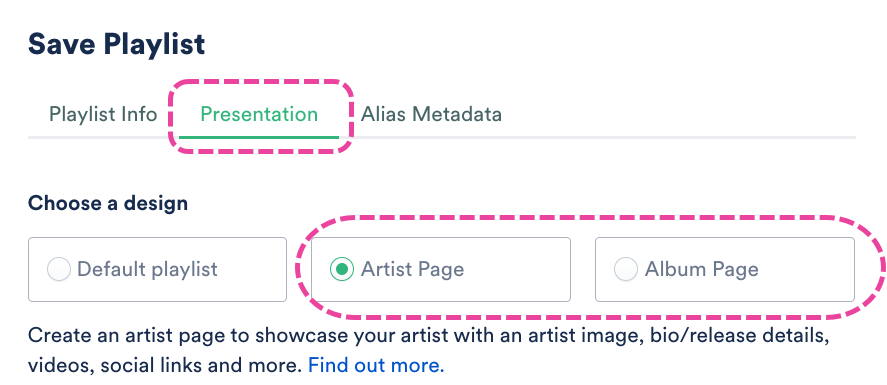
- Visit this article for information on customizing your Page.
- Click the Save button.
- From the Save Playlist window, click the Save Playlist button.
Create a Page from an Artist Profile
For this option, you'll need to have a list of Artists in your DISCO. Artists are created automatically when you upload Tracks containing Artist metadata.
- Open an Artist Profile.
- From the Pages tab, under Generate Page, click the gray Click here button.

- This will open the Artist's Tracks from your DISCO in the Playlist Creator. If needed, you can add, remove, or re-order the Tracks. When you're happy with the tracklist, click the Save button.
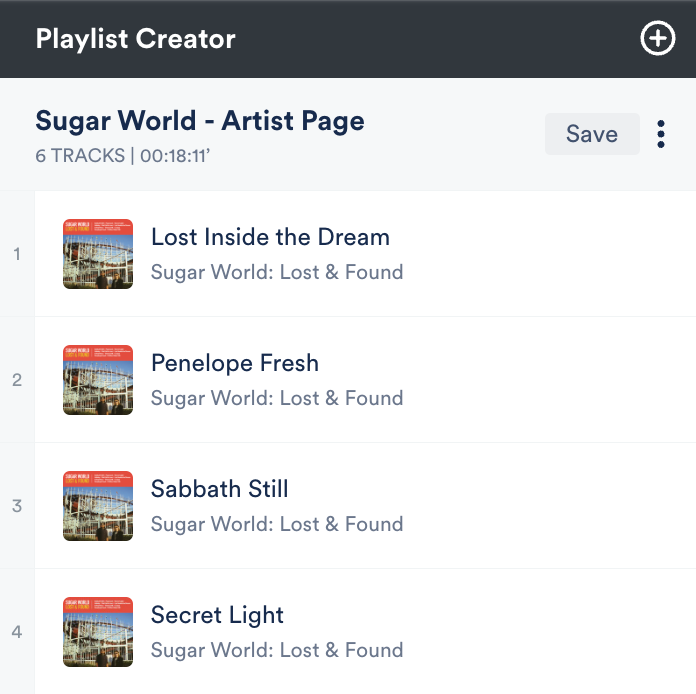
- From the Save Playlist window, select the Presentation tab.
- Under Choose a design, select a radio button for either Artist Page or Album Page.
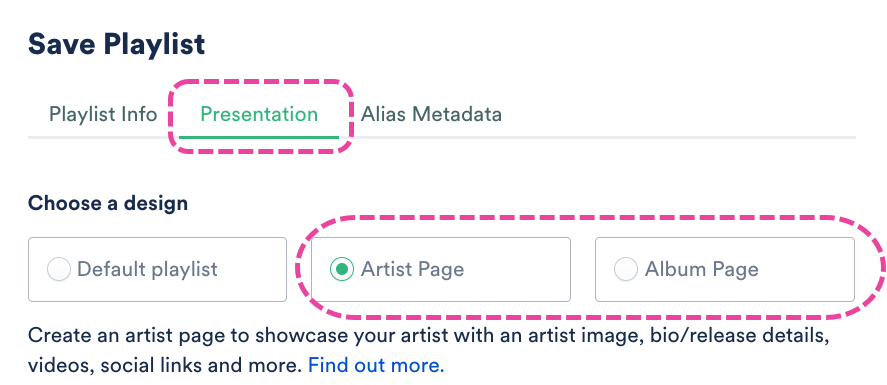
- Visit this article for information on customizing your Page.
- Click the Save button.
- From the Save Playlist window, click the Save Playlist button.
After creating your Page, you can add multiple customizations.
Customizations for Album Pages only
Add or update the Album Artwork, Release Name (Playlist Title), and Release Date.
Customizations for both Artist and Album Pages
- Choose an artist from the dropdown. This list contains all Artists in your DISCO.
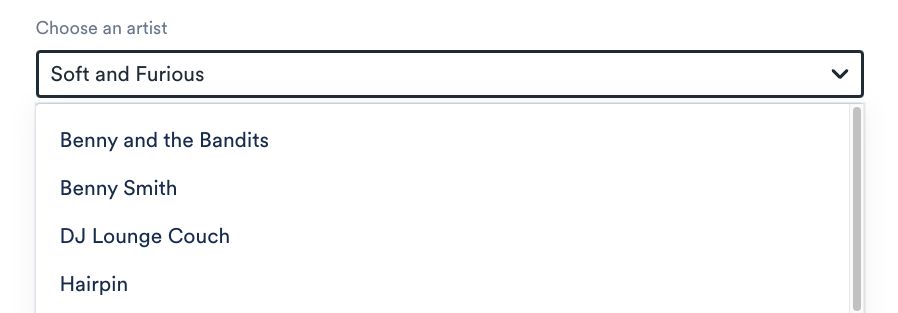
- Choose a Color theme: Dark or Light by selecting one of the radio buttons.
- Add Hero info, including an Artist image and Artist / Album Info.
- For the Artist image, be sure to check the Image recommendations and this article for more details.
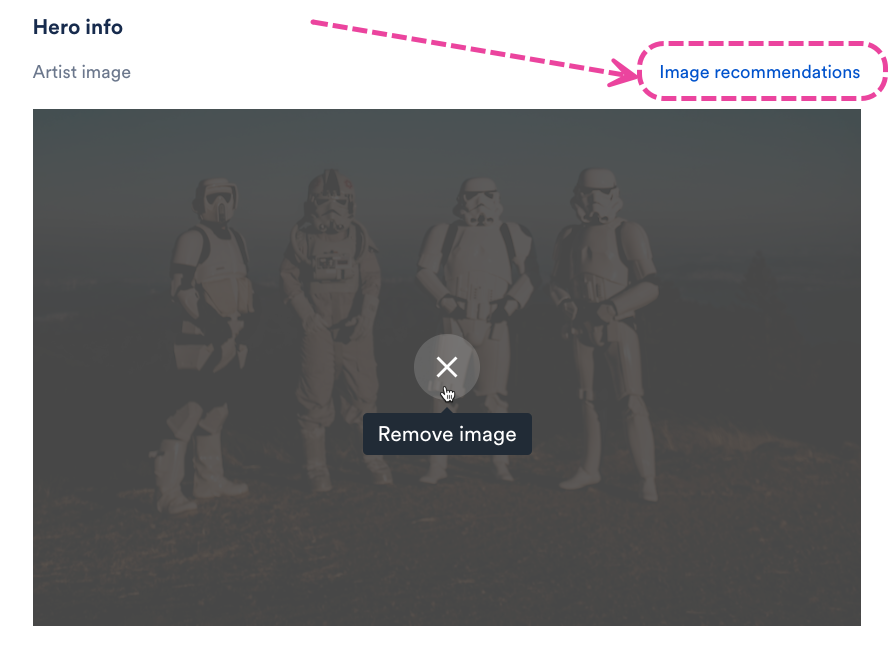
- Artist / Album Info is a good place to add a bio or anything you want your listeners to know.
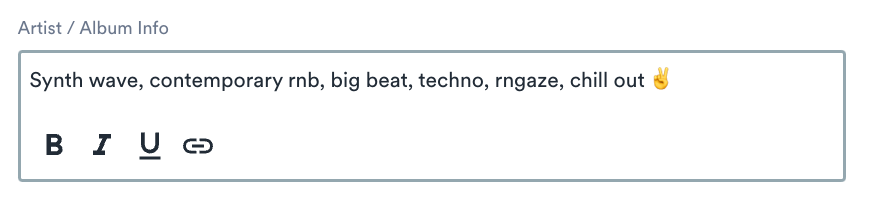
- For the Artist image, be sure to check the Image recommendations and this article for more details.
- Add Social Links and add or update the link to your Primary Catalog by clicking Manage social links.
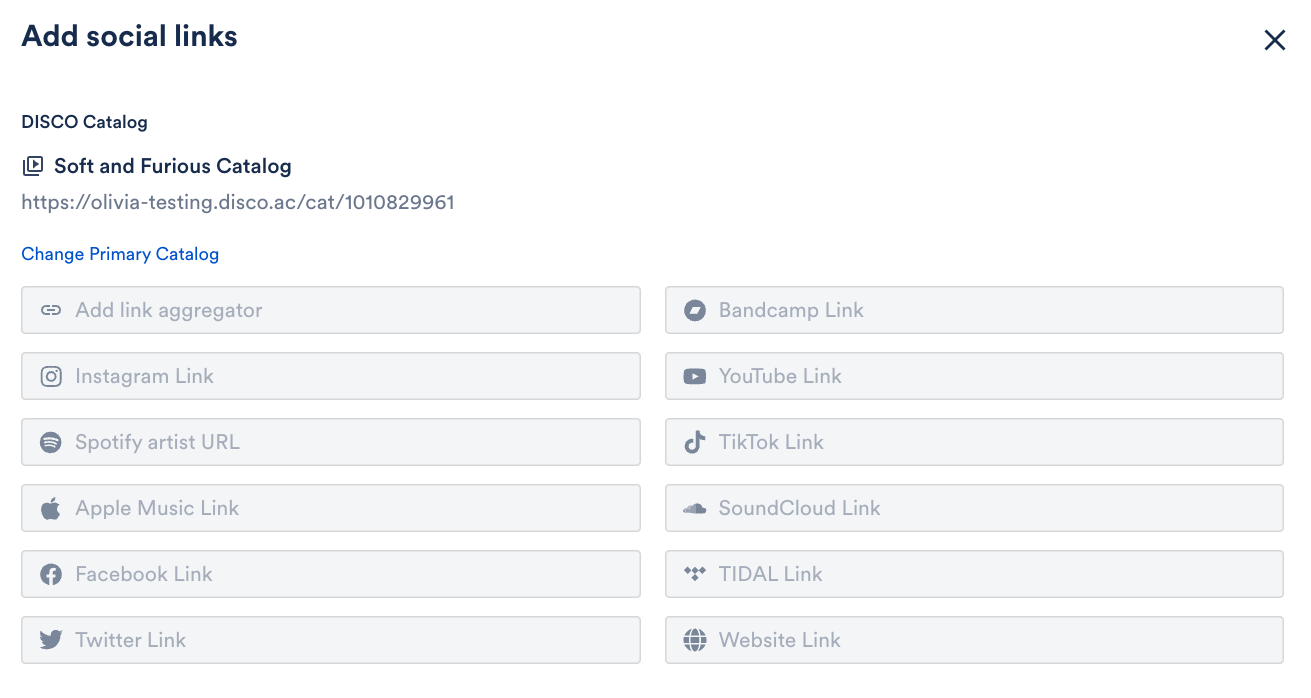 Example
Example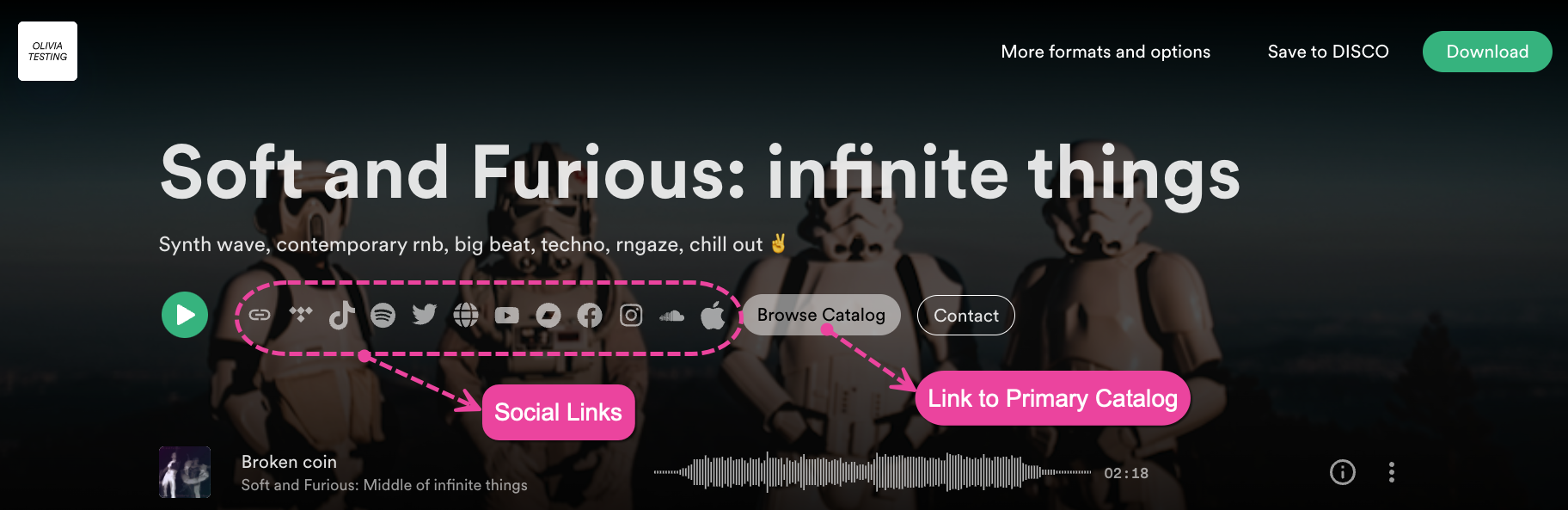
- Under Contents, you'll see a list of all Tracks that will be displayed on the Page.
- Add a Video using the dropdown to select a source (DISCO, YouTube, or Vimeo). If you select DISCO, you can then select a video from your DISCO from the dropdown. If you selected either of the other options, you can enter a URL.
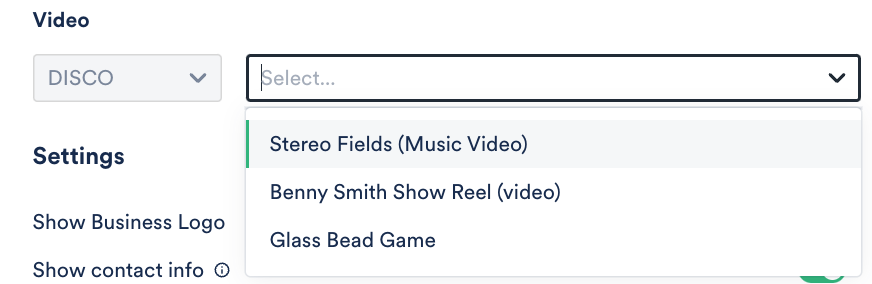
- Update your Settings if you'd like to Show Business Logo, Show contact info, or Show lyrics. To enable any of these, set the toggle to ON.
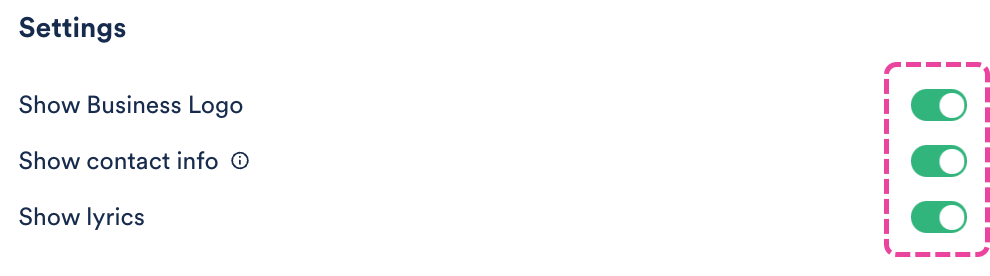 Example
Example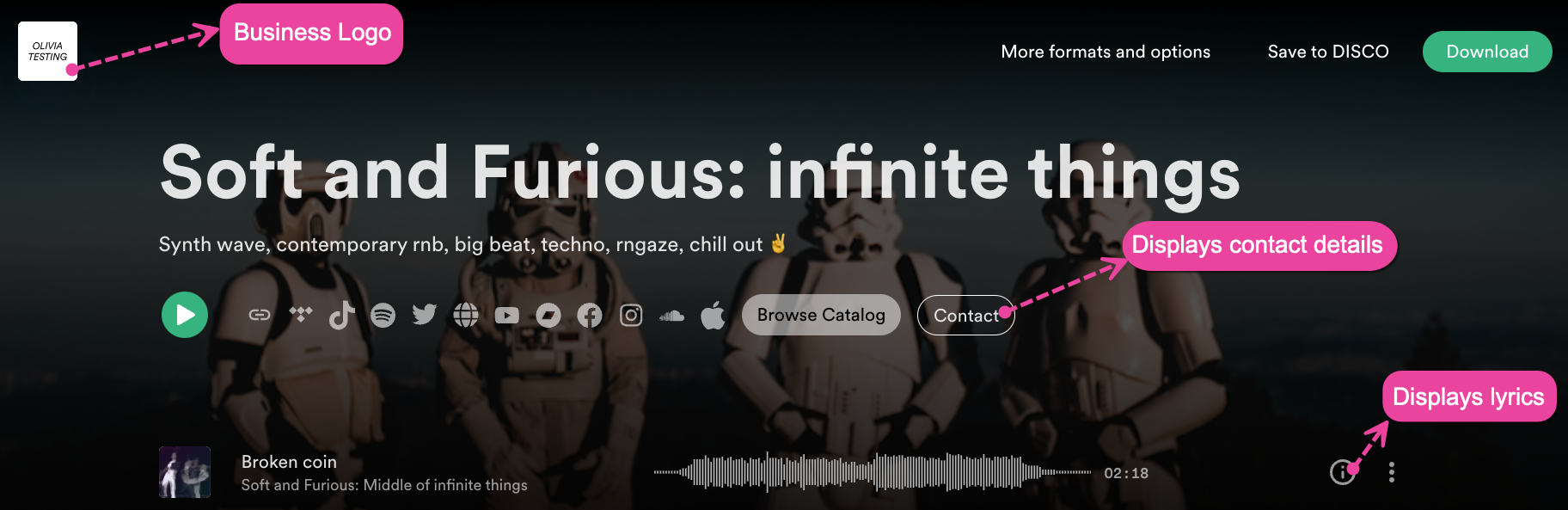
- Click the Save button.
- From the Save Playlist window, click the Save Playlist button.
At a glance
There are two ways to edit an existing Artist or Album Page:
- from Playlist Settings
- from an Artist Profile
Editing a Page from Playlist Settings
Open the Playlist menu (⋮) and select Playlist Settings.
Editing a Page from an Artist Profile
- Open the Artist Profile.
- From the Pages tab, under Pages, open the Playlist menu (⋮) and select Playlist Settings.
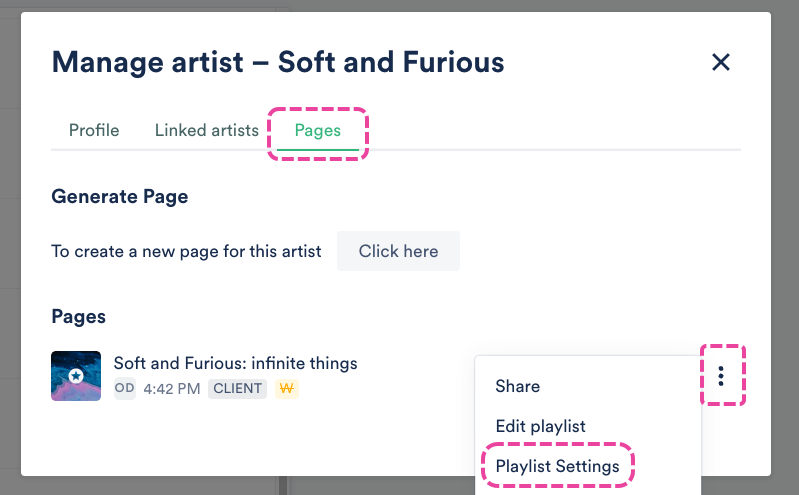
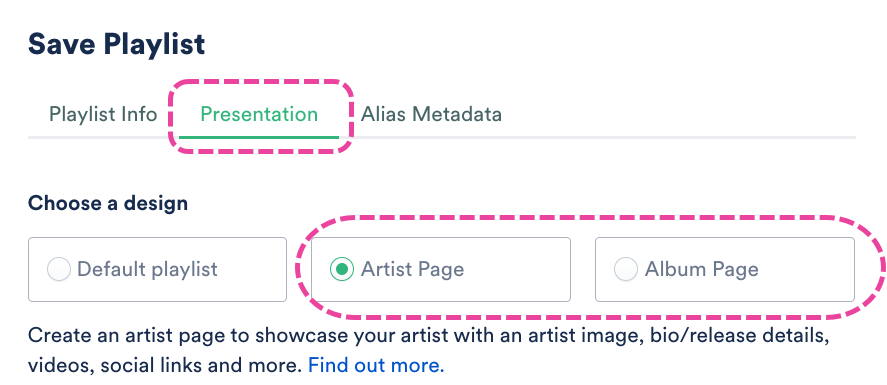

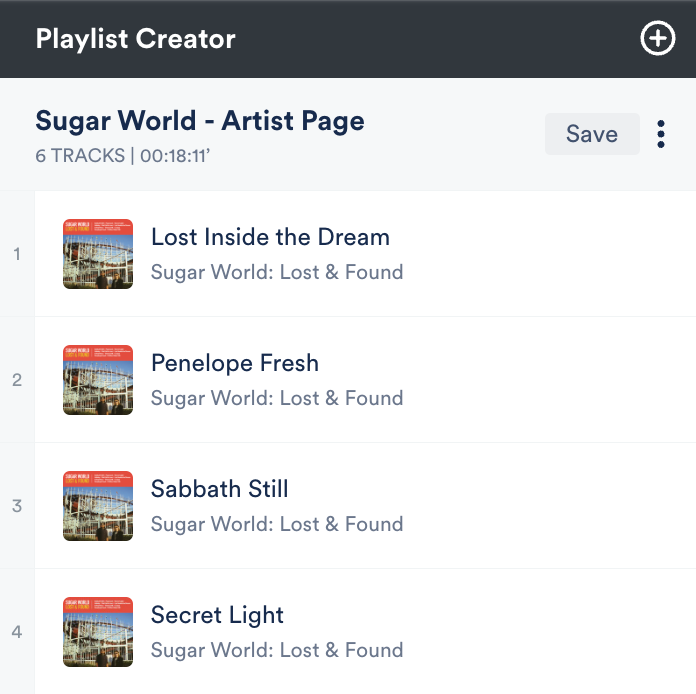
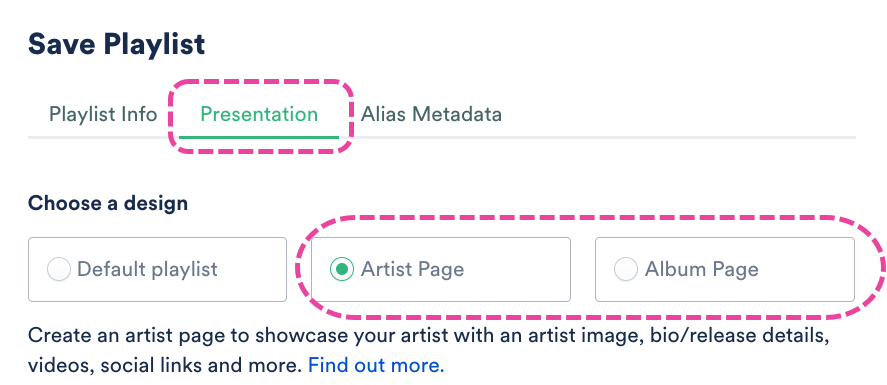
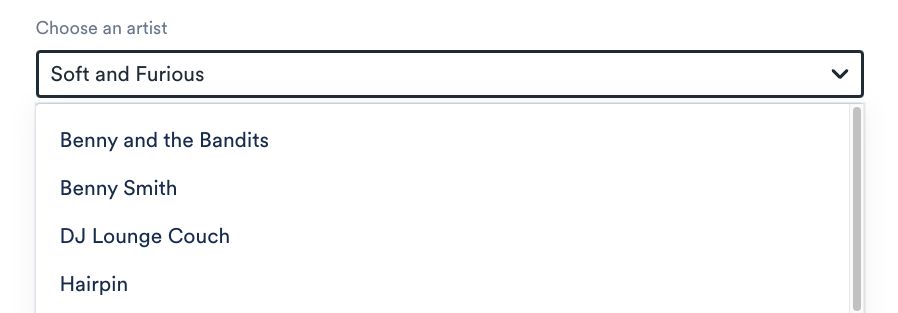
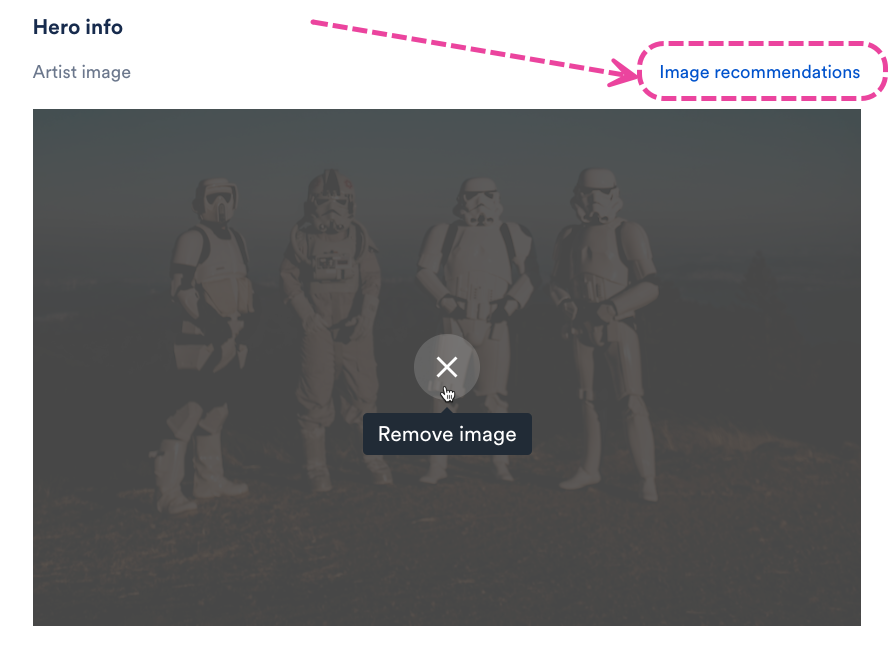
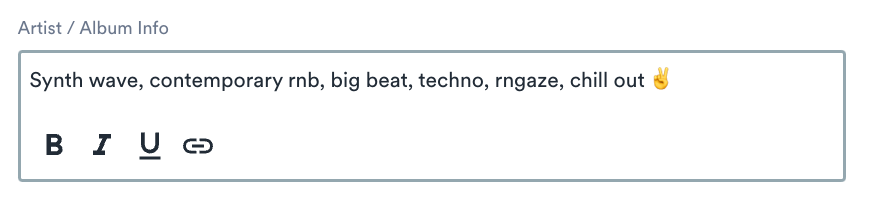
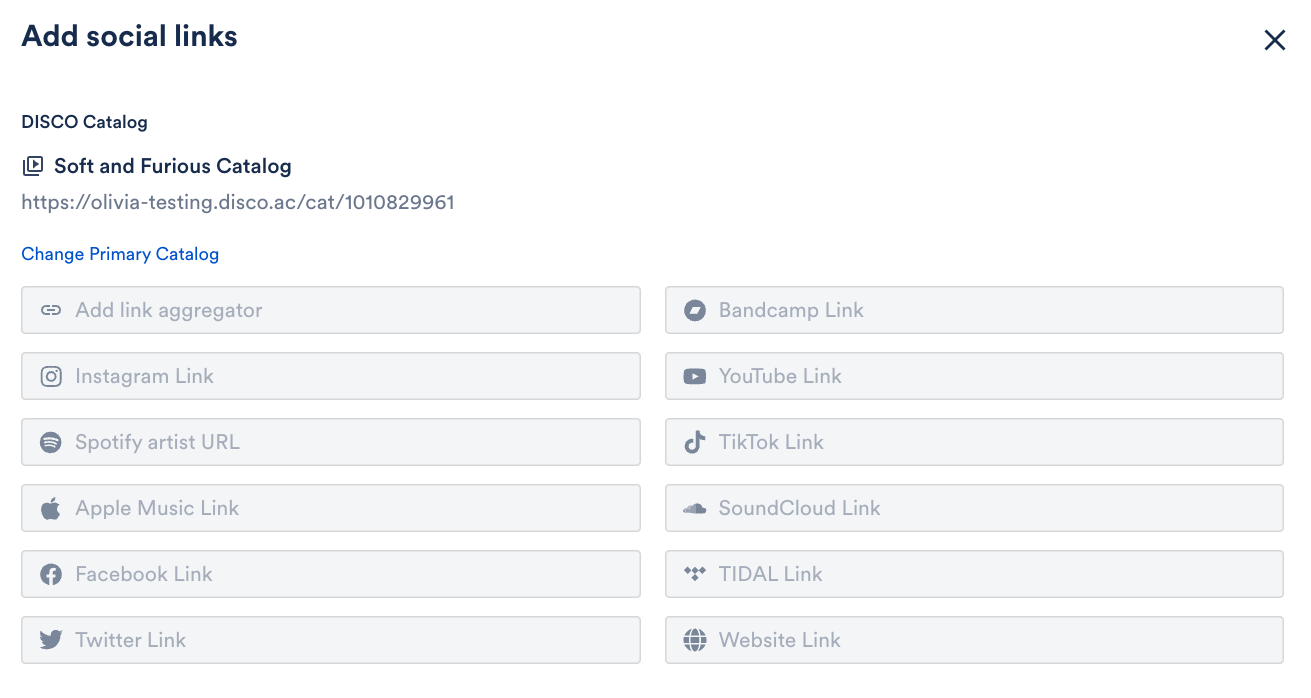 Example
Example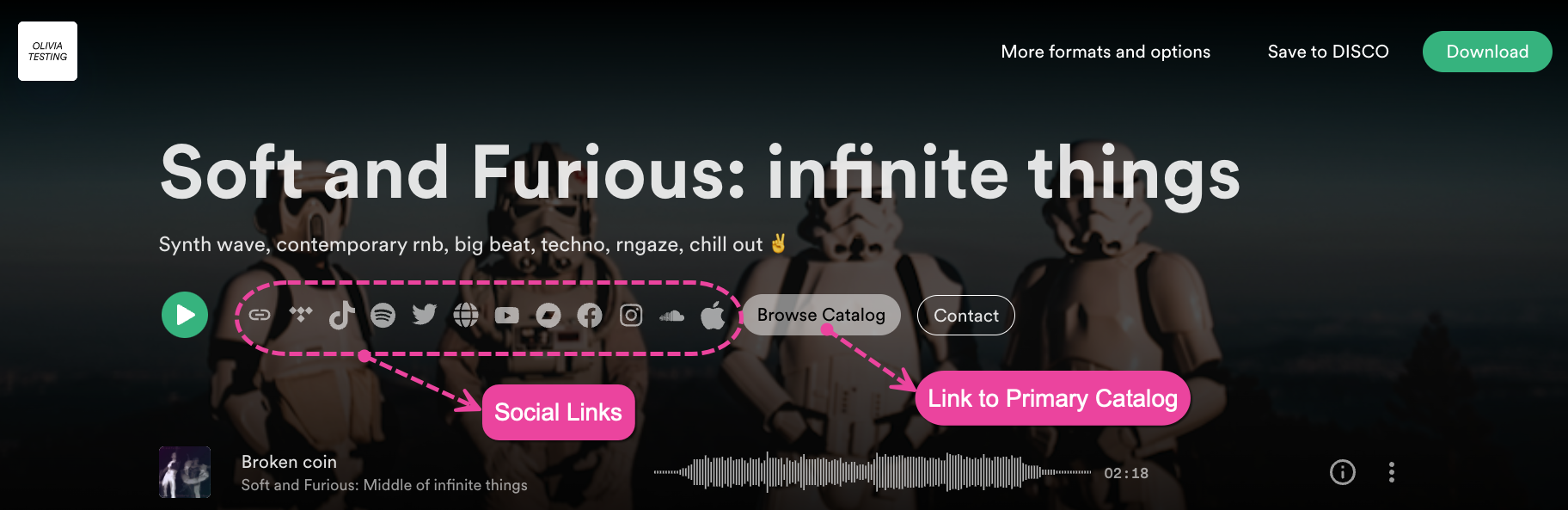
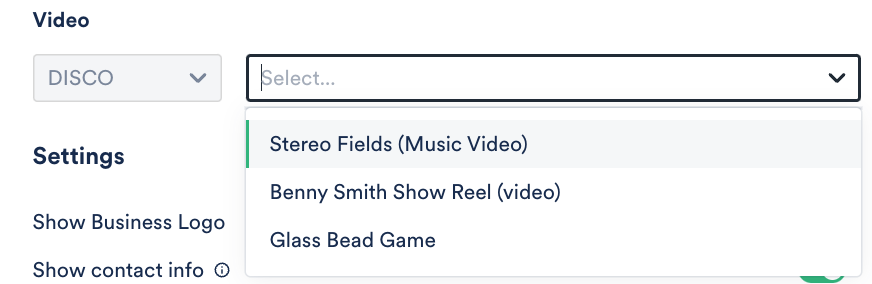
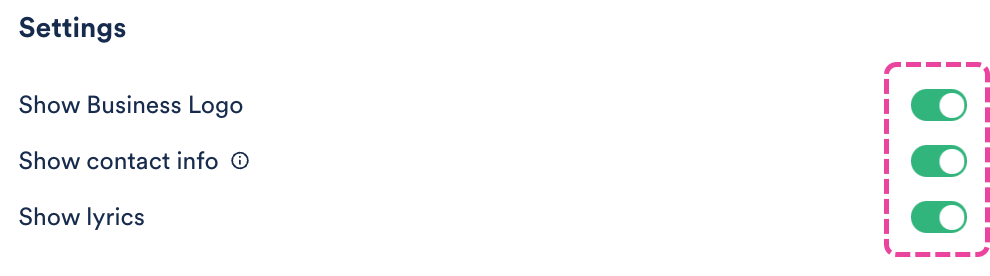 Example
Example