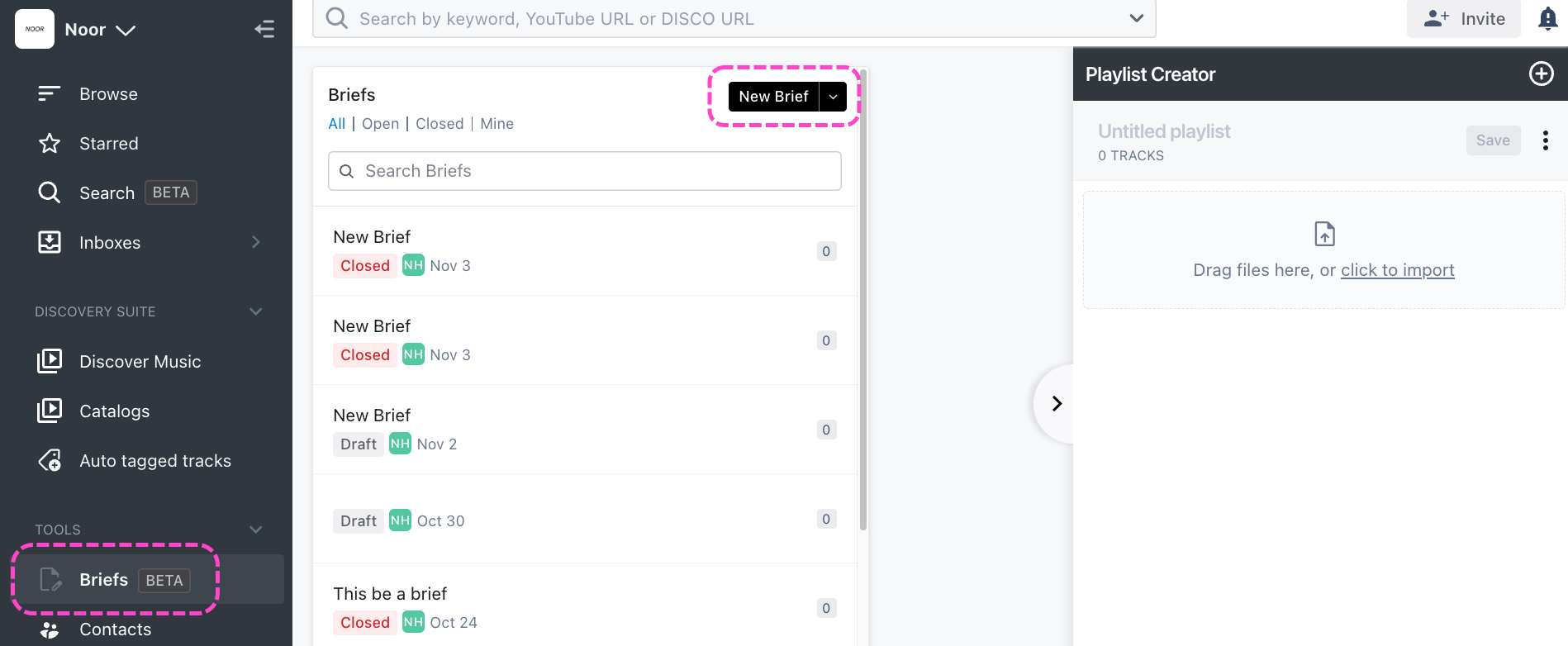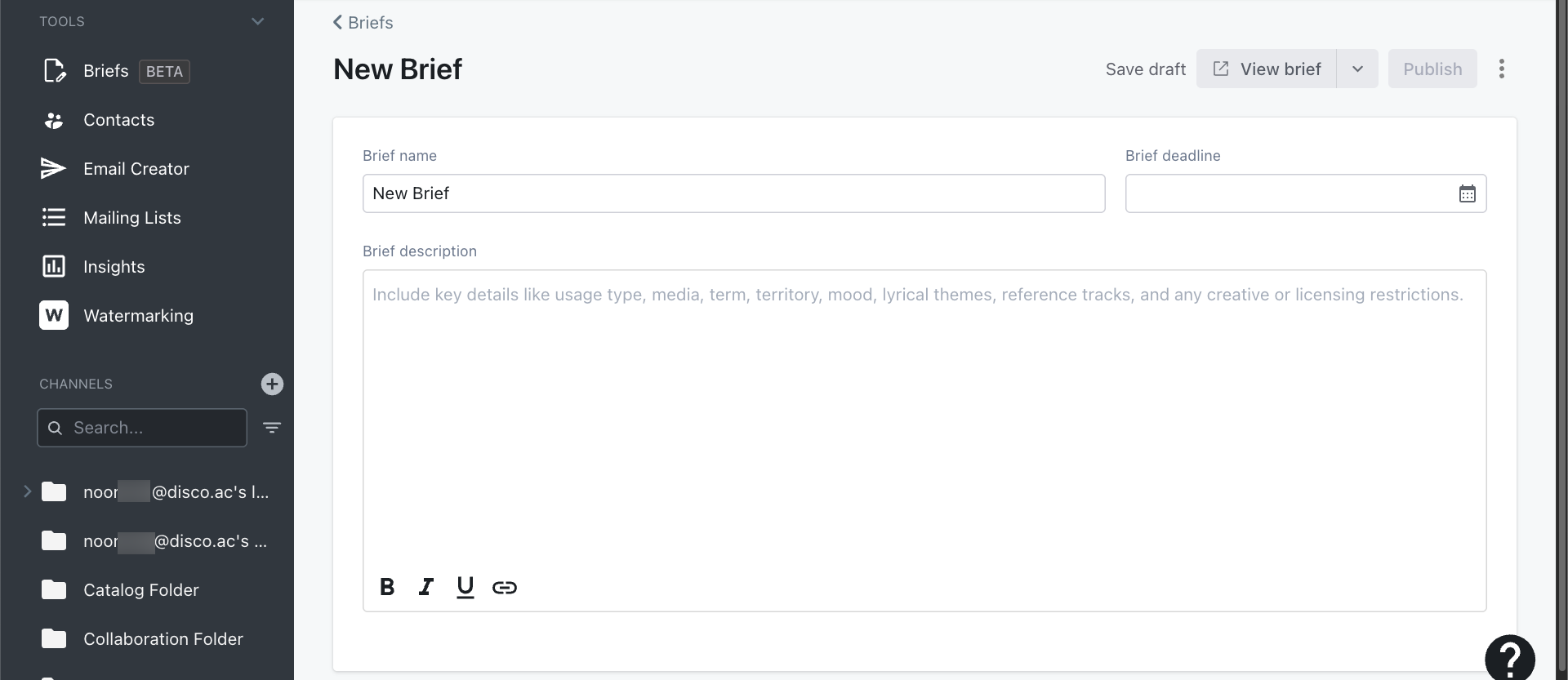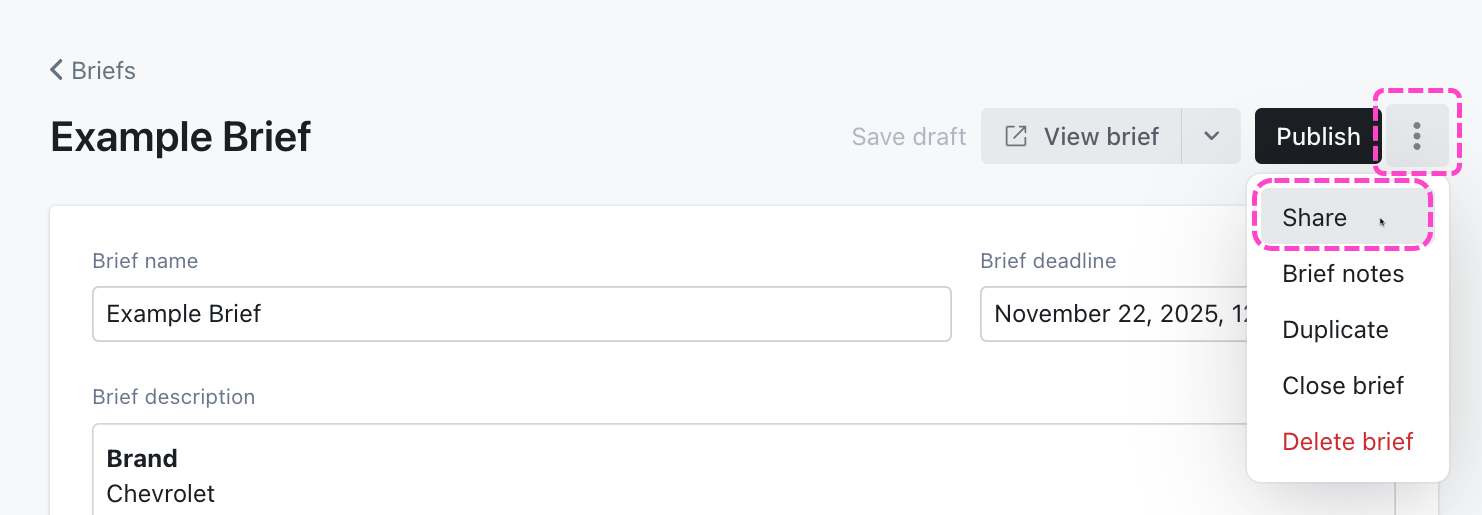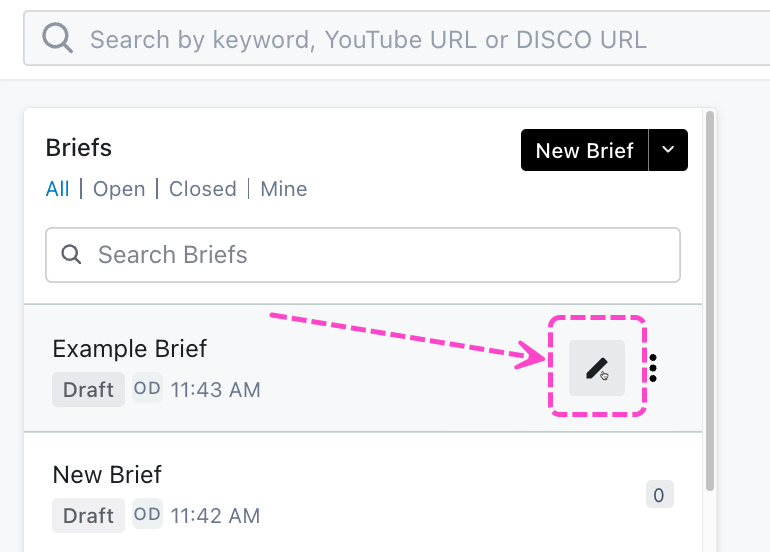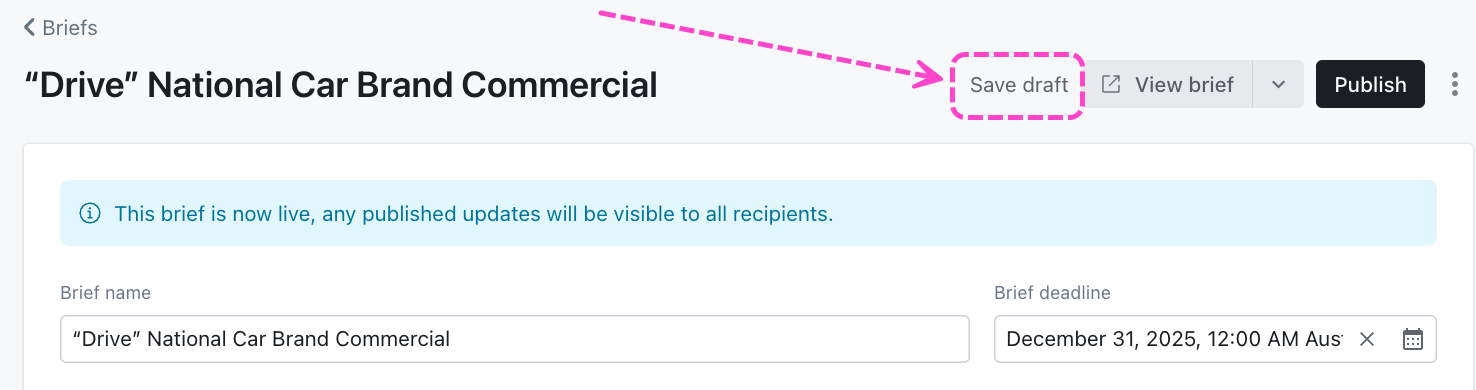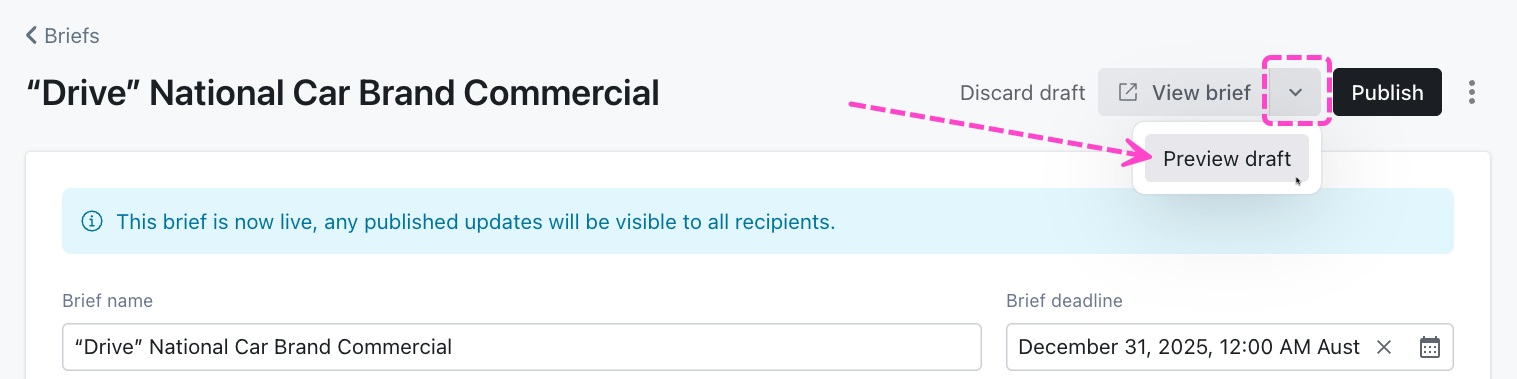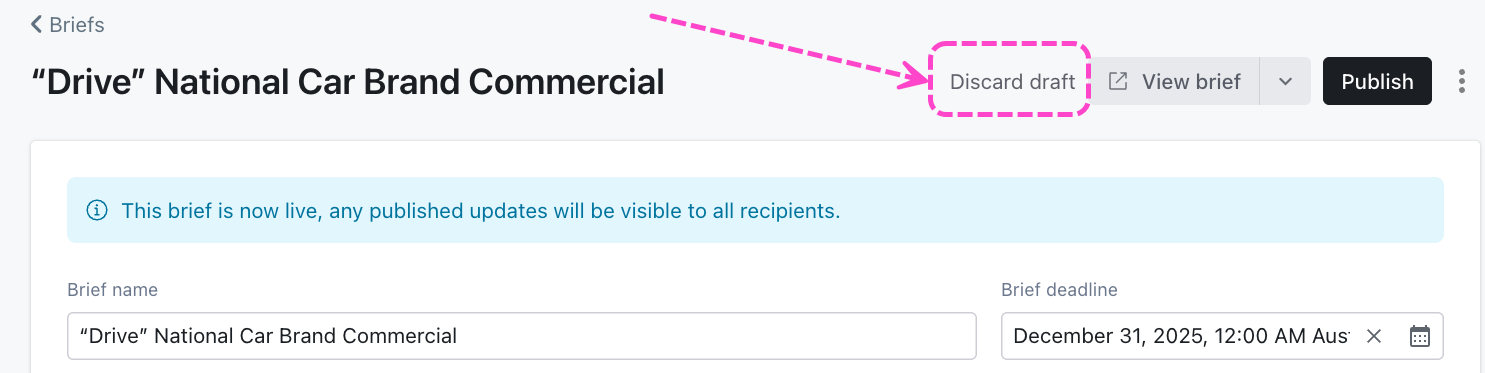With DISCO Briefs, you can send briefs to your DISCO Contacts and Mailing Lists of any size.
Note: This feature is in the beta stage and is only available for select Supervisor accounts.

At a glance
In three easy steps, you can create, share, and review Briefs on DISCO!
Creating and publishing Briefs
Step 1: Create and publish a Brief
- On the left sidebar of your DISCO, under Tools, select Briefs.
- In the upper-right corner of the Briefs page, click the New brief button.
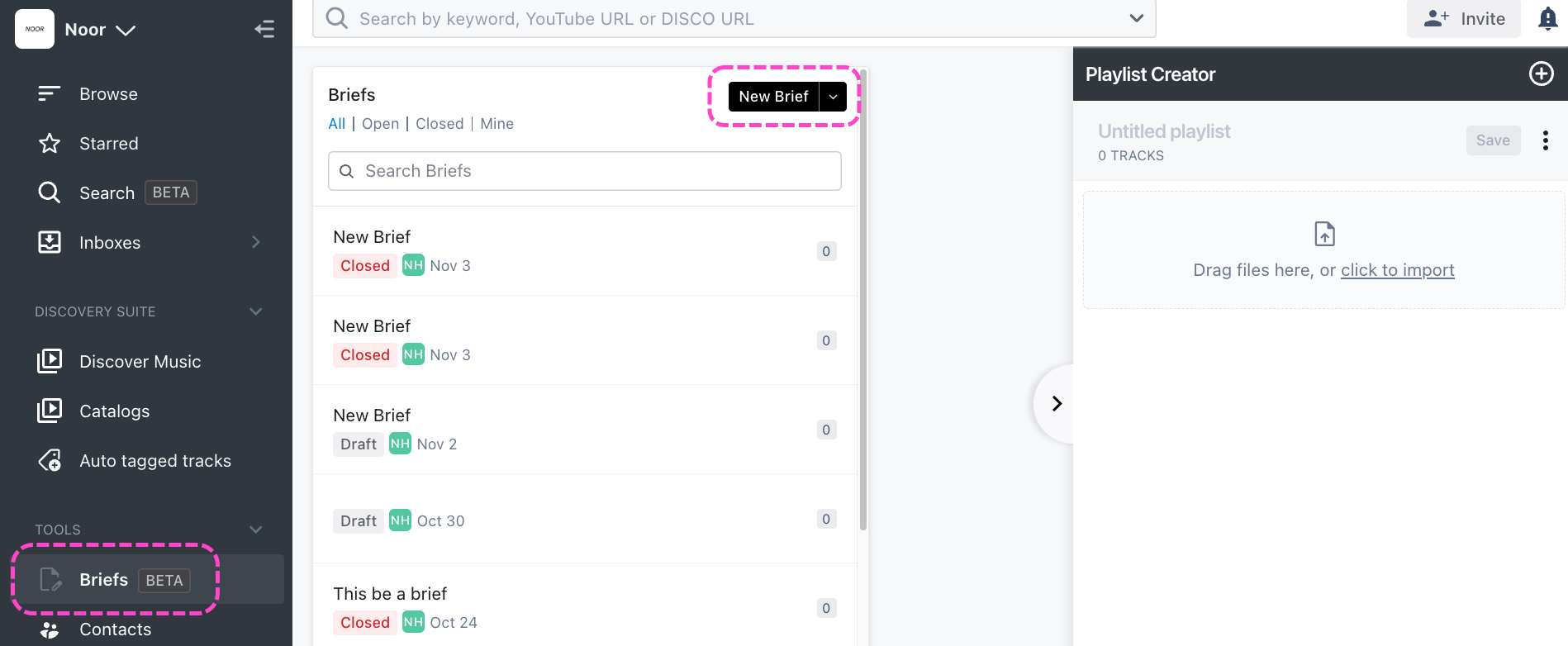
- On the Brief editor screen:
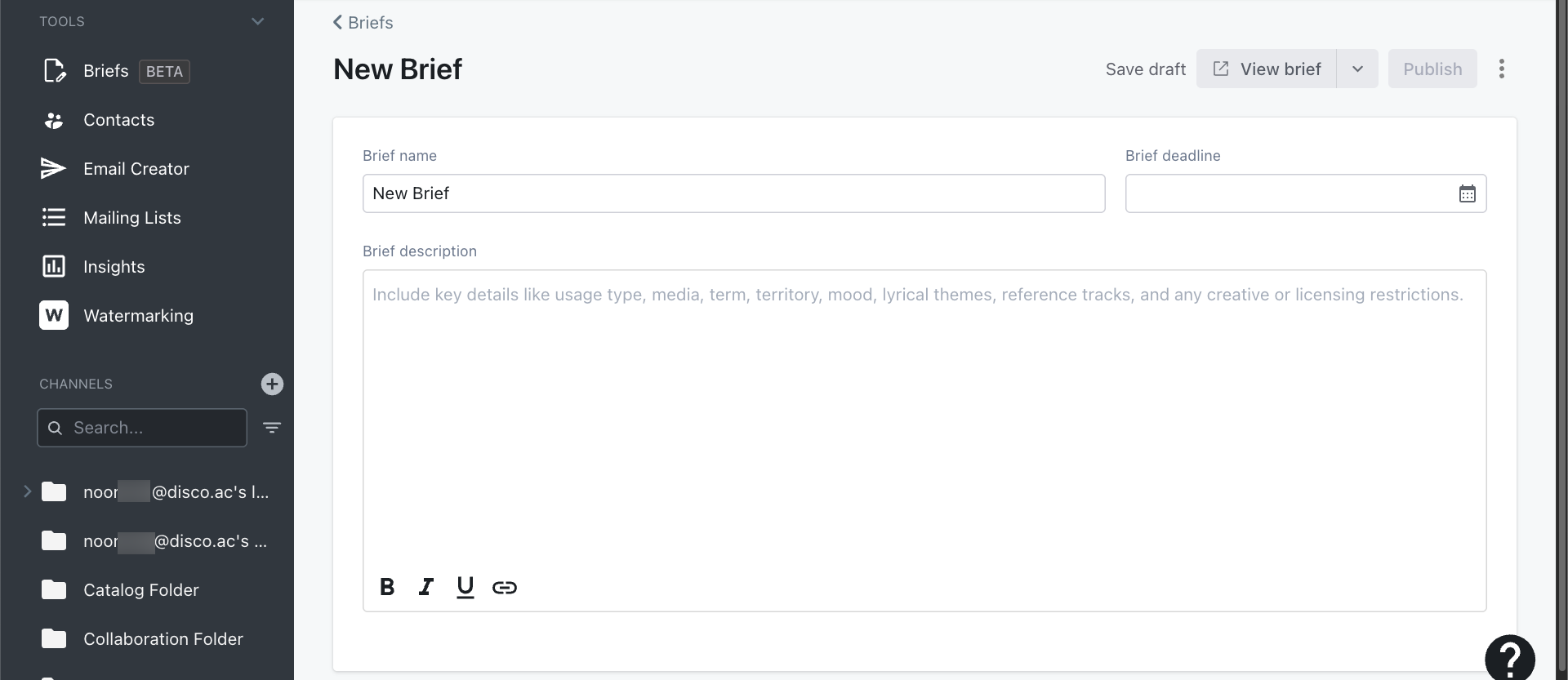
- Enter a Brief name - this name will be shown on the brief submission page
- Enter a Brief deadline - when this deadline passes, the brief will automatically close and brief recipients will no longer be able to view the brief or submit responses
- Enter a Brief description
Tip: Include key details like usage type, media, term, mood, lyrical themes, reference tracks, and any creative or licensing restrictions. - Click the Publish button.
Example:

Sharing Briefs
Step 2: Share your Brief with recipients
- From the Brief editor page, open the menu (⋮) in the top right corner and select Share.
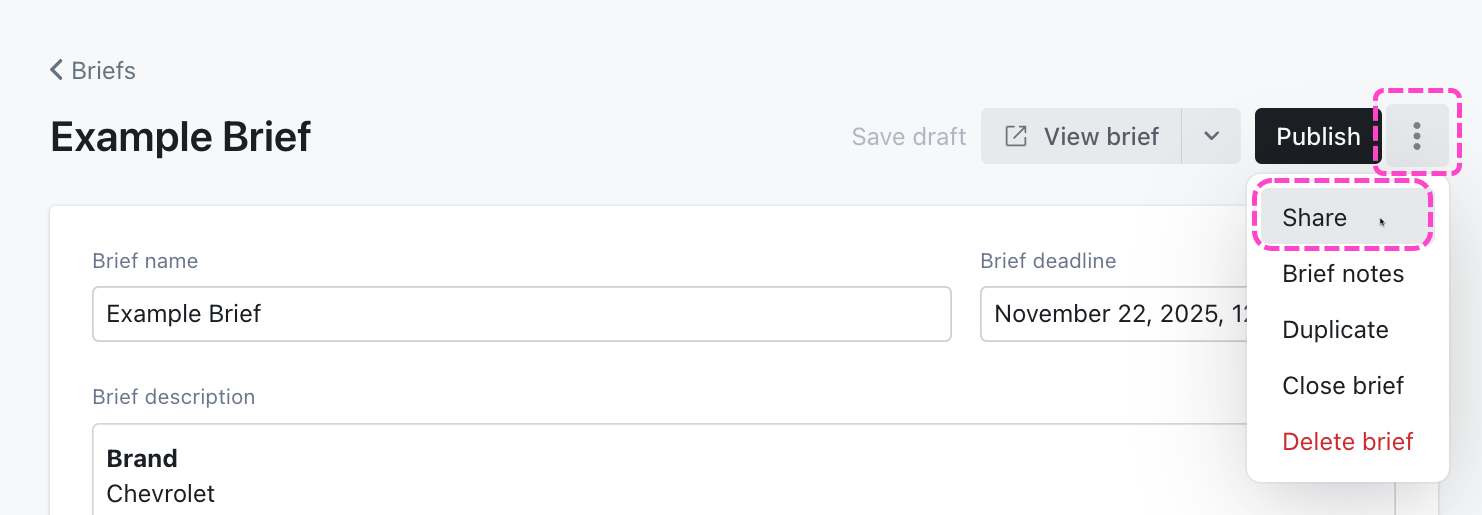
- From the Share brief menu:
- Add recipients – you can enter an email address, search for a DISCO contact or Mailing List, or add recipients from previously shared Briefs
- Set a Reply to address – this is where email replies to your Brief will be sent
- Set a Sender display name – this is the name that will appear in the recipient’s email
- Set a Subject – this is the email subject
- Add a Message (optional) – add a message to be included in the email
- Click Send to X recipients.
Example:
Reviewing Brief responses
Step 3: Review Brief responses
You can view responses to your brief by clicking the brief name in the Briefs column. Similar to Inboxes, you can view each playlist submitted, who it was submitted by and any included messages.

To edit a Brief:
- Hover over the Brief name and click the Edit pencil.
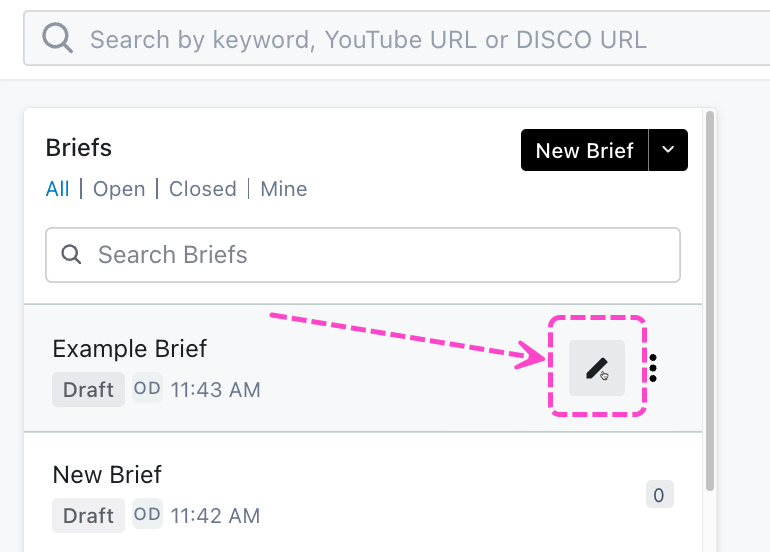
- From the Brief editor screen you can make any desired changes. As you make changes, you can save them in a draft state (not visible publicly) by clicking Save draft.
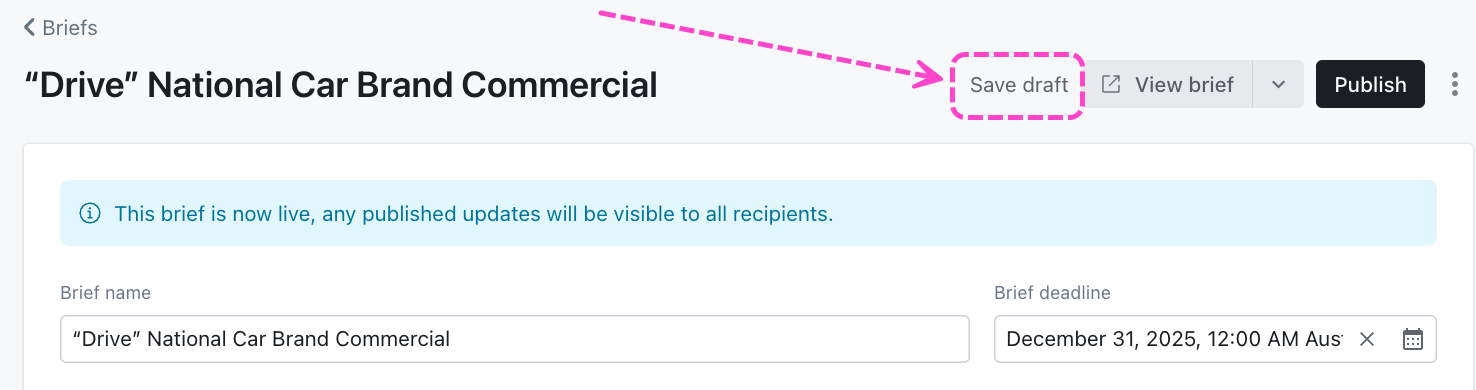
- To preview your changes, click the View brief dropdown and select Preview draft. A preview of the brief submission page will open in a new tab and will include your saved changes.
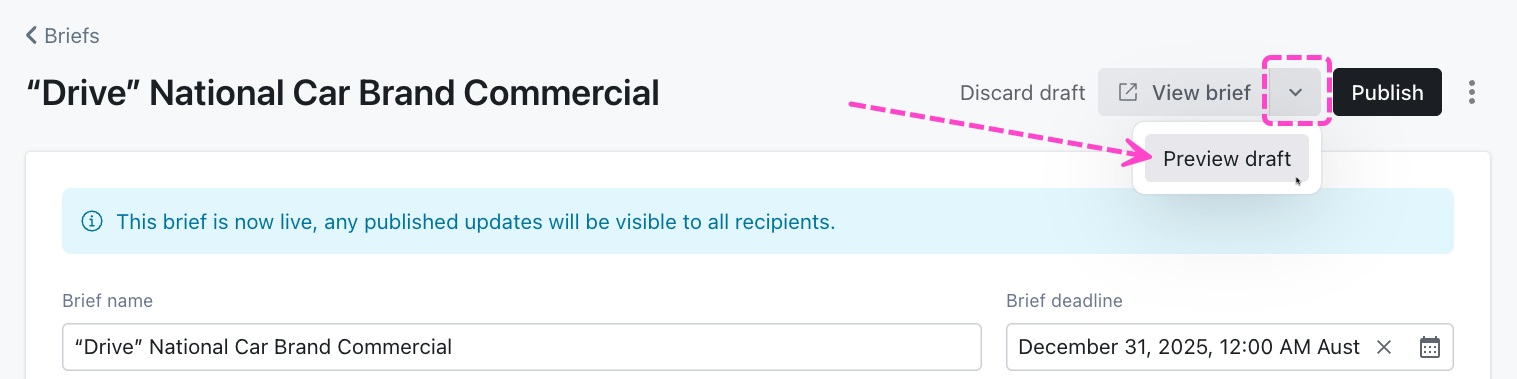
- To discard your changes, click Discard draft and your Brief will return back to its current published state.
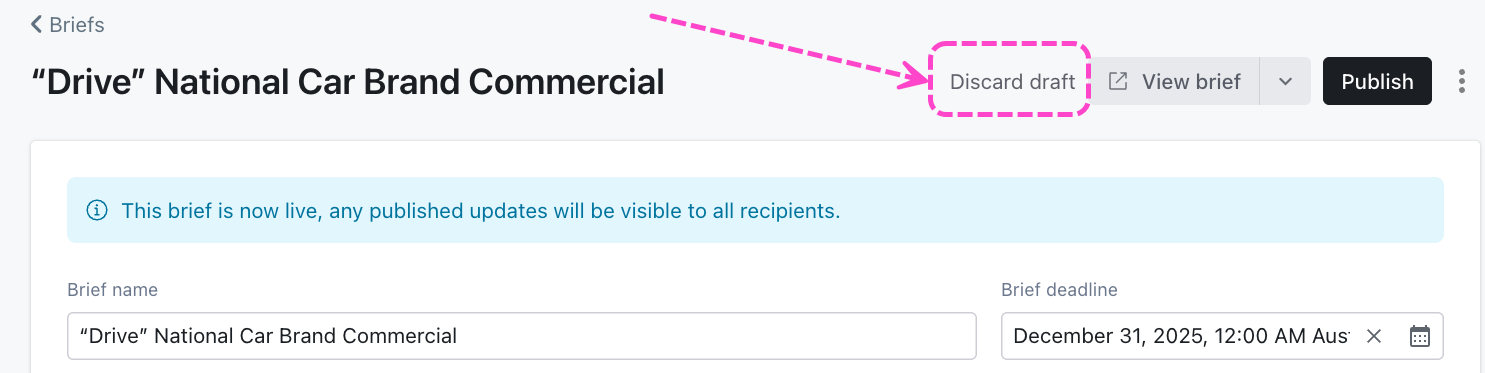
- To publish your changes and make them live for all brief recipients, click the Publish button.
Q: Can I edit my Brief after I have shared it?
Yes. You can make edits to your Brief at any time, just be sure to publish your changes. Once published, recipients will see the updated version.
Q: Can I add/remove recipients once a Brief has been sent?
Yes, you can add or remove recipients after a Brief has already been sent.
Jump to this section for instructions on adding recipients.
Q: Will recipients of a Brief be able to see who else it was shared with?
No, only the creator of the brief can see the full list of recipients.