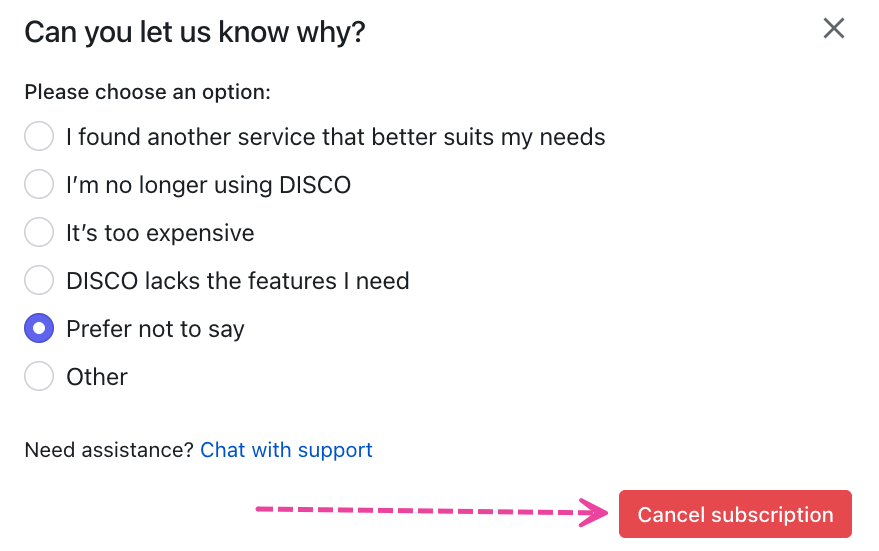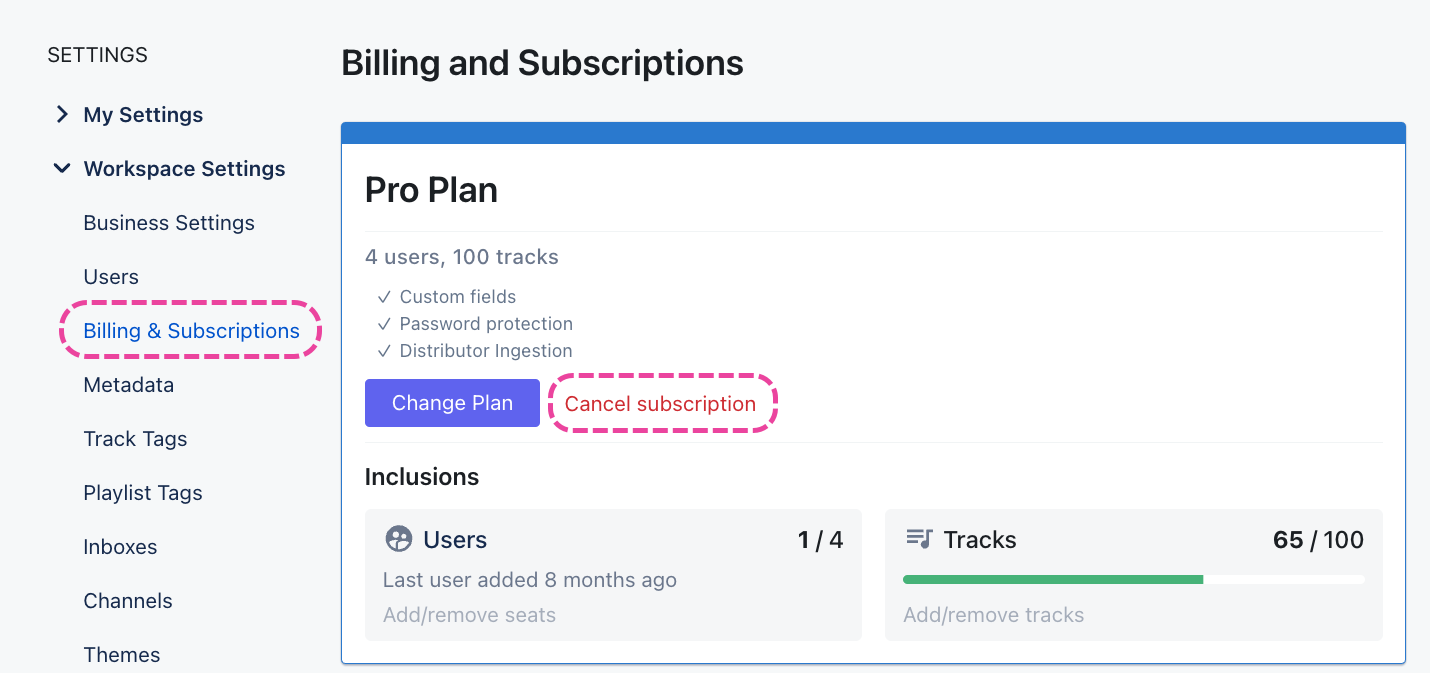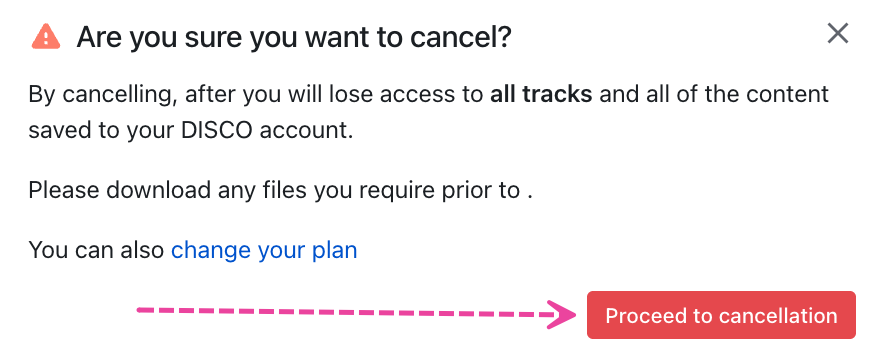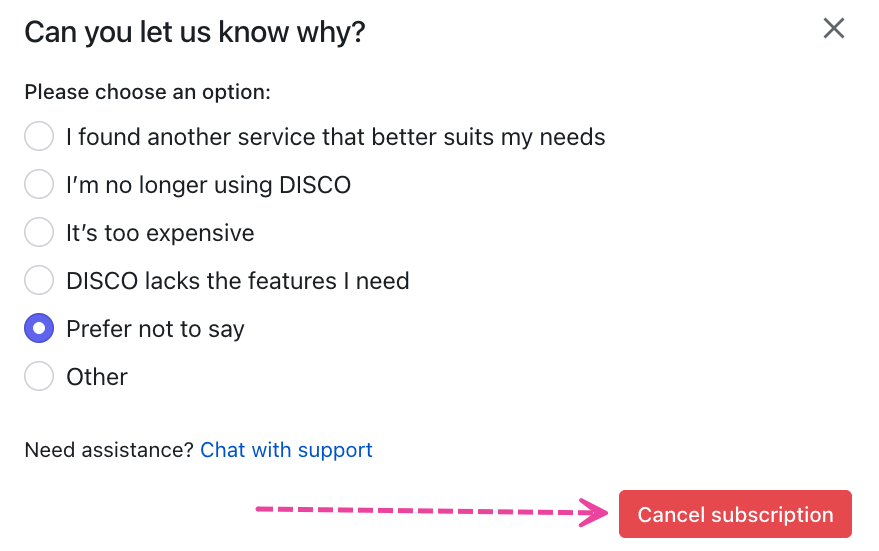We're sorry to see you go 😔
Before cancelling, please feel free to contact our Support team if there's anything we can assist you with to improve your DISCO experience.
If you'd rather make changes to your subscription, check out this article.
Step-by-step: Cancelling your subscription
IMPORTANT: We are currently updating our billing infrastructure, and as a result of this, self-serve cancellation is temporarily disabled. To cancel your subscription, follow Steps 1-4 below. After Step 4, a chat window will open. Please follow the prompts and one of our Support agents will assist you with cancelling your subscription as soon as possible.
The following steps are applicable to users on our Artist, Plus, and Pro plans. Users on our Enterprise plans must contact us for assistance.
- In the top-left corner of your DISCO, click on your DISCO Business Name to open the menu.
- Select Settings and Account.

- Under Workspace Settings, select Billing & Subscriptions.
- Click the Cancel subscription button.
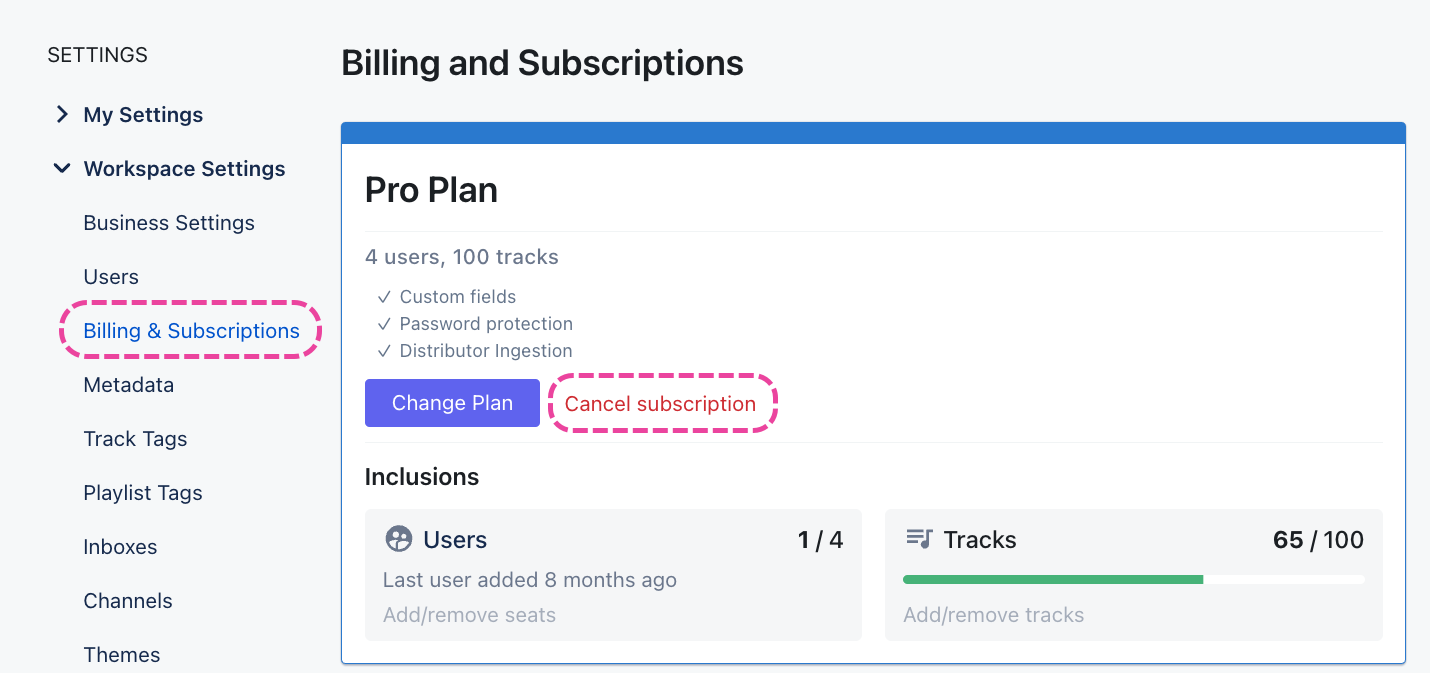
A confirmation window will appear. If you're sure, click the Proceed to cancellation button.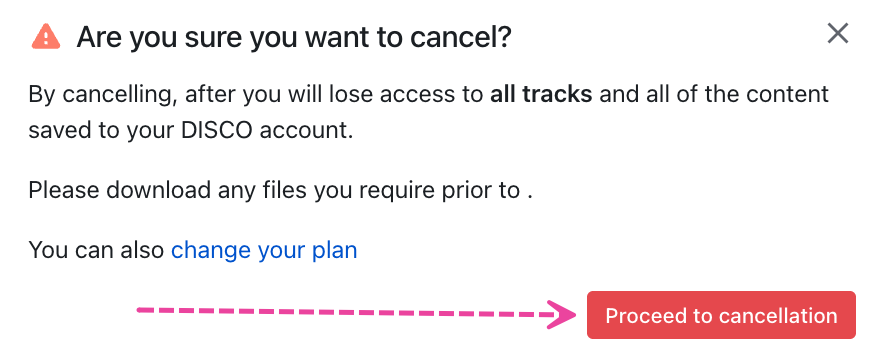
Select a reason for the cancellation. Then click the Cancel subscription button.