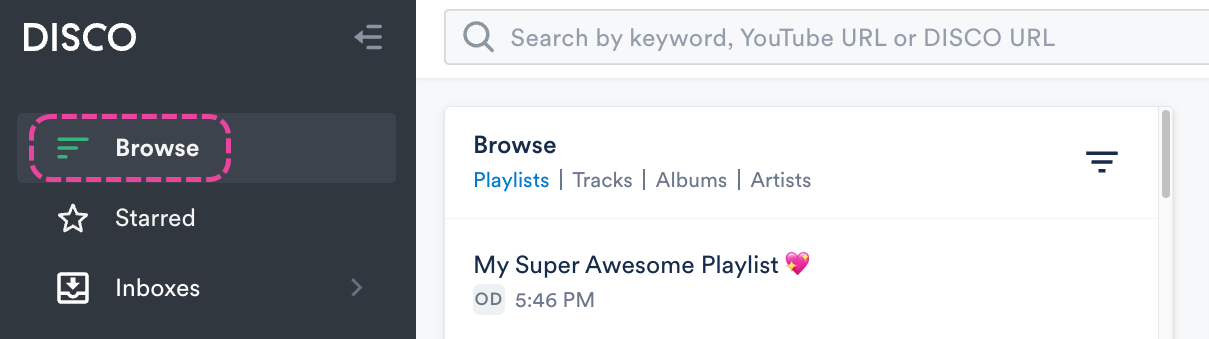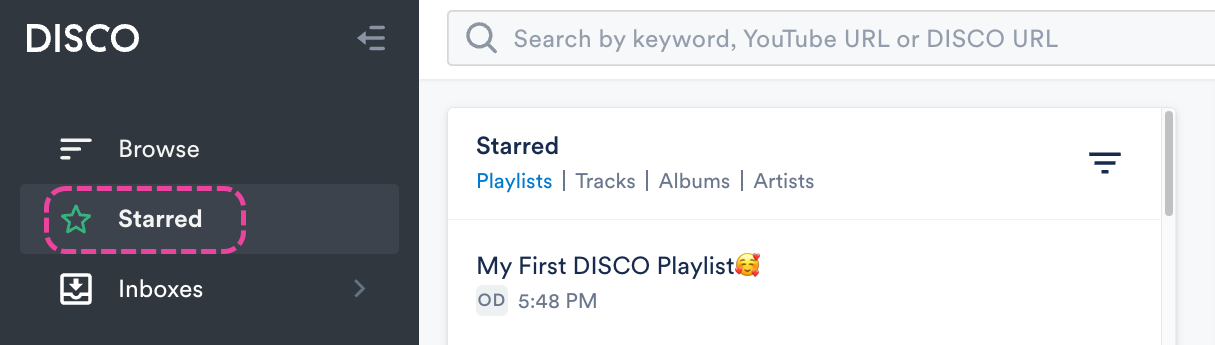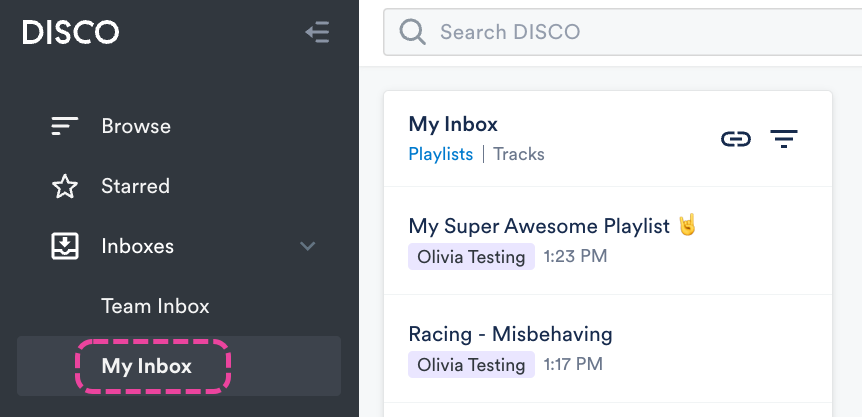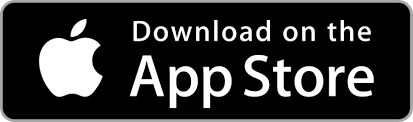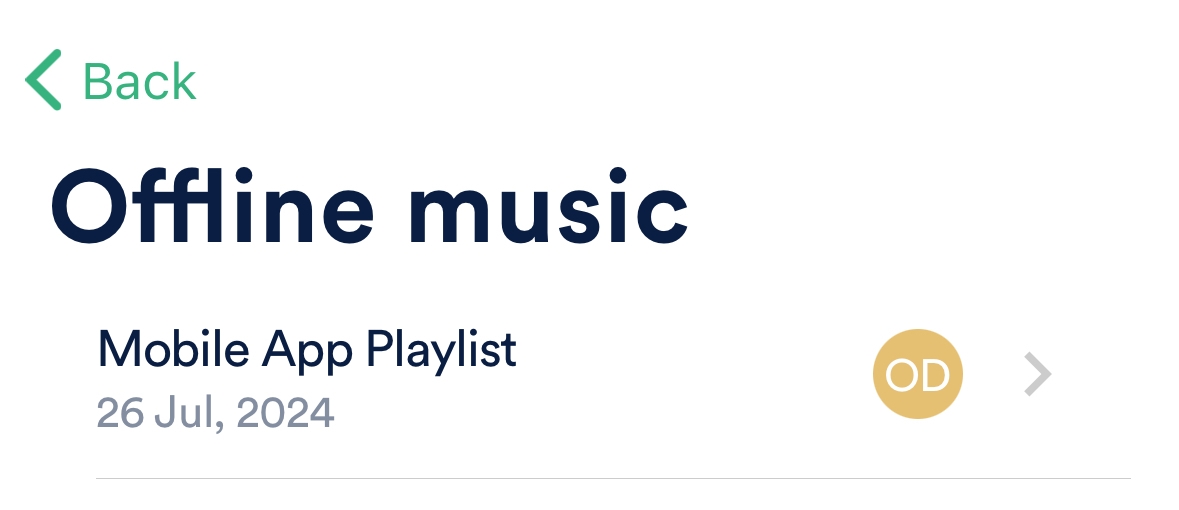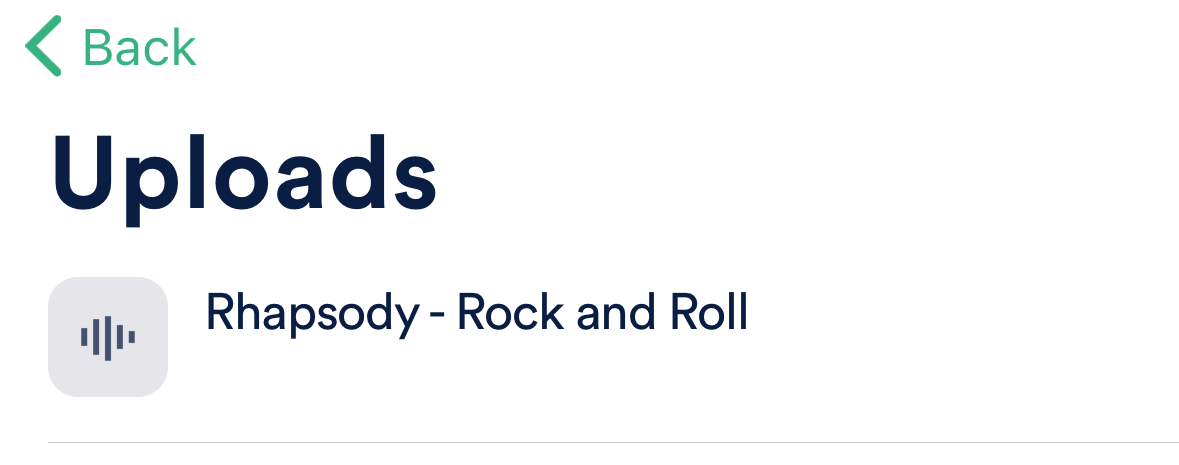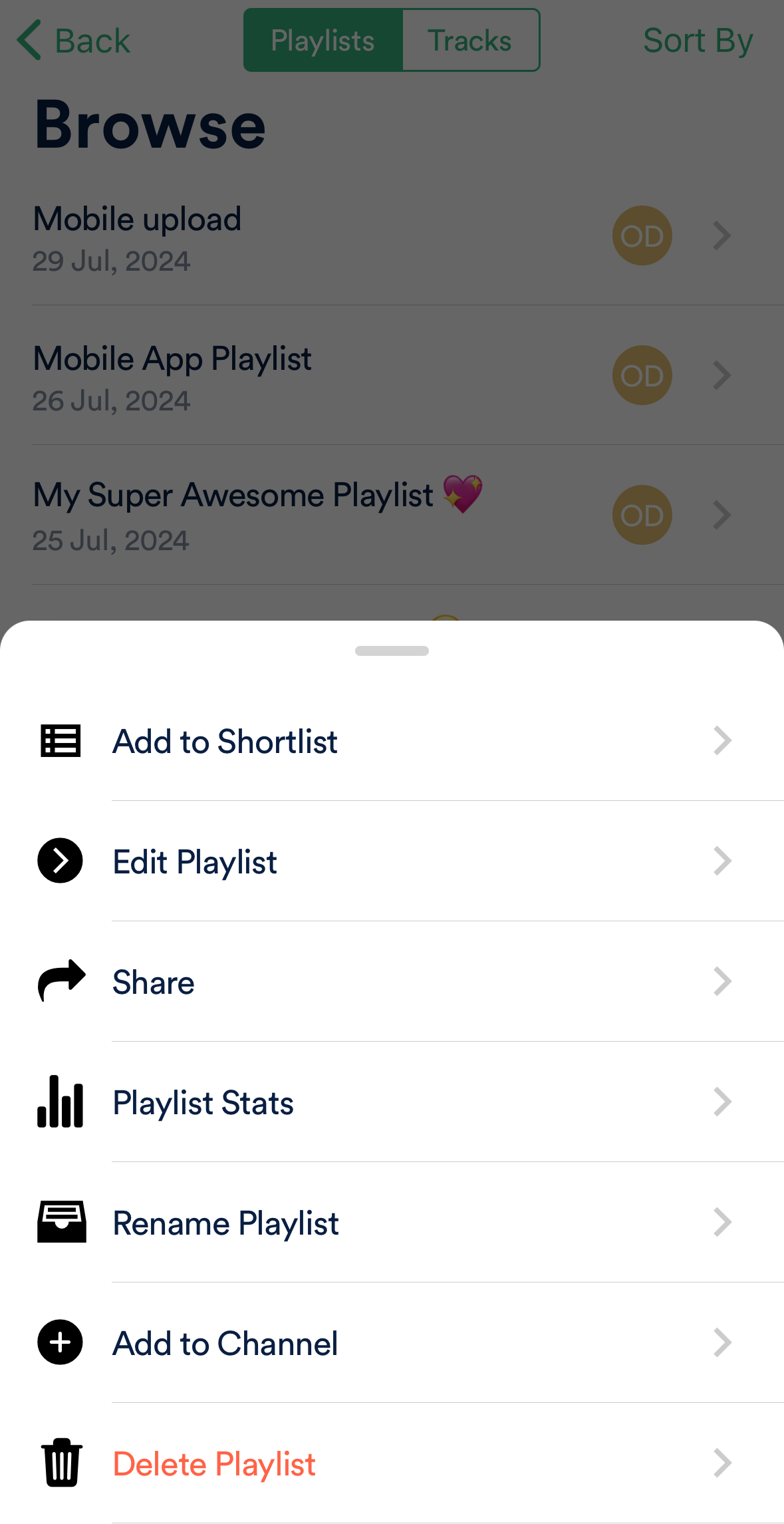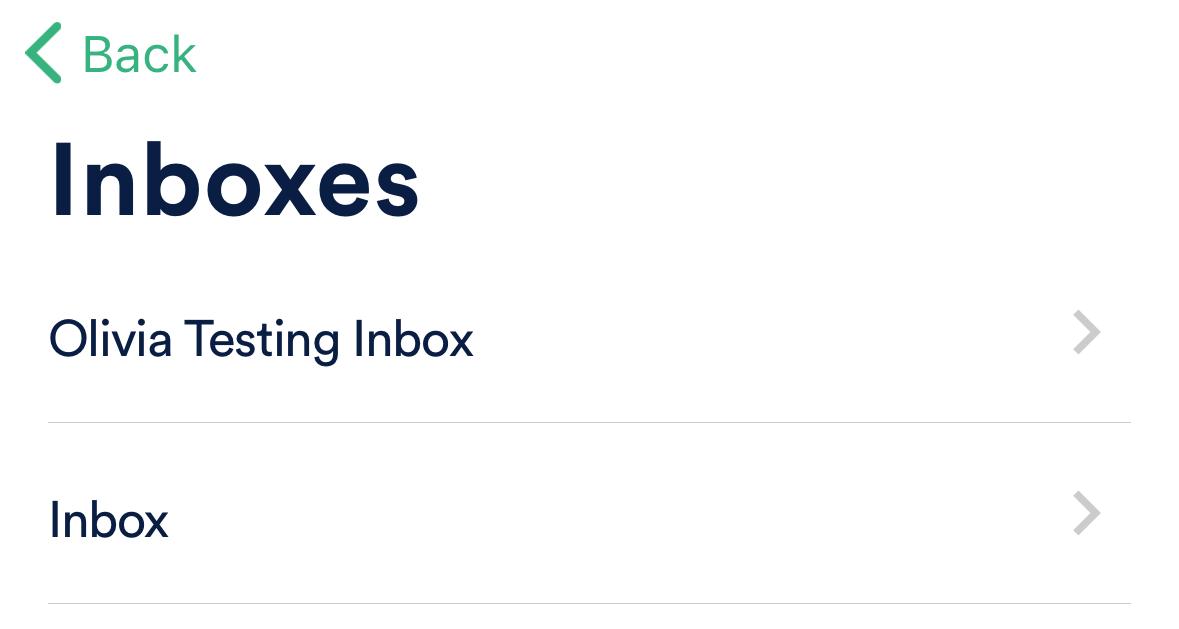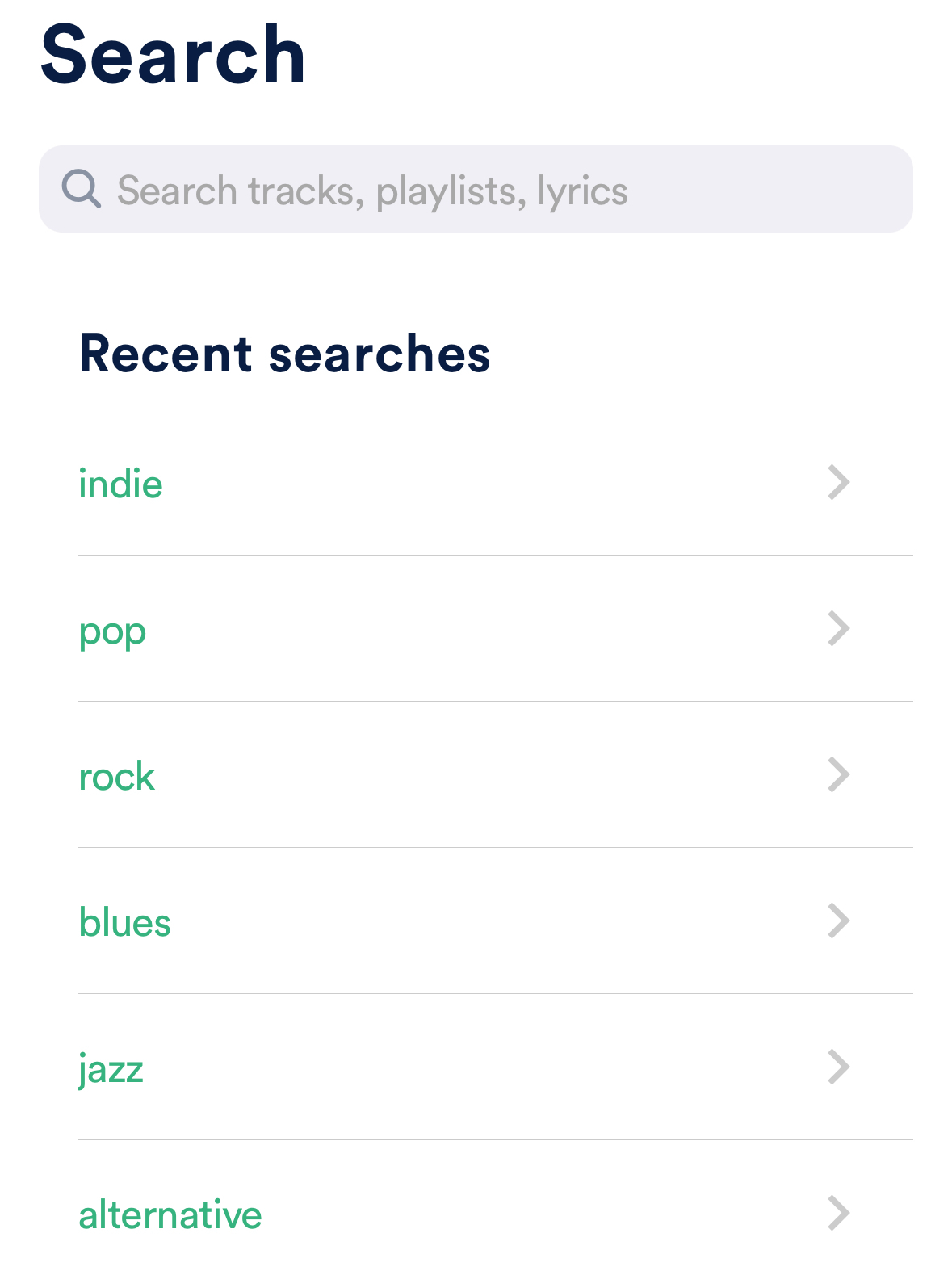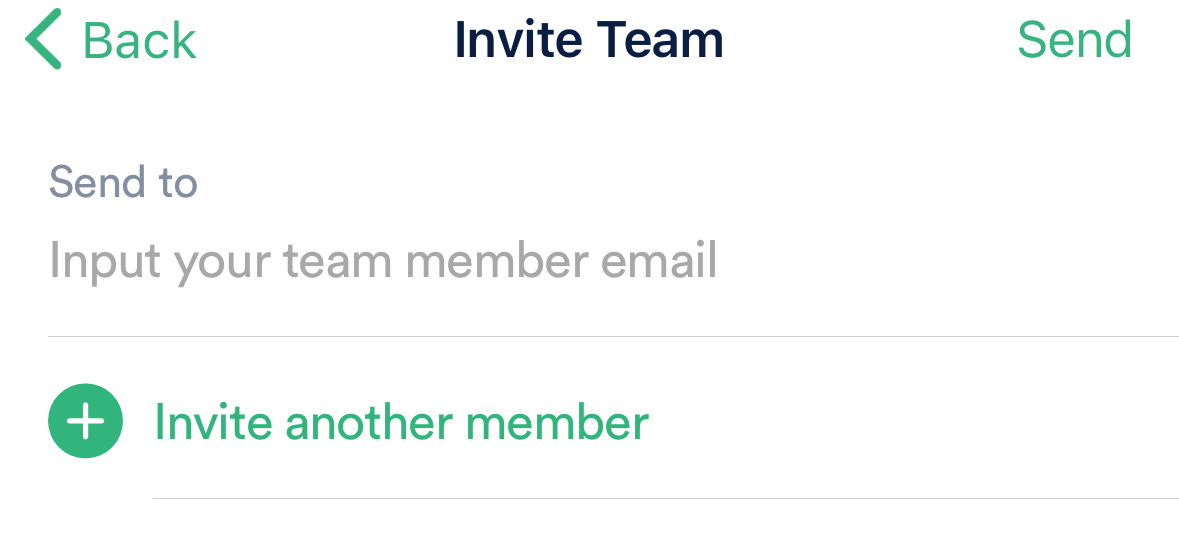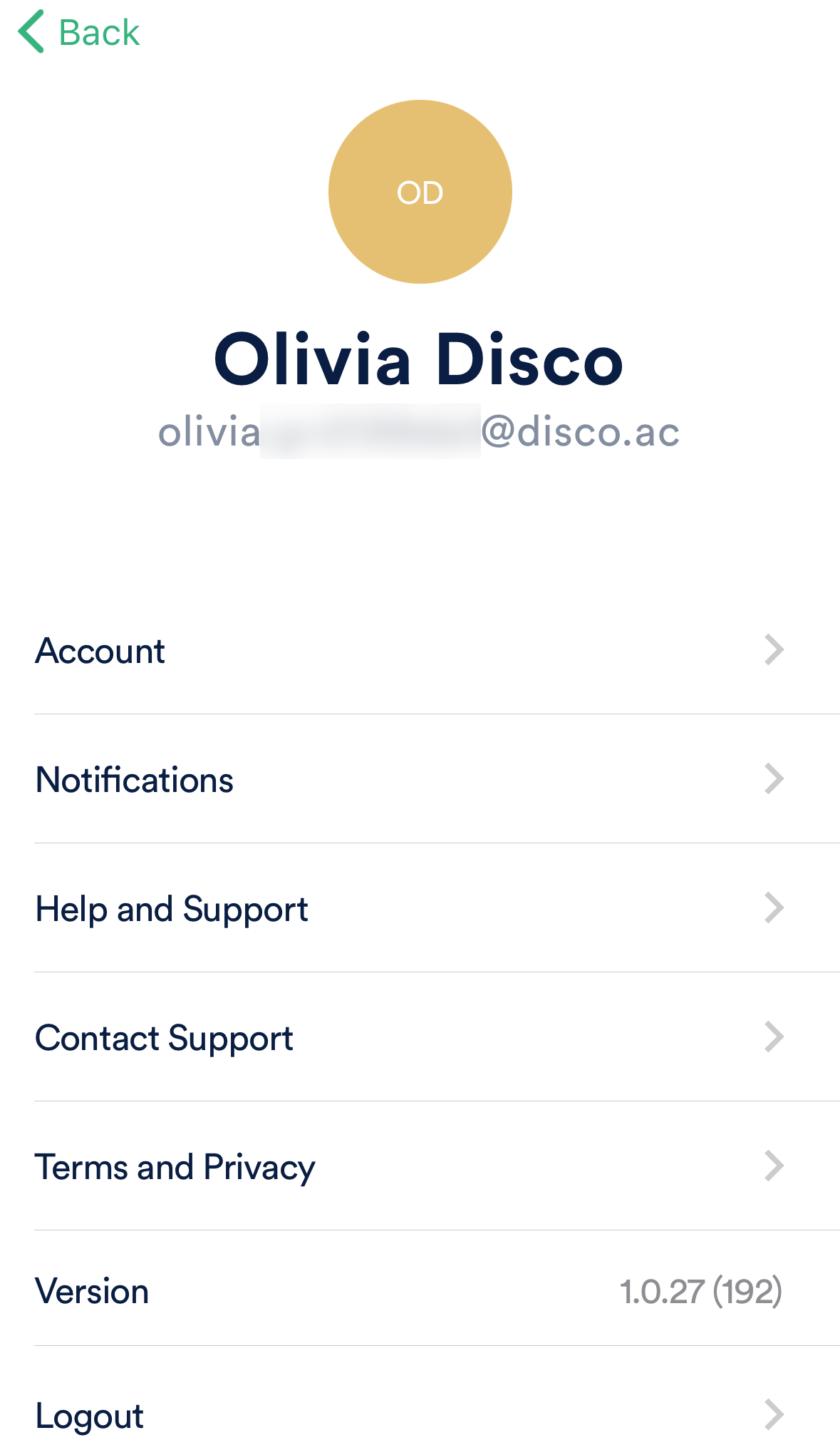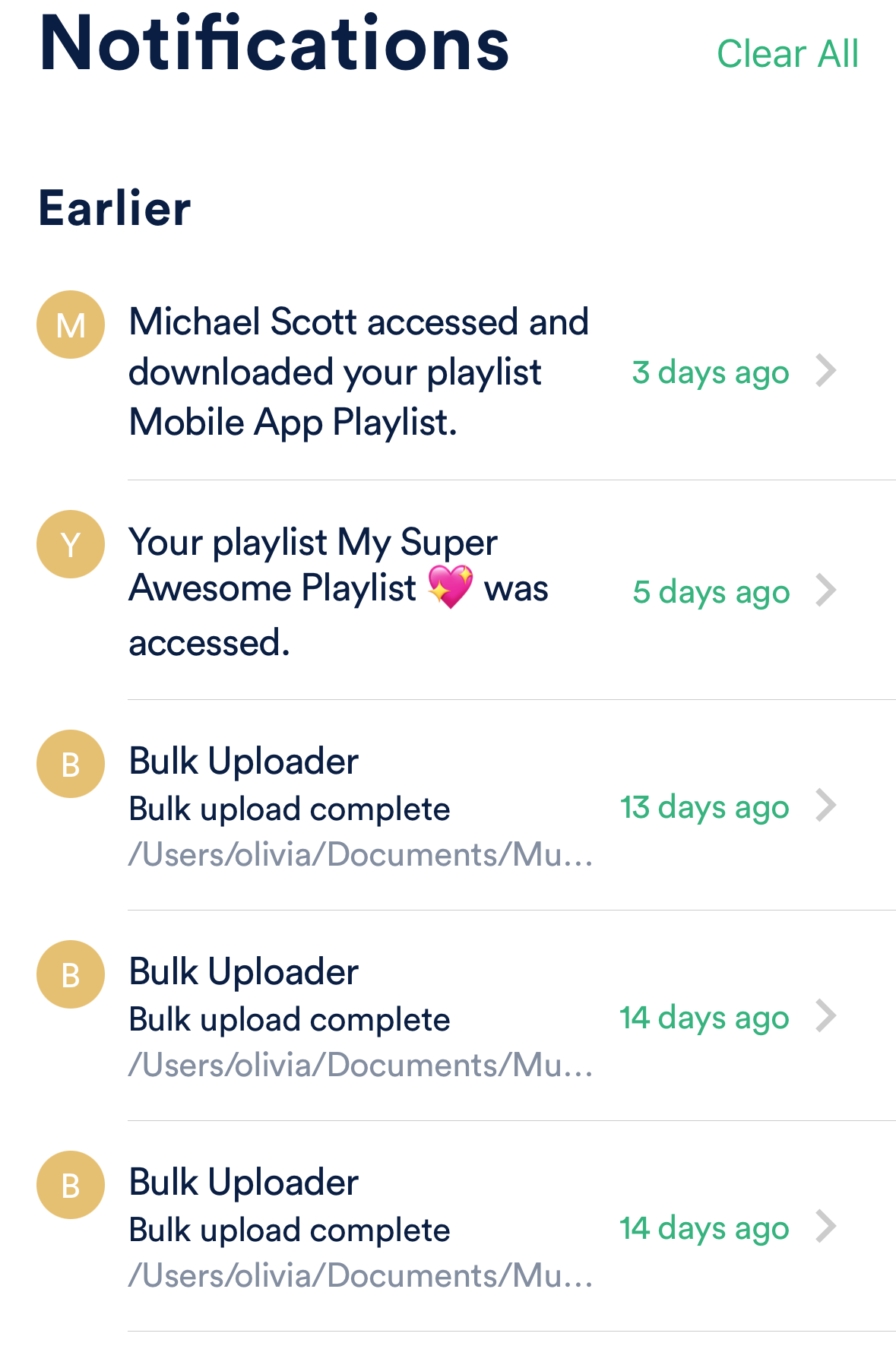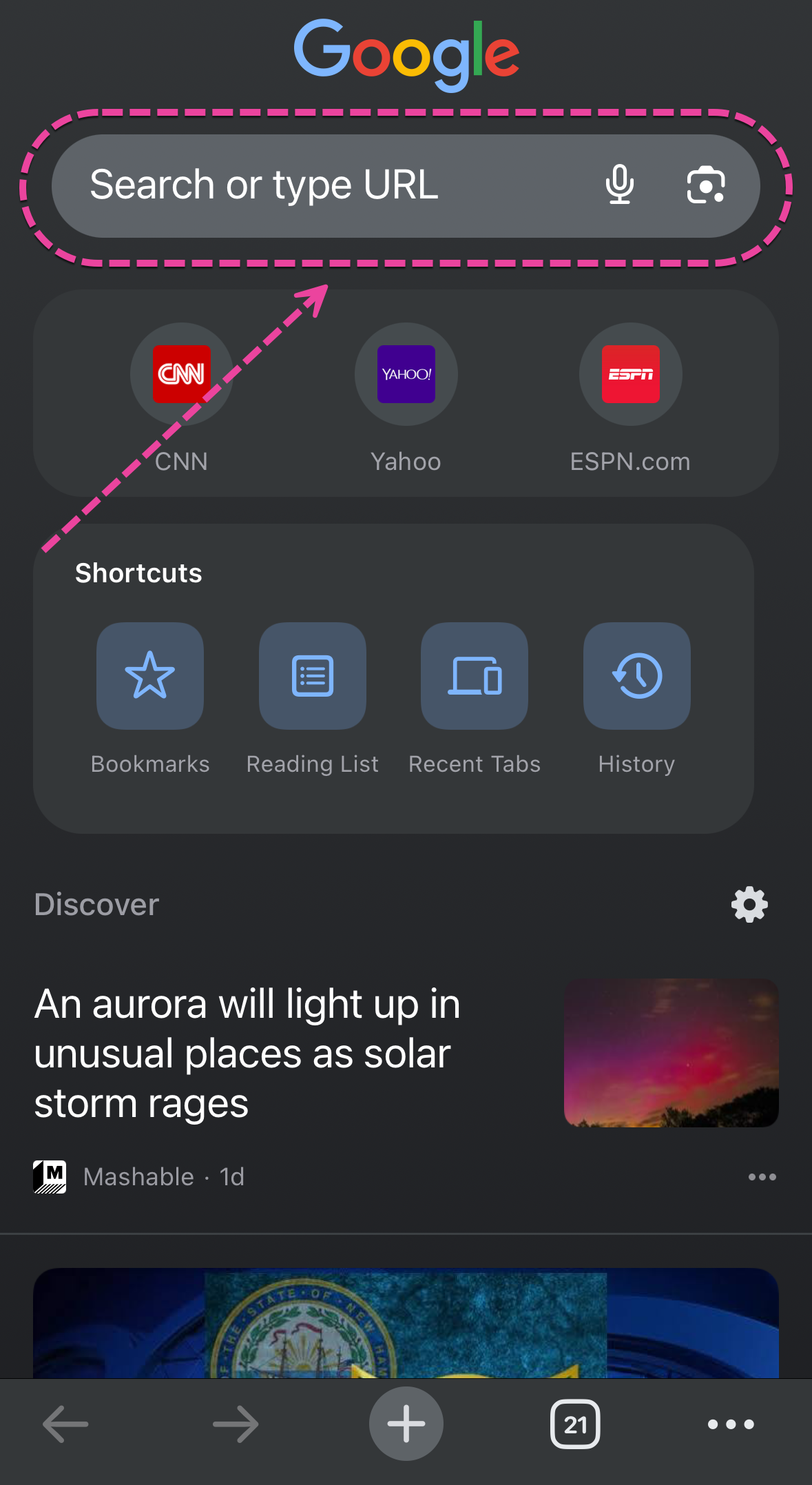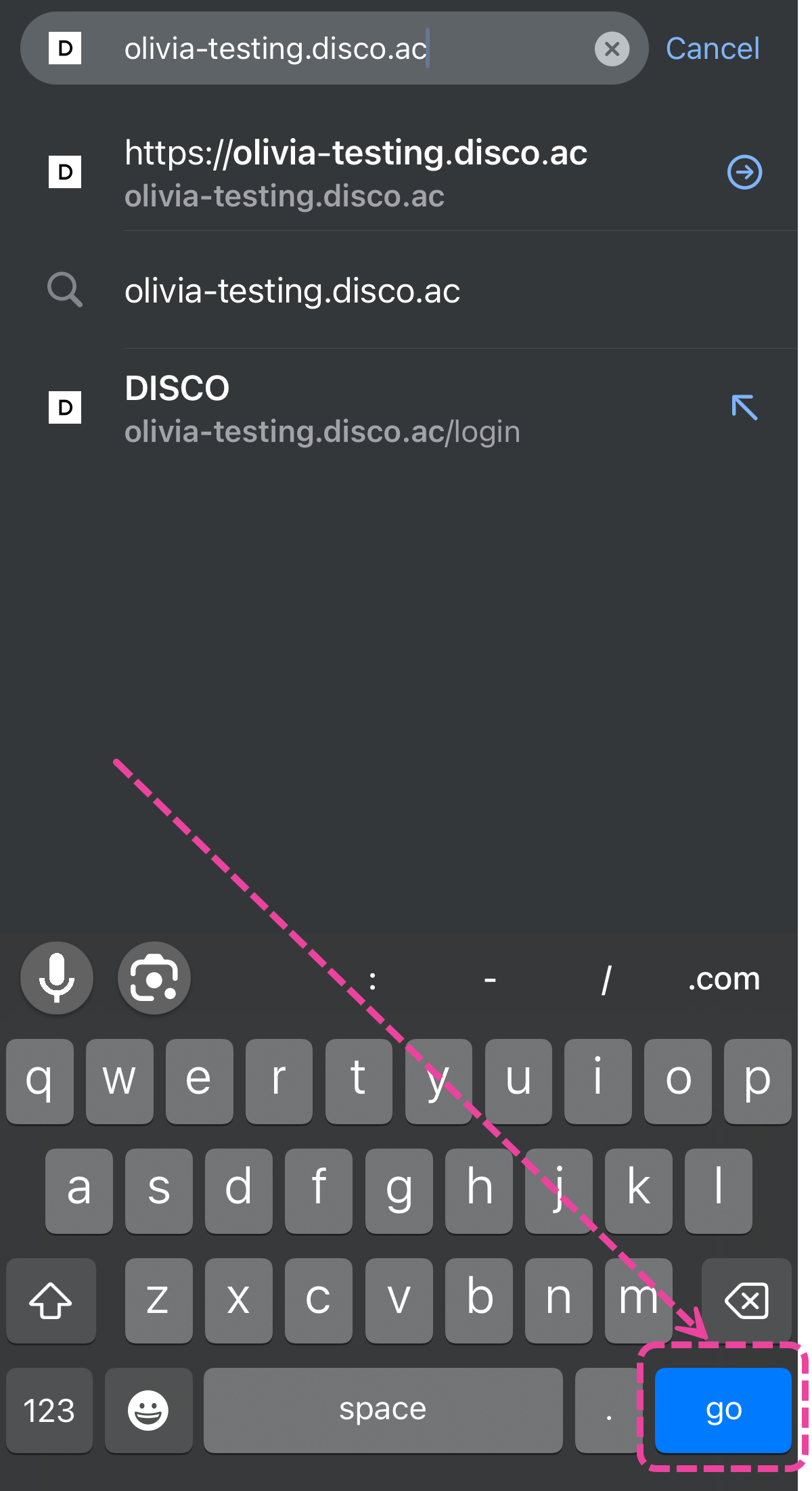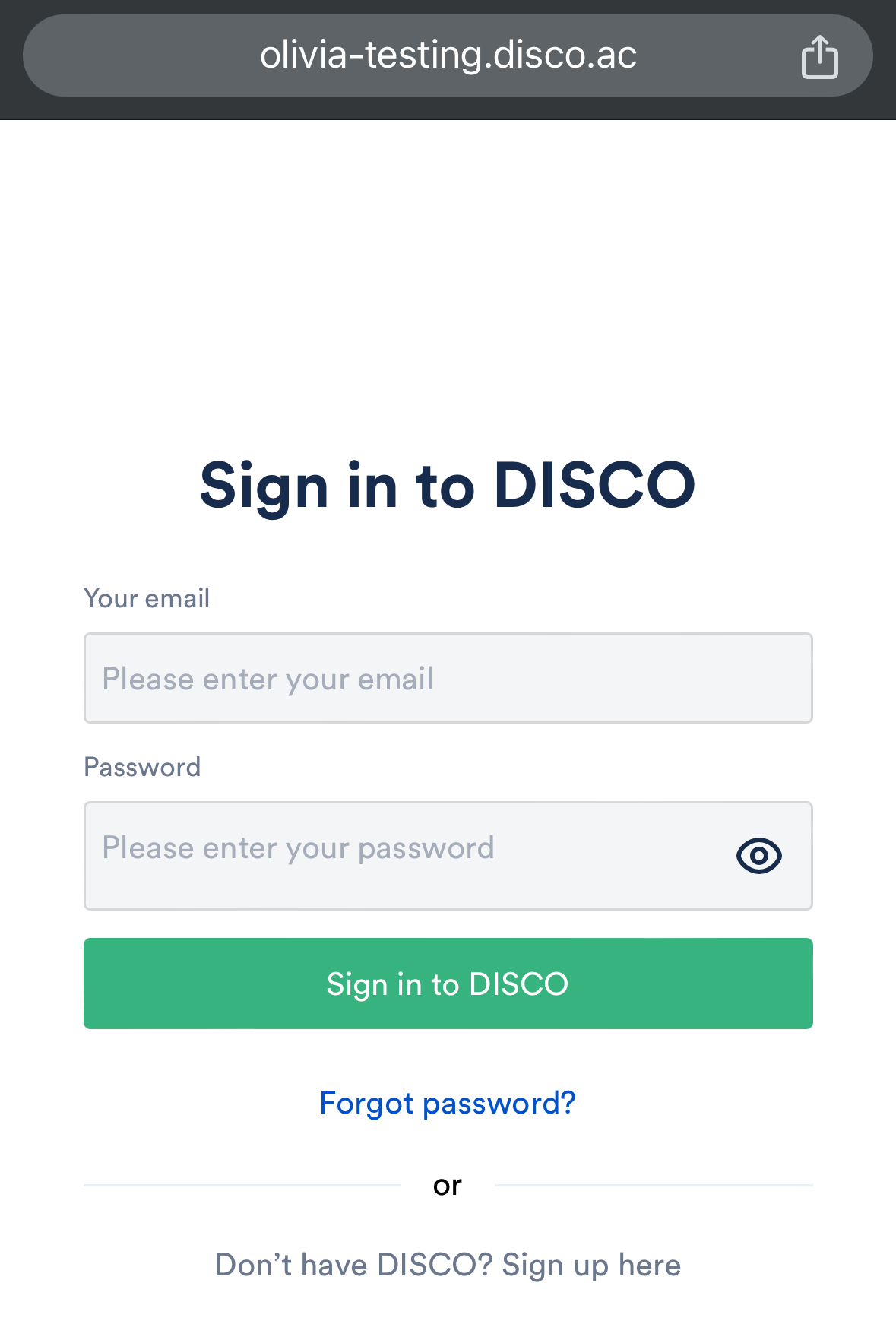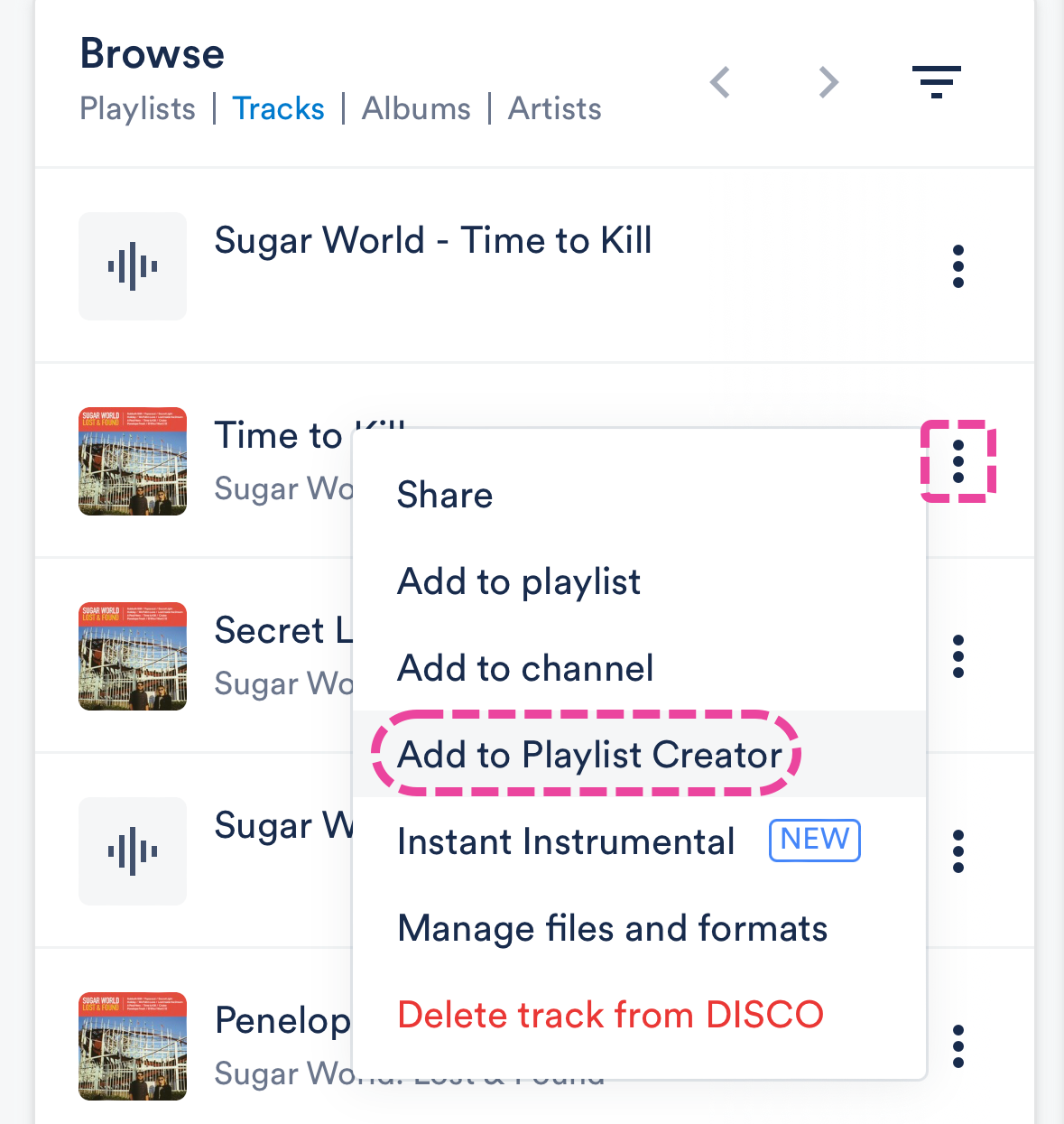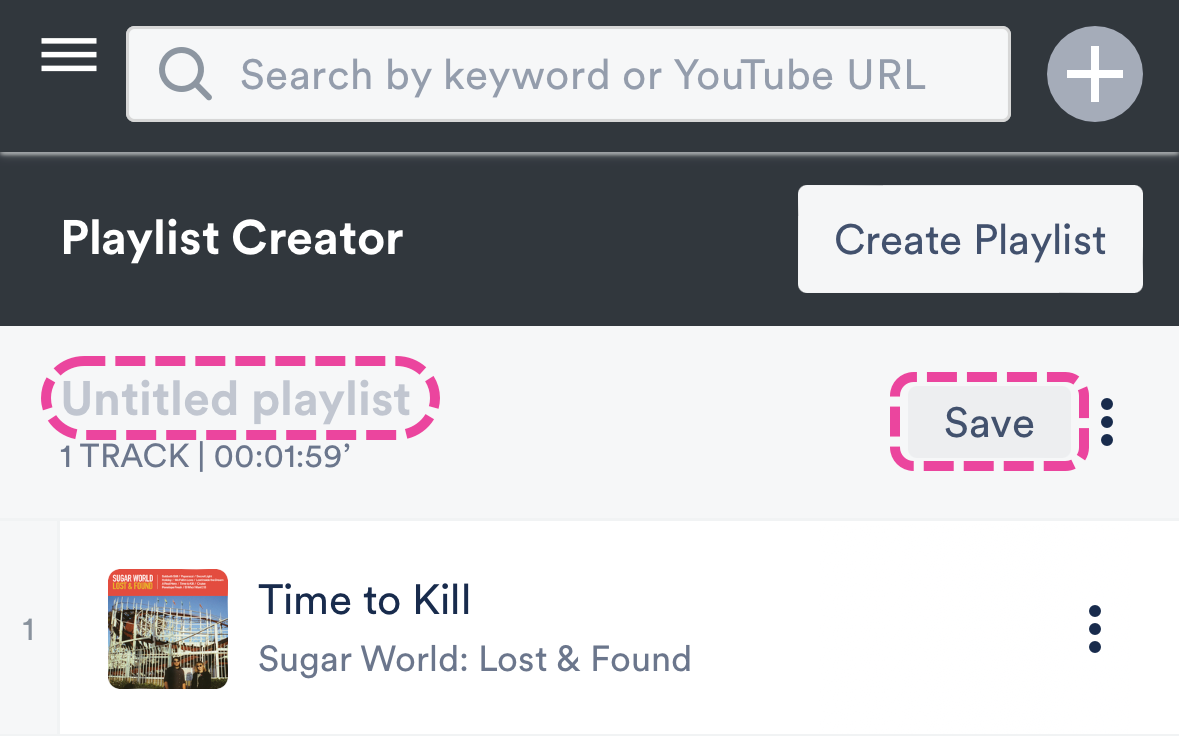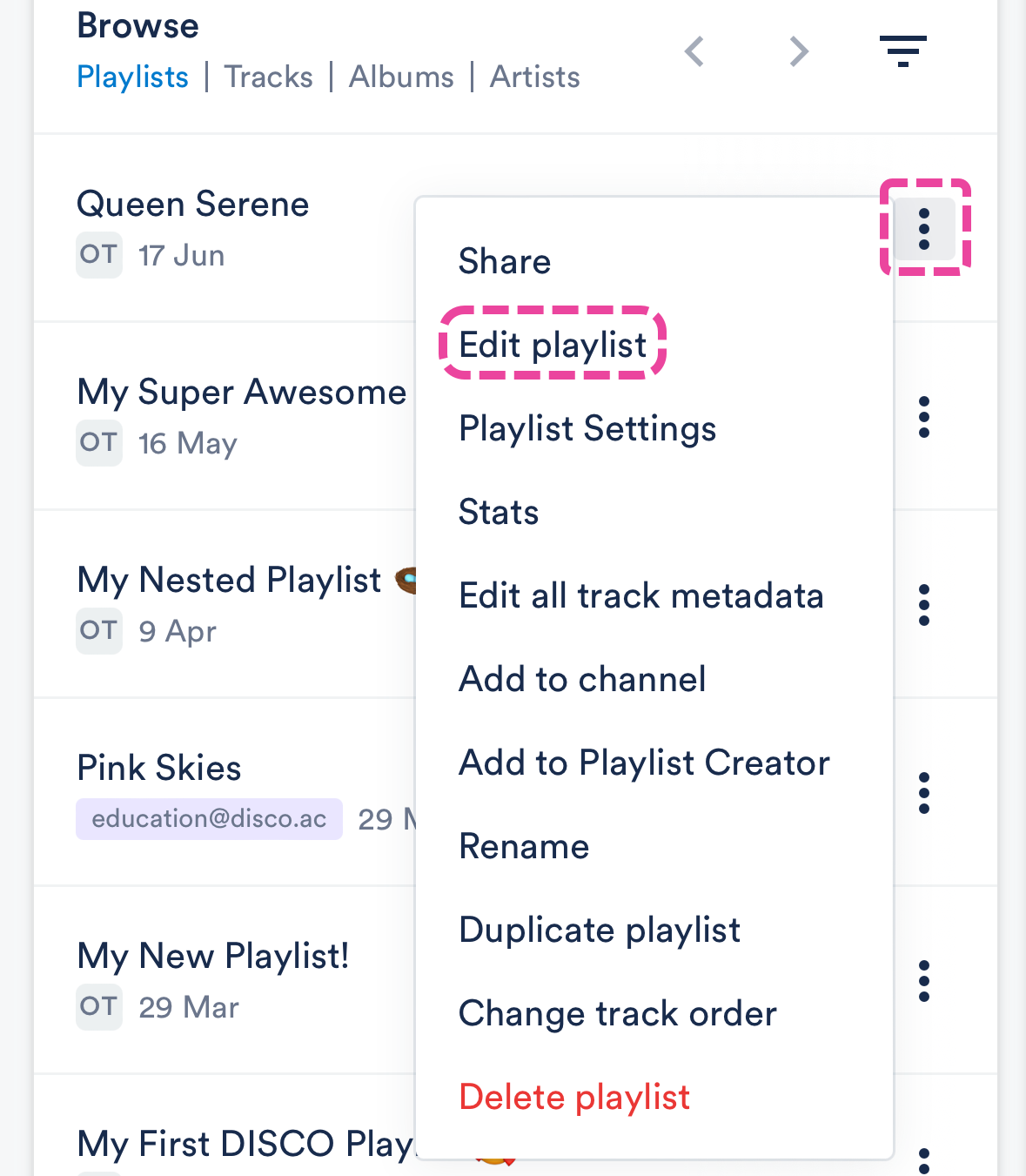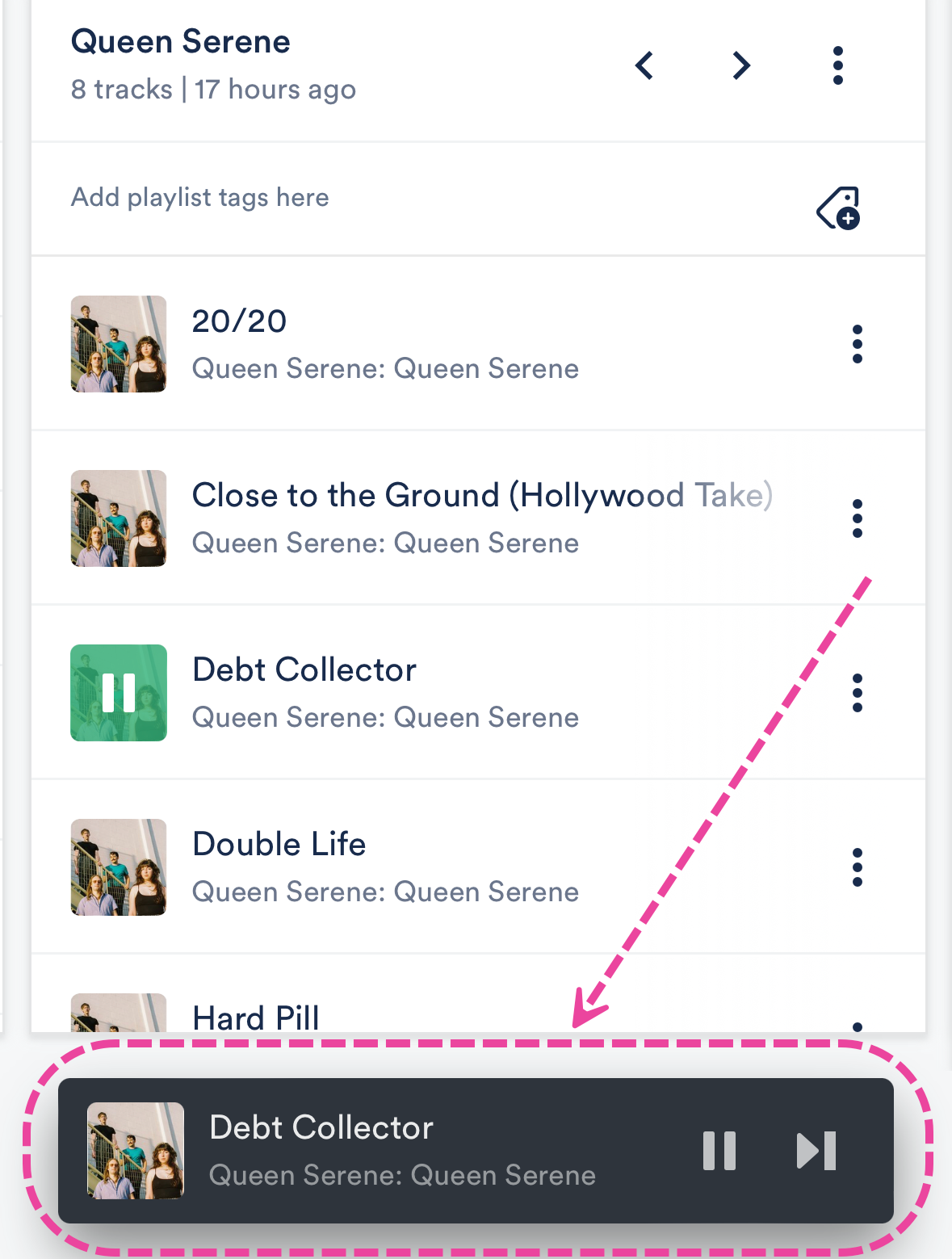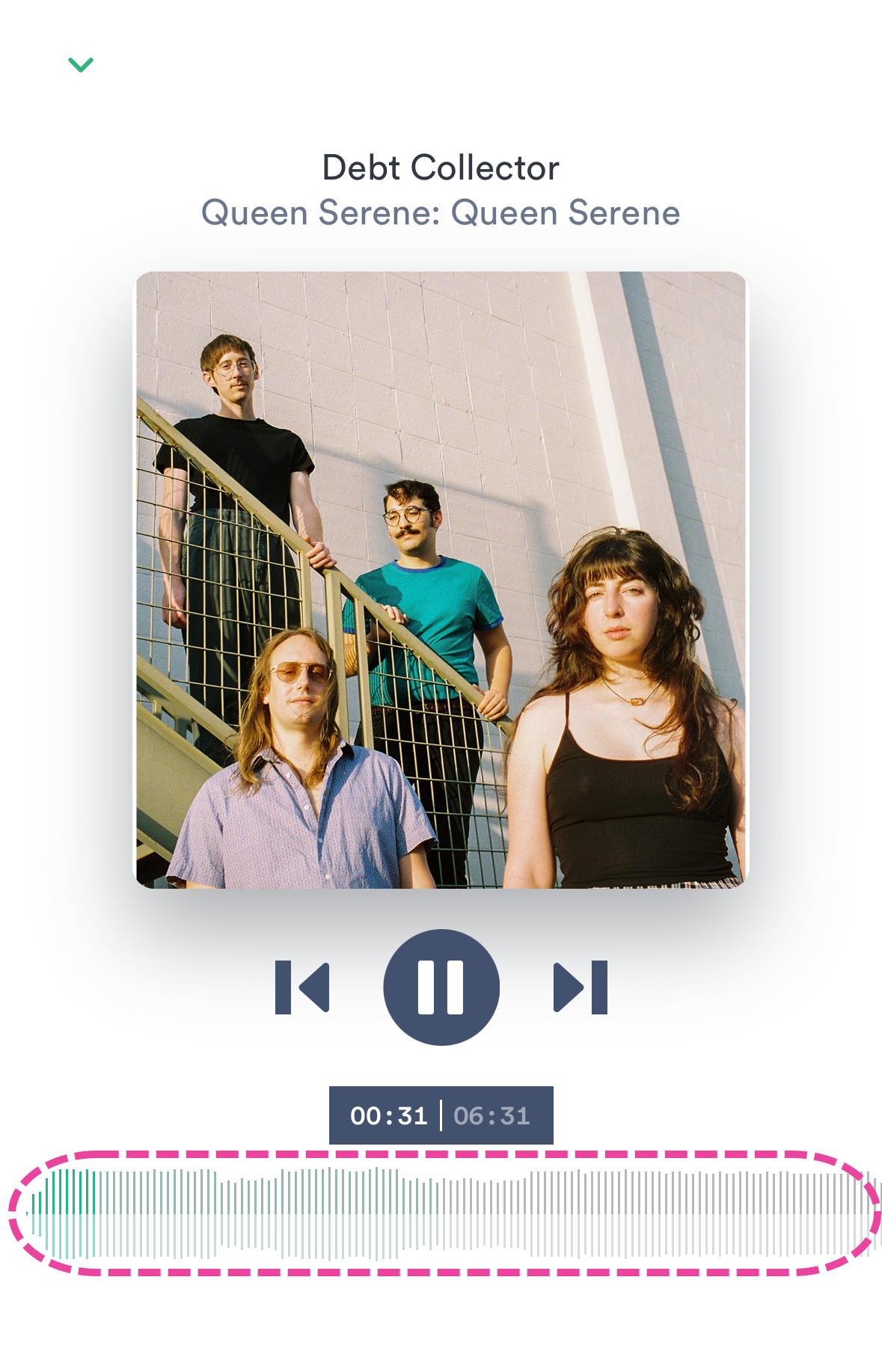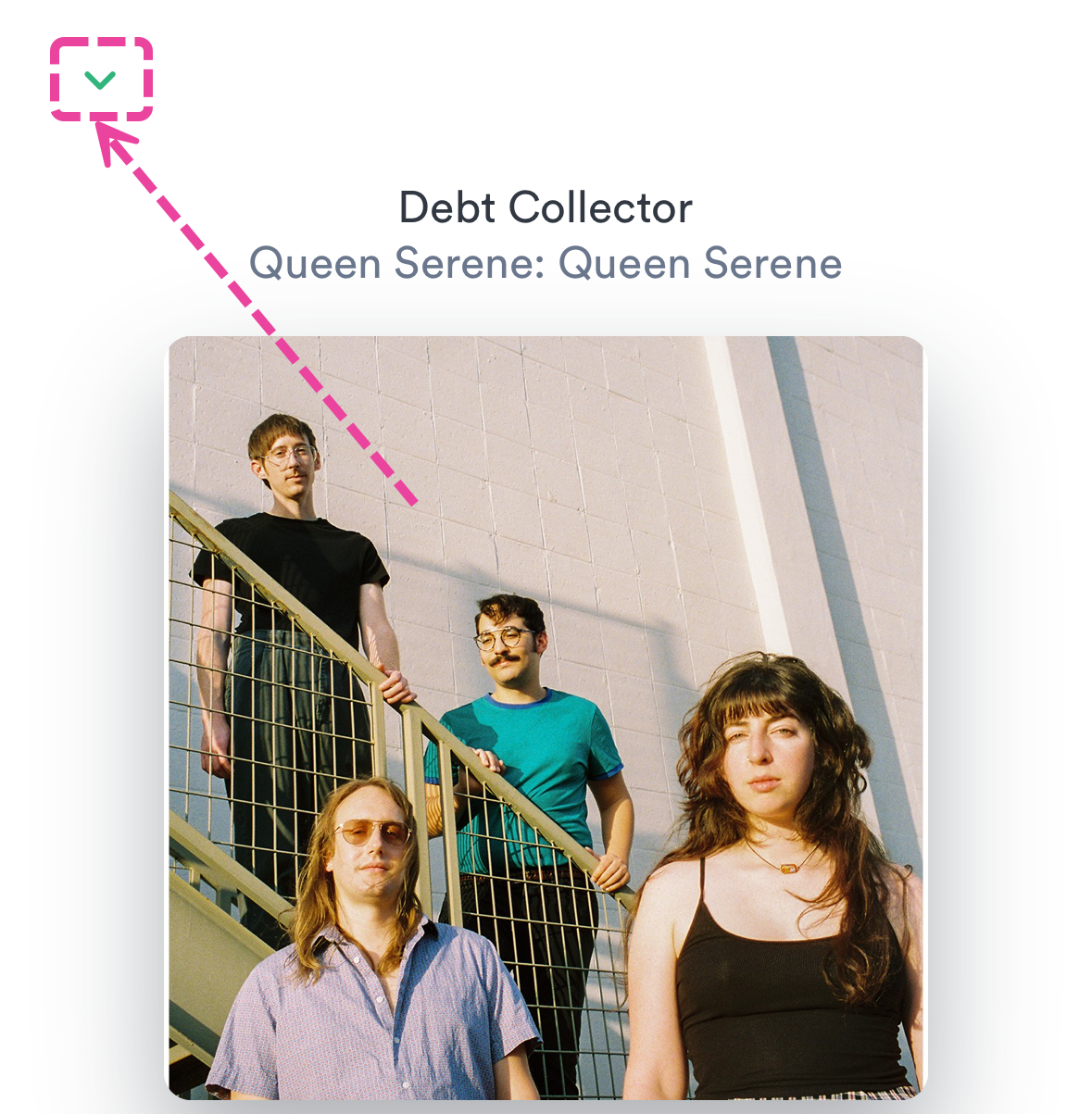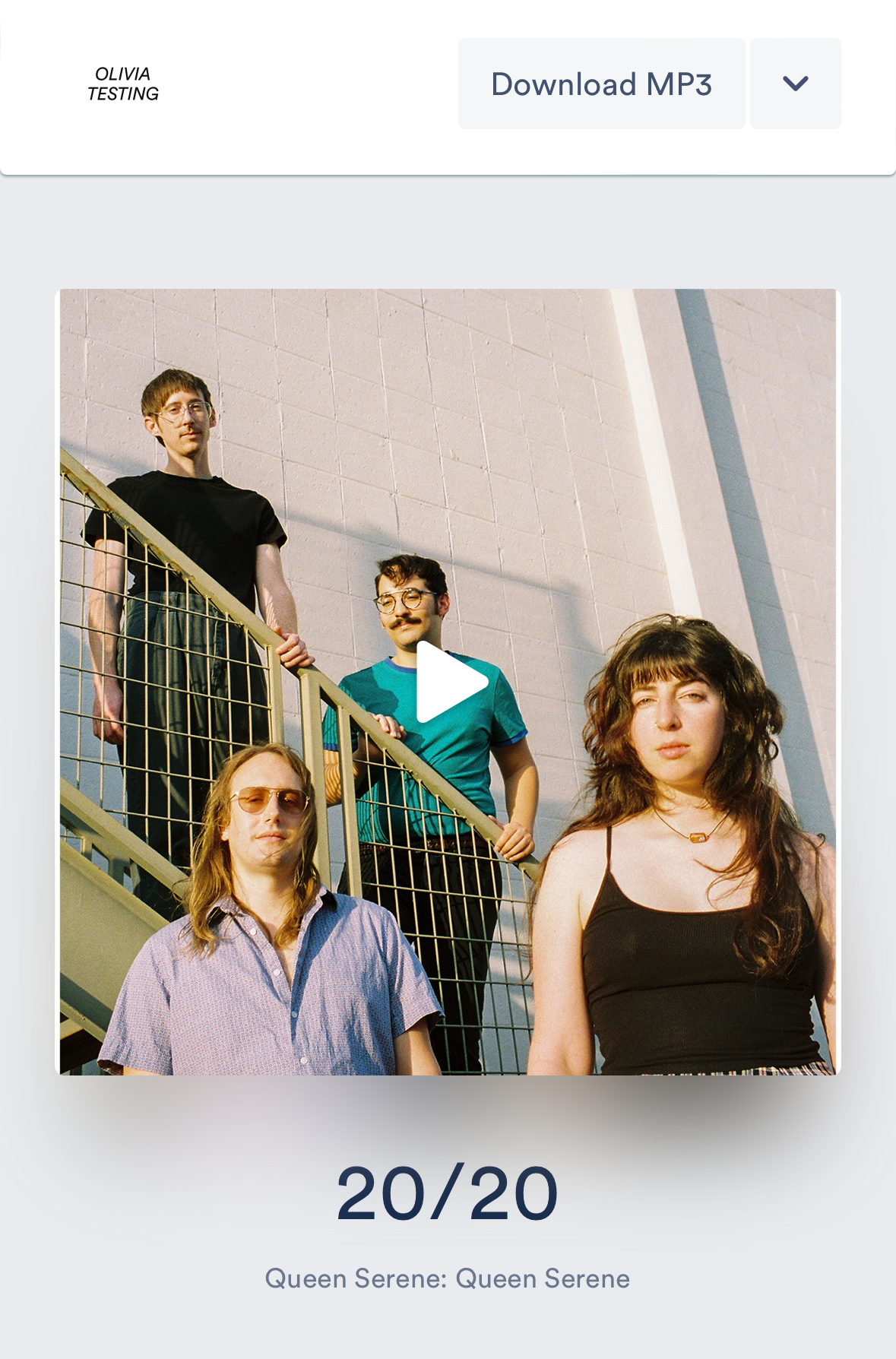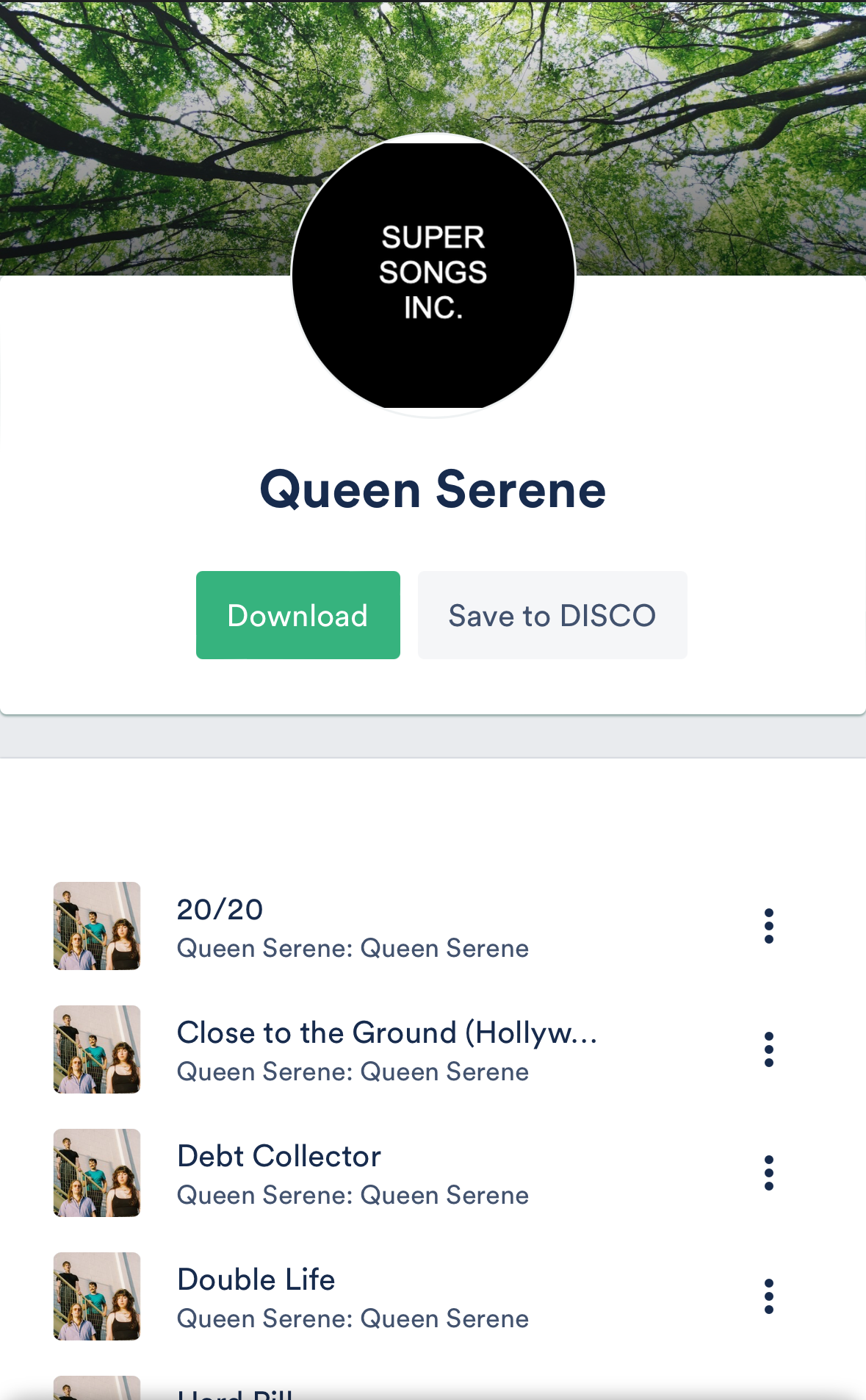What is DISCO?
DISCO (disco.ac) is a cloud-based music and media file management, search, and delivery platform. Think of it like a combined “pro version” of Apple Music, Dropbox, SoundCloud, and Mailchimp.
When you create an account on DISCO, you choose a unique URL (e.g. myband.disco.ac or recordlabel.disco.ac) that you can access from any device. With DISCO you can:
- upload Tracks
- add and edit Track metadata
- create and share Playlists
- and so much more!
The best way to get started on DISCO is to watch this short introductory video from our School of DISCO. We also have a DISCO Crash Course!
The left sidebar
Refer to the screenshot below for reference.
In Section A, you have the Browse area, Starred content, and Inboxes.
- The Browse area contains a feed of all the content on your DISCO that you can access (excluding Playlists from Inboxes that haven't been imported yet). There are four tabs in the Browse view: Playlists, Tracks, Albums, and Artists.
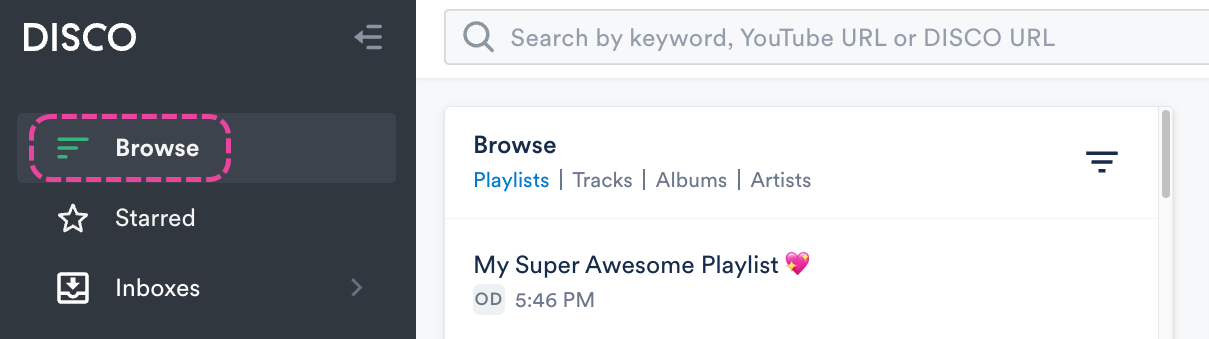
- Starred is a feed of your Starred items in your DISCO. These items include any content you have uploaded in DISCO, or that you have added to your Starred items (by clicking the star icon). This is useful for curating a personal collection separate from other users in your DISCO. Like Browse, there are four tabs in the Starred view: Playlists, Tracks, Albums, and Artists.
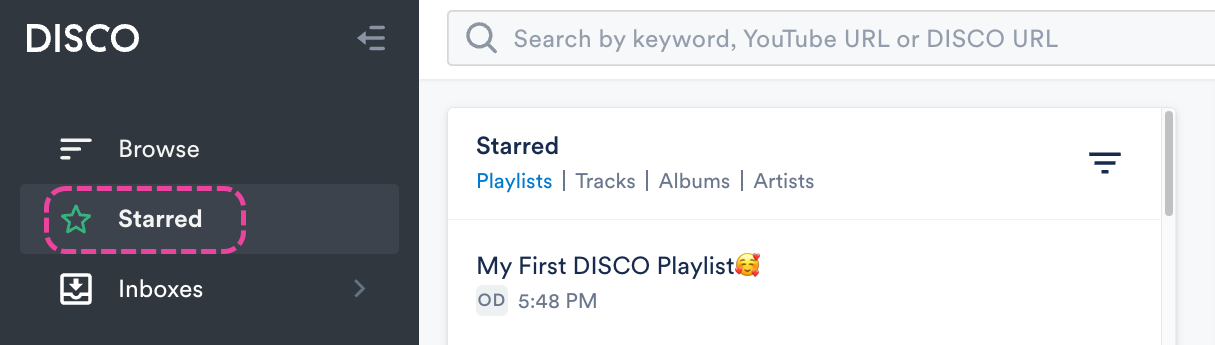
- Inboxes are where you can receive files from other users on and off DISCO. To move items from an Inbox to your DISCO, you can Star them, and they will appear both in your Browse and Starred sections. Check out this article for a guide to Inboxes!
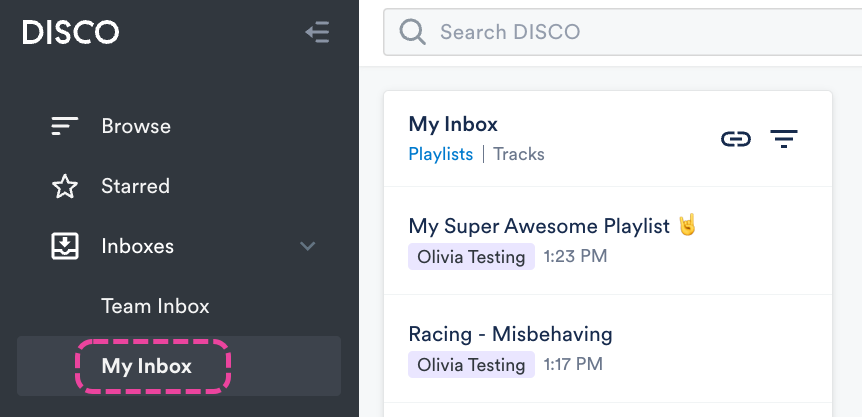
Section B is the Discovery Suite. This may or may not appear in your DISCO, as it is a paid add-on.
- Discovery Suite includes Auto-tagging, Catalogs, Instant Instrumentals, and Similarity Search.
- Check out our School of DISCO Discovery Suite course!
In Section C, you'll find Tools. Some Tools are only available to users on certain plans or are paid add-ons.
- Tools include Contacts, Email Creator, Mailing Lists, Insights, and Watermarking.
In Section D, you have Channels.
Note: Some tools and features are only available to users on specific plans. There may be some pictured in this article that are not available in your DISCO.
The top-right menu
The top-right menu is where you can access the DISCO Bulk Uploader, referral program, Notifications, your DISCO Account Settings, and more!
The Support menu
The Support menu, which is a circular question mark button, is located in the bottom-right corner of your DISCO. You can use this to reach out to our Support team if you like. Don't be shy, ask us anything 😊
Tracks
Files that you upload to your DISCO are known as Tracks. You can access all your Tracks from the Browse view.
Playlists
Playlists are like customizable one-page websites with unique URLs that can be shared with recipients for streaming and/or downloading your Tracks. You can access all your Playlists from the Browse view.
The search bar
After uploading Tracks, you can find them using the search bar at the top of your DISCO. This search pulls results from your Track metadata.
You can also drag Tracks from the Search Results into the Playlist Creator, save it as a new Playlist, and share it!
For more information on searching in your DISCO, check out this article.
The Playlist Creator
When you first sign in to your DISCO, you should start by uploading Tracks. There's a few ways to do this, but perhaps the most common is by using the Playlist Creator on the right side of the page.
You can drag and drop them from your hard drive into the Playlist Creator:
or from Apple Music:
The Tracks will be uploaded, processed, and added to your DISCO!
Check out this quick video for a demonstration of uploading and sharing your Tracks!
The Explorer
When you click on a Playlist, Track, Album, or Artist in the Browse section, it opens in a new column to the right. When you click on another item (e.g. a Track in a Playlist) in the new column, another new column is opened to the right, and so on. These columns make up the Explorer. This is the core of the DISCO workflow and helps you intuitively and creatively move through your music and files, speeding up the process of creating new Playlists. To navigate through Explorer columns, use the horizontal scroll bar at the bottom of the screen. If needed, you can update your Settings to make the Explorer columns wider.
To navigate through Explorer columns, use the horizontal scroll bar at the bottom of the screen. If needed, you can update your Settings to make the Explorer columns wider.
Saving a new Playlist
Note: Clicking Save in the Playlist Creator after uploading will create a Playlist for the uploaded Tracks. However, this is not required, as anything you upload in the Playlist Creator will be automatically added to your DISCO regardless. But we do recommend getting in the habit of creating Playlists to keep your music organized.
To save your uploaded Tracks as a Playlist, click the Save button in the Playlist Creator.
This will open the Save Playlist window, where you can give your Playlist a Name and enable any of the desired Playlist Settings (including Content Settings, Security Settings, or Browse Settings) by switching the toggles to ON. You can also add Playlist tags, or add your Playlist to a Channel. When you're done, click the Save Playlist button.
Sharing a Playlist
After saving your Playlist, a share link will be generated. You can copy this link, or click Share this playlist.
Depending on the Content Settings* you selected previously, recipients you share the Playlist with will be able to stream the tracks, download them individually, or download them all at once on a page with your branding: *If the Streaming only toggle under Content Settings was enabled, recipients will not be able to download your Tracks.
*If the Streaming only toggle under Content Settings was enabled, recipients will not be able to download your Tracks. For more information on sharing Playlists, check out this article.
For more information on sharing Playlists, check out this article.
At DISCO, we strive to provide our users with the highest level of security. Although we do everything we can to make sure that the DISCO ecosystem is secure, security on any cloud-based software must be a responsibility shared between the service provider (us) and the users (you). Security is a shared responsibility because, without your help, nothing we can do solely on our end can make your account 100% secure.
Think about it like this -- the landlord in your apartment building installed steel doors and the best deadbolts money could buy, but if you were to start leaving your door propped open, or handing out copies of your keys to strangers, it would not be very secure.
Similarly, if you were to start posting the password to your DISCO online, or sharing your DISCO account with another user, you would be putting your account at risk, and failing to uphold your shared responsibility. We ask that you always be vigilant with your DISCO by adhering to your security responsibilities as a DISCO user, listed below:
You are responsible for:
- not sharing your DISCO user ID and/or password
- who you invite to be a user on your DISCO
- verifying that their level of access is appropriate and commensurate with their job responsibilities
- terminating the user accounts of any individuals you wish to no longer have access to your DISCO
- requesting that multi-factor authentication be enabled and approving or denying requests to reset multi-factor authentication
- maintaining the security of the email account you use for your DISCO user account, as unauthorized access to your email account could be used to facilitate unauthorized access to your DISCO account
- reporting any known or suspected security incidents to us
- reaching out to DISCO using the authorized and proper support channels
- ensuring that your team only shares content with the appropriate parties
- establishing controls to validate that only authorized and valid data is uploaded to DISCO by your team
- contacting us if you wish to enable a setting that requires any new passwords used on your DISCO to be of higher strength
- maintaining the security of the devices you use to access DISCO, which includes the installation and maintenance of both antivirus software and security patches
If you have any questions about any of these responsibilities, please contact our Support team via chat or email.
You can manage Tracks and Playlists, use Channels and Inboxes, update Settings, and more with the DISCO mobile app!
At a glance
The DISCO mobile app is available on both iPhone and Android.
A DISCO account is required to sign in and use the mobile app.
Here are a couple of quick videos from our School of DISCO:
User interface and experience
Mobile app vs. desktop web
The mobile app version of DISCO looks and functions differently than the desktop web version (meaning you are accessing your DISCO from a web browser on your computer). The mobile experience is designed for quick, on-the-go use, and as a result, there are fewer supported features and actions than on desktop.
Mobile app tabs
At the bottom of the app, there are four tabs: Home, Shortlist, Search, and Notifications.
- From the Home tab you can access: Browse, Starred, Inboxes, Channels, Offline music, Uploads, Invite Team, Settings, and DISCO REWIND.
- Offline music includes any Tracks or Playlists you've downloaded from DISCO.
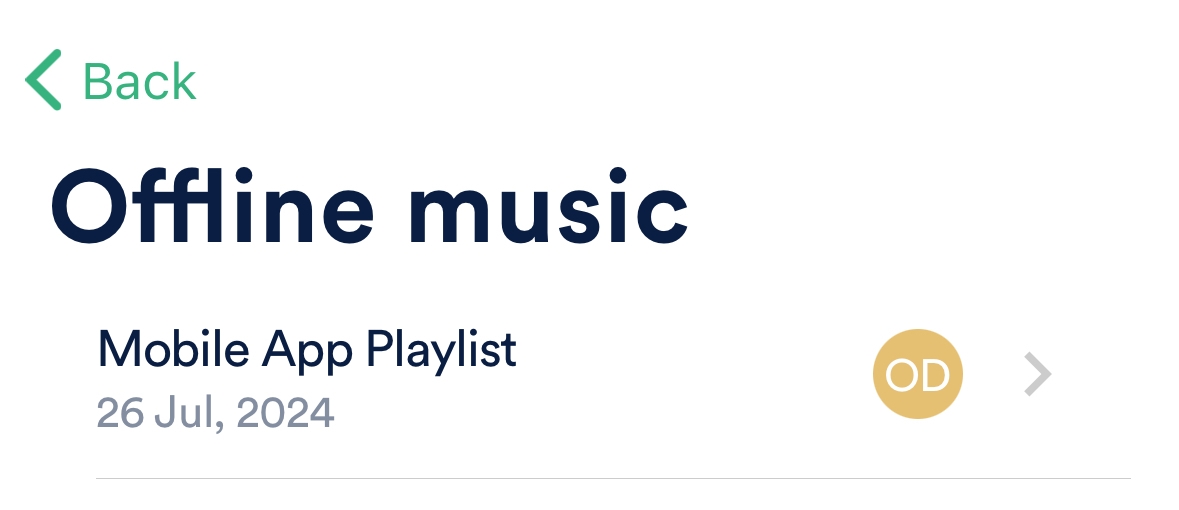
- Uploads include any Tracks you've uploaded to your DISCO.
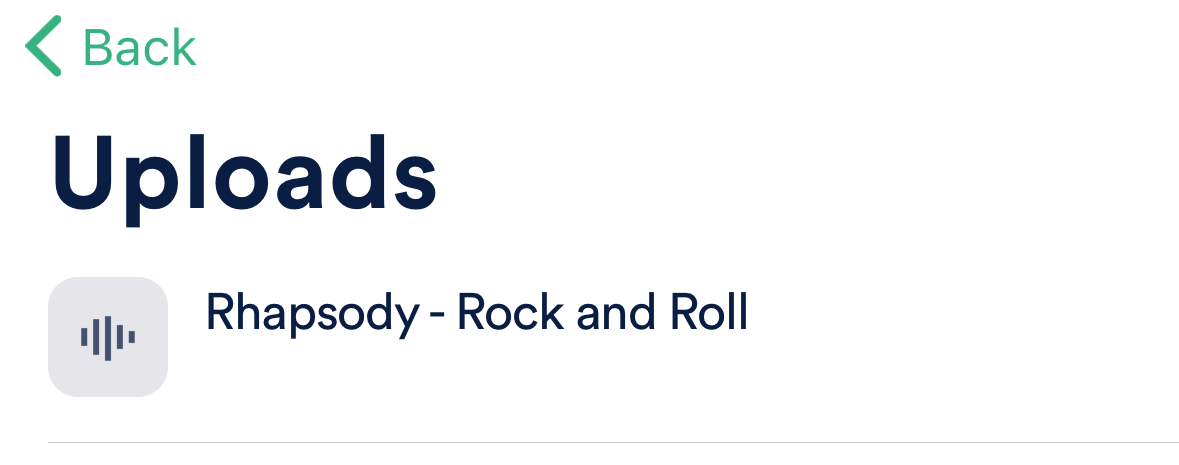
- Offline music includes any Tracks or Playlists you've downloaded from DISCO.
- The Shortlist tab is equivalent to the Playlist Creator on the desktop version, where you can upload Tracks and edit Playlists.
- You can use the Search tab to search within your DISCO.
- From the Notifications tab you can view and clear your notifications.
Supported features and actions in the mobile app
Tracks
- Upload Tracks -- Tap Shortlist > Create new playlist, add a name, tap Save > Add a track > Upload. Choose a track, and tap Save after it uploads.
- Stream Tracks -- Tap Home > Browse > Tracks > tap on a Track.
- Share Tracks -- Tap Home > Browse > Tracks > press and hold down on a Track and tap Share Track.
- Edit Track Information* -- Tap Home > Browse > Tracks > press and hold down on a Track and tap View Track Information.
*not all Track information can be edited via the mobile app
Playlists
- Create Playlists -- Tap Shortlist > Create new playlist, add a name, tap Save > Add a track, select a source, tap Done.
- Edit Playlists-- You can either:
- Tap Shortlist > tap on a Playlist from the list.
- Tap Home > Browse > Playlists > tap on a Playlist, then tap Edit.
- Tap Home > Browse > Playlists > press and hold down on a Playlist and tap Edit Playlist.
- Share Playlists -- Tap Home > Browse > Playlists and tap on a Playlist, then tap Share.
- Delete Playlists -- Tap Home > Browse > Playlists > press and hold down on a Playlist and tap Delete Playlist.
- View Playlist Stats -- Tap Home > Browse > Playlists > press and hold down on a Playlist and tap Playlist Stats.
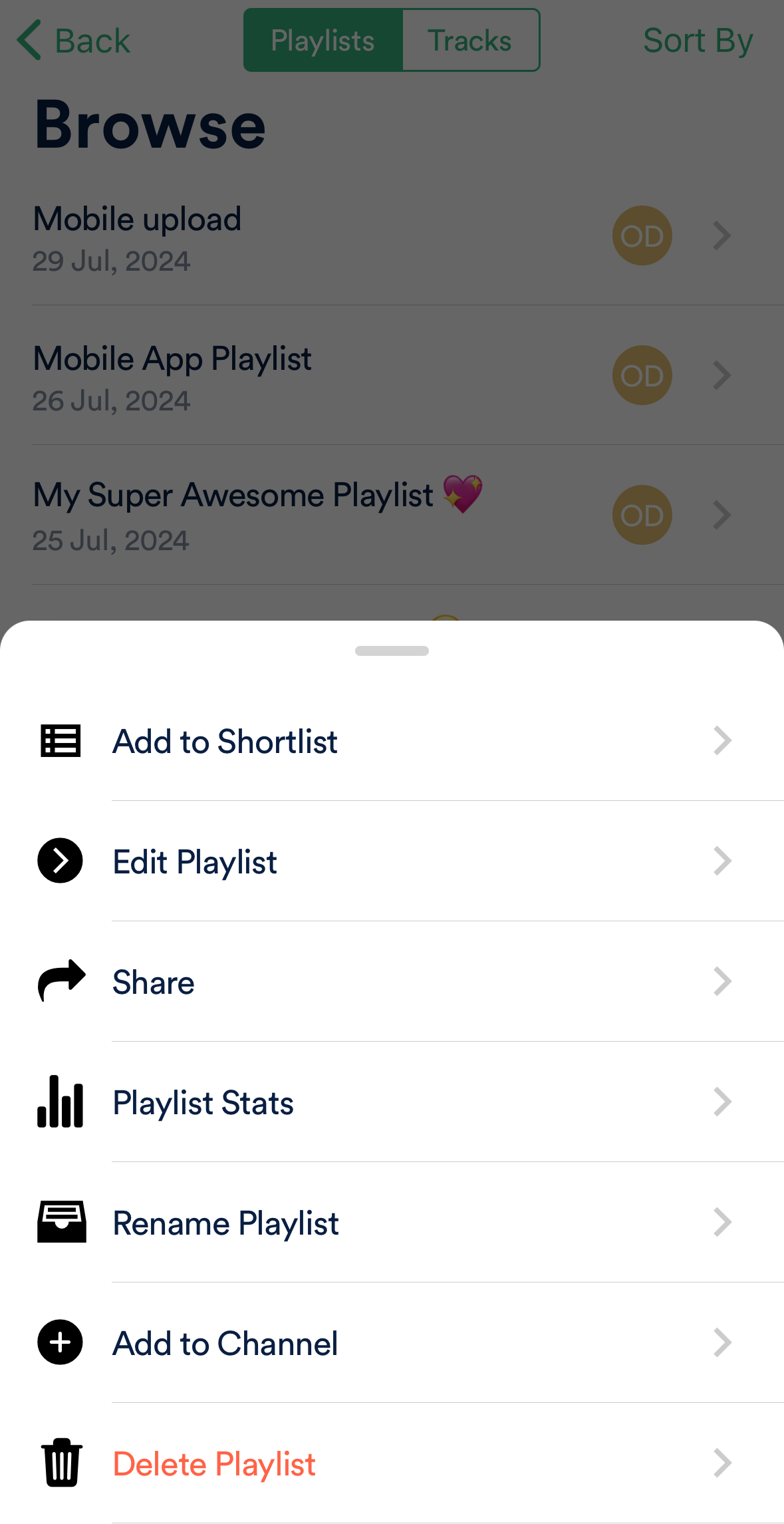
Inboxes
- View Inbox messages and files -- Tap Home > Inboxes > tap on the inbox name.
- Copy Inbox URL -- Tap Home > Inboxes > tap on the inbox name, then tap Copy URL.
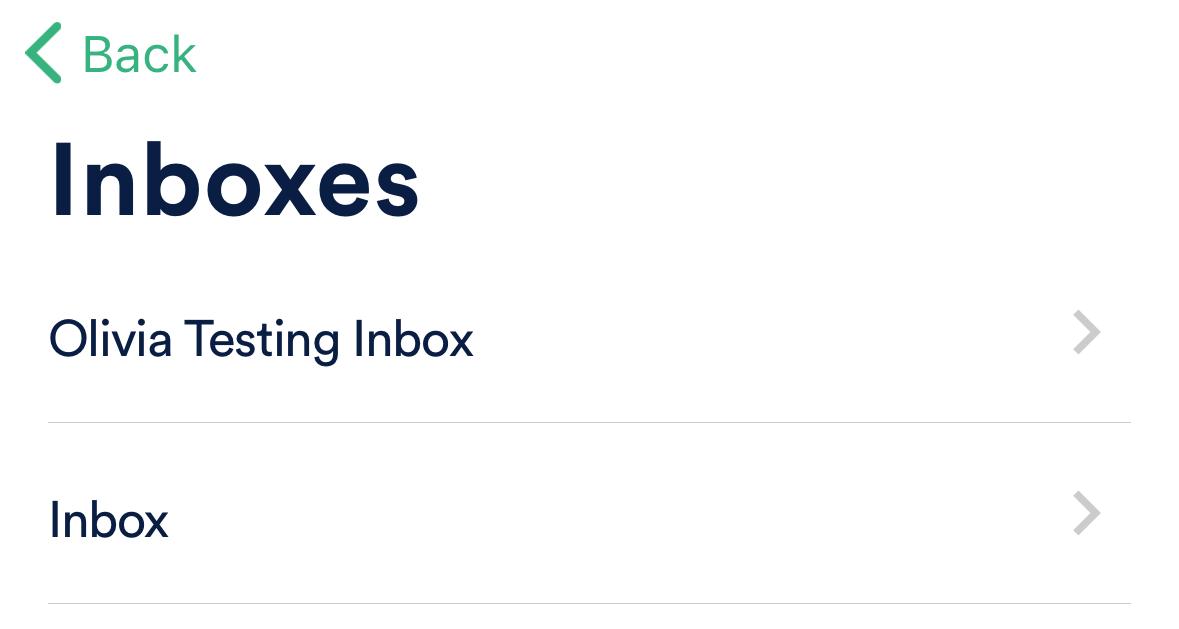
Channels
- Create new Channels -- Tap Home > Channels > Add new channel.
- Create new Folders within Channels -- Tap Home > Channels, tap on one of your channels, and tap Add folder.
- Add content to Channels and Folders -- Press and hold down on a Track or Playlist and tap Add to Channel.

Search
- Search in your DISCO -- Tap Search and type a search term in the search box.
- View your recent searches -- Tap Search.
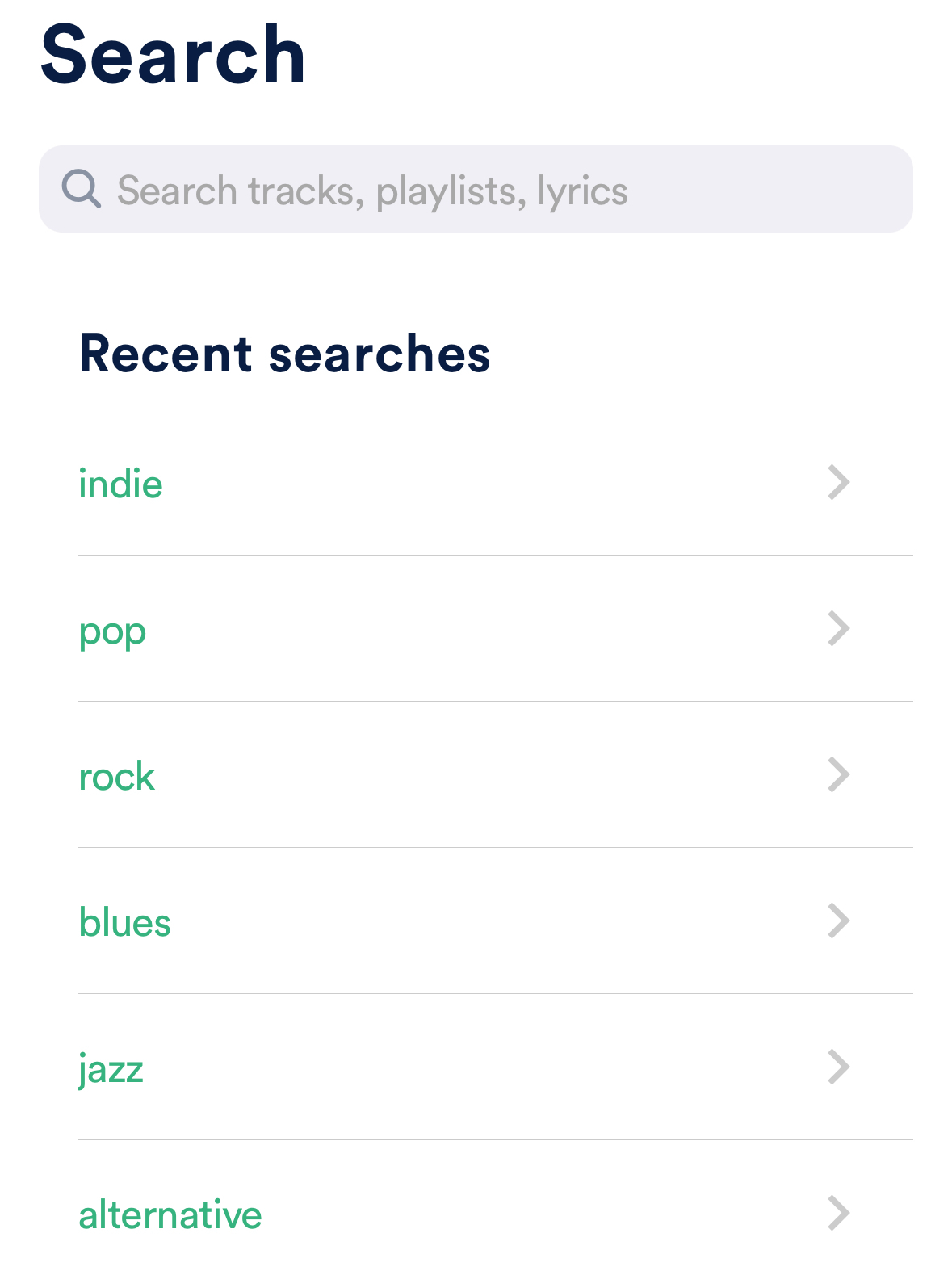
Team / Users
- Invite users to your DISCO -- Tap Home > Settings > Invite Team.
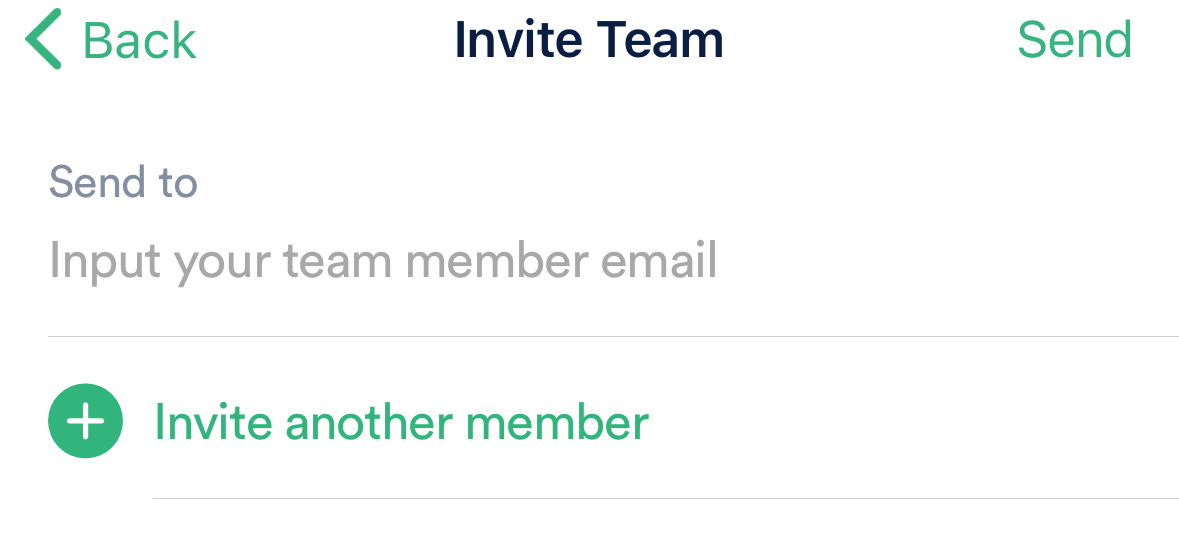
Settings
- Update your First Name and Last Name -- Tap Home > Settings > Account.
- Update your push notification settings -- Tap Home > Settings > Notifications.
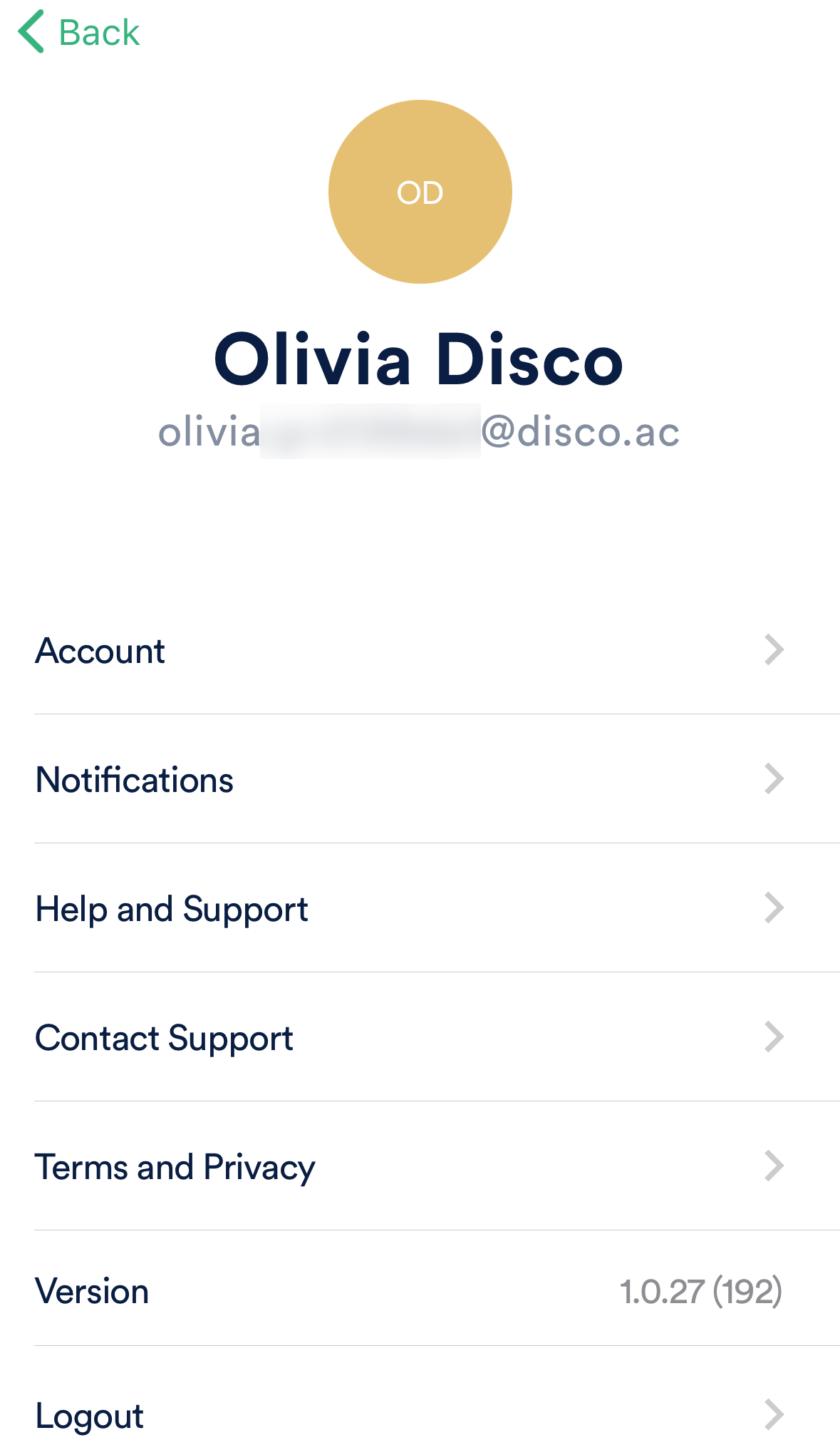
Notifications
- View and clear your Notifications -- Tap Notifications.
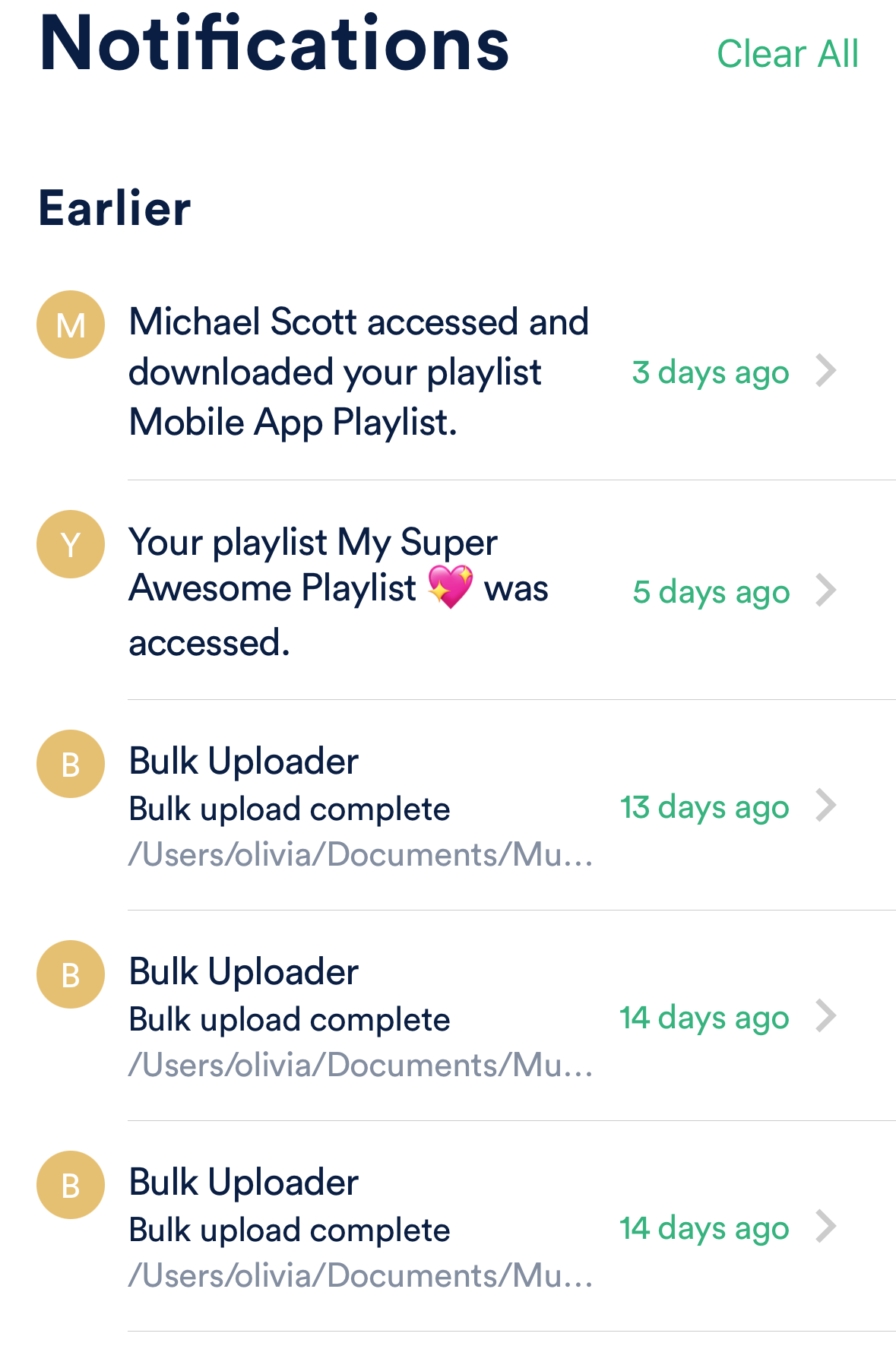
Getting Support
If you have any questions or need help, you can contact our Support Team by tapping Home > Settings > Contact Support > Start chat.
You can use DISCO on your computer or mobile device. If you're using a mobile device, we recommend using our mobile app, available on both Android and iOS, but you can also use a web browser (e.g. Chrome, Safari, etc) on your mobile (often referred to as "mobile web").
At a glance
When using DISCO on mobile web, the interface and navigation are slightly different:
Some functionality is also limited, but you can still perform plenty of core DISCO actions, such as:
Logging in to your DISCO on mobile web
- Open a web browser on your mobile device (e.g. Chrome, Safari, etc). For demonstration purposes, we will use Google Chrome.
- Type your DISCO URL into the address bar. Depending on your browser, it may appear at the top or bottom of the screen.
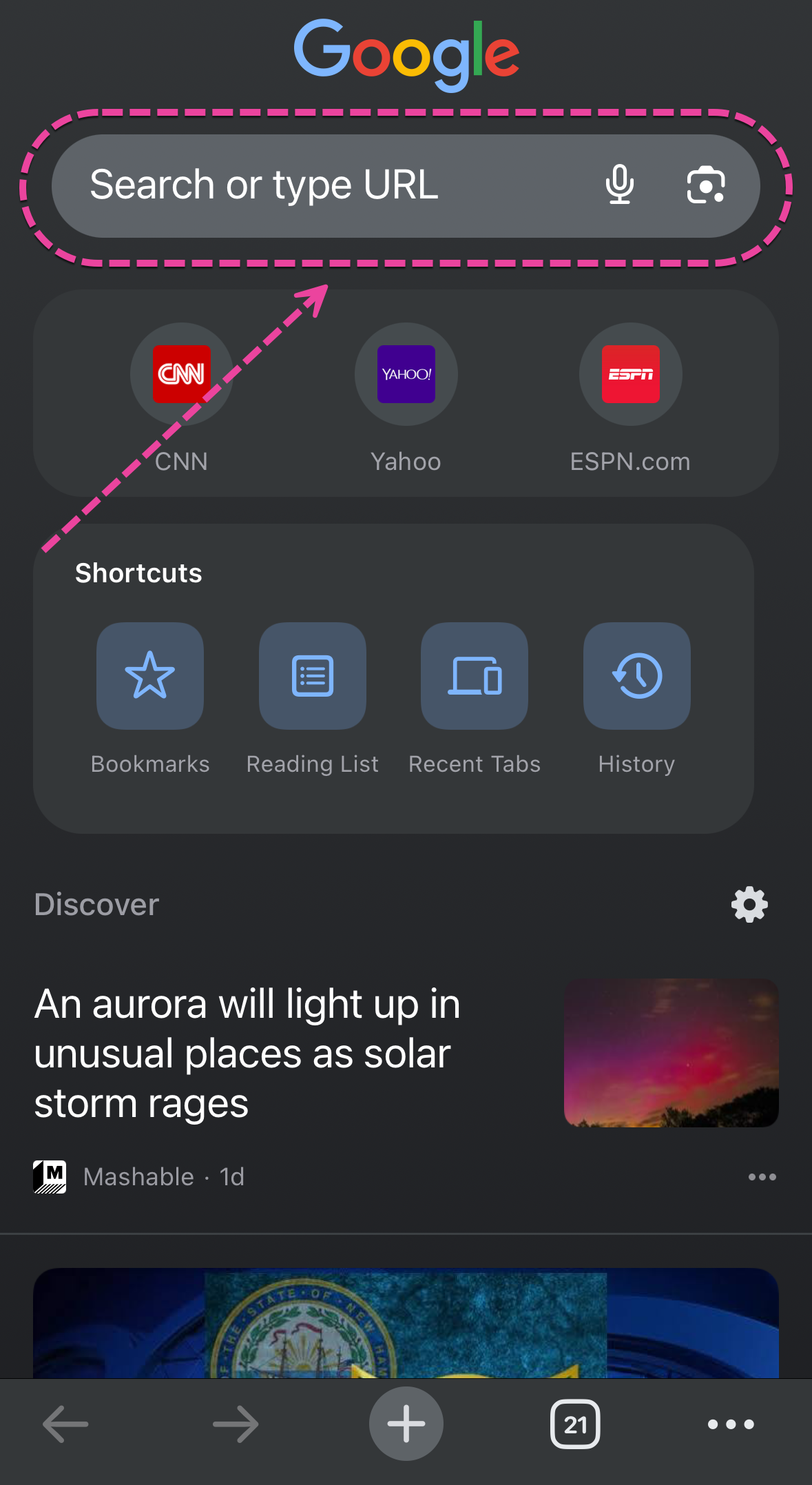
- Tap go, or whichever option is available on your browser.
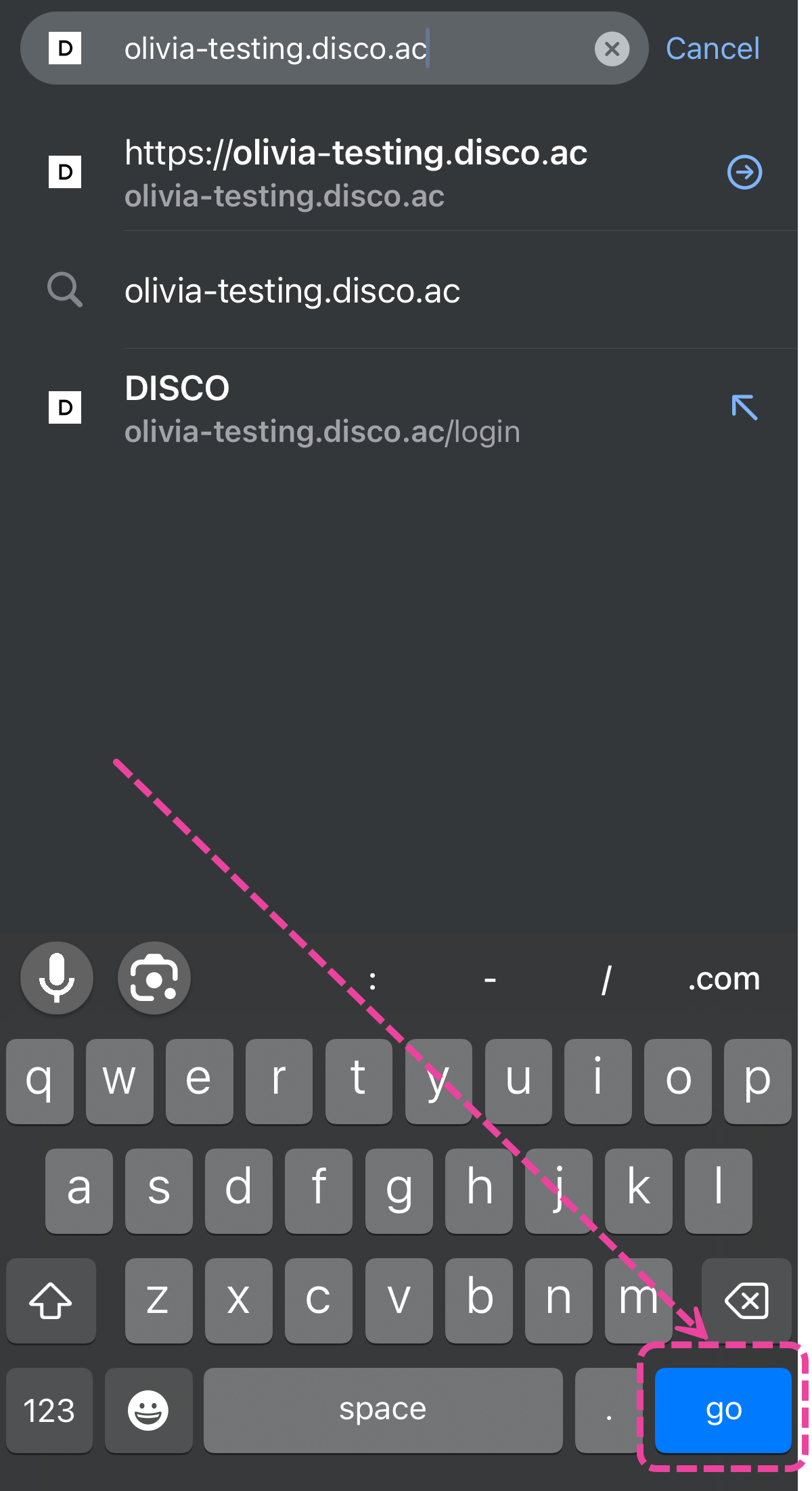
- Enter your email address and password, and tap the Sign in to DISCO button.
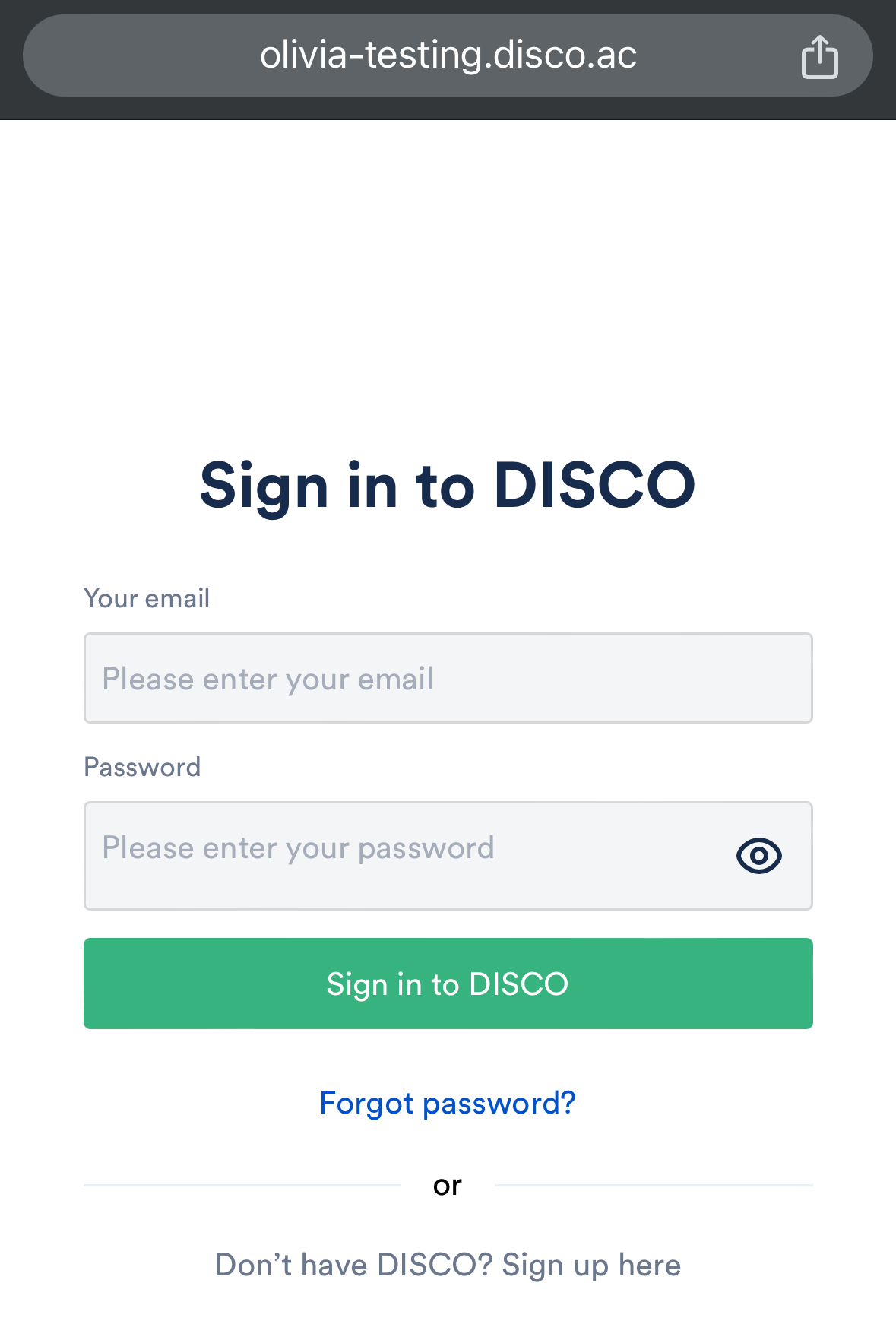
- If Multi-factor Authentication (MFA) is enabled on your DISCO, you will be prompted to enter the verification code from your authenticator app and tap the Verify button.
- You will then be redirected to your DISCO.
Mobile web interface and navigation
Browse view:
After logging in to your DISCO on mobile web, you will see the Browse view.
The Explorer:
There is no horizontal scrolling on DISCO via mobile web, only vertical scrolling. So when you tap on a Track or Playlist to open it, you can't scroll left to get back to Browse. Instead, use the arrow buttons < > in DISCO (not in the browser) to go back and forth.
The left sidebar:
Tap the hamburger menu in the upper-left corner.
The Playlist Creator:
Tap the plus button in the top right corner.
Return to Browse from the Playlist Creator:
Tap the hamburger menu, then tap Browse.
Log out:
Tap the hamburger menu, scroll to the bottom, and tap Log out.
Managing Playlists on mobile web
Create Playlist:
- Tap the Track menu (⋮) and tap Add to Playlist Creator.
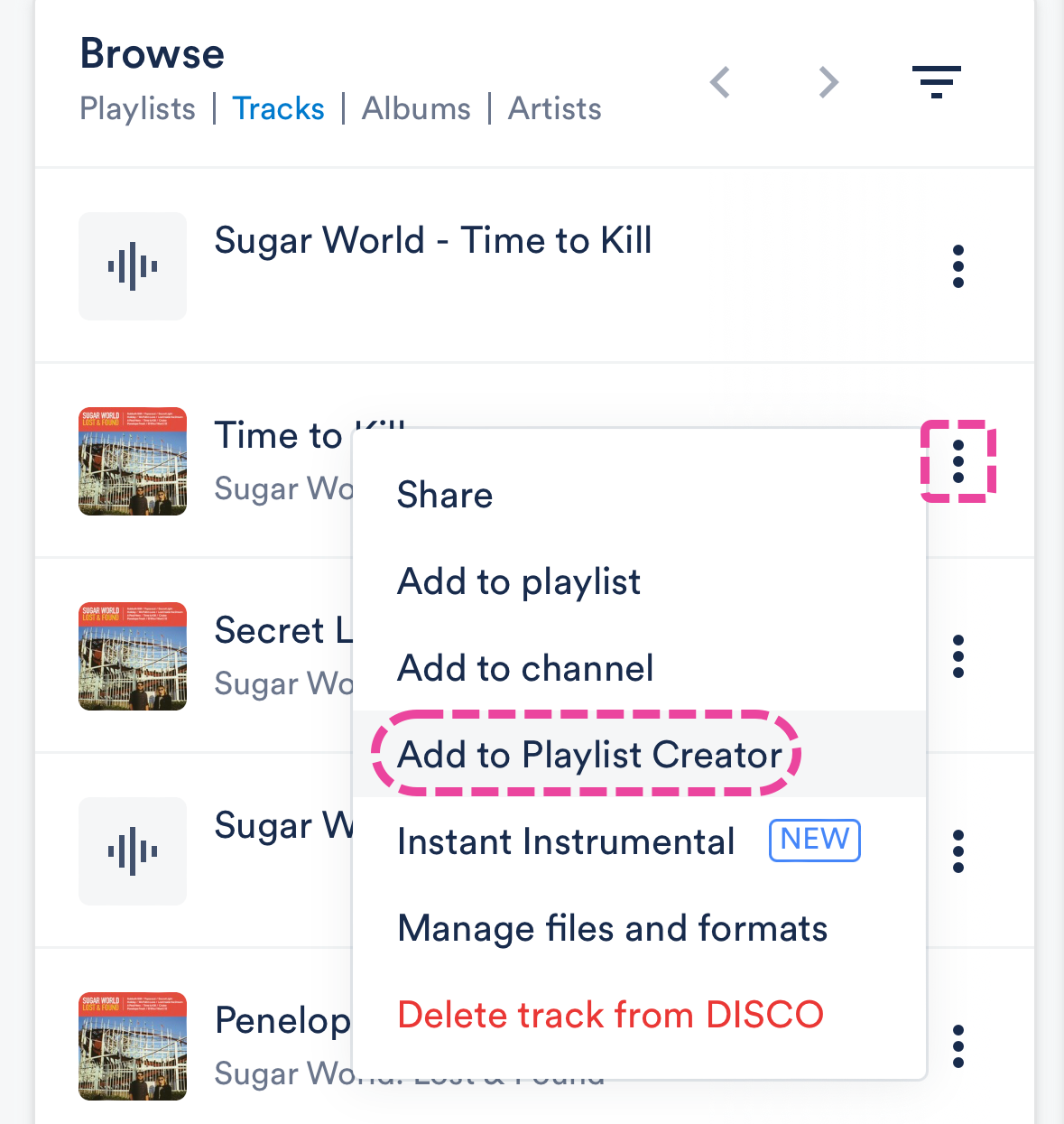
- To open the Playlist Creator, tap the plus button in the top right corner.
- Tap where it says Untitled playlist to give your Playlist a name. Then tap the Save button.
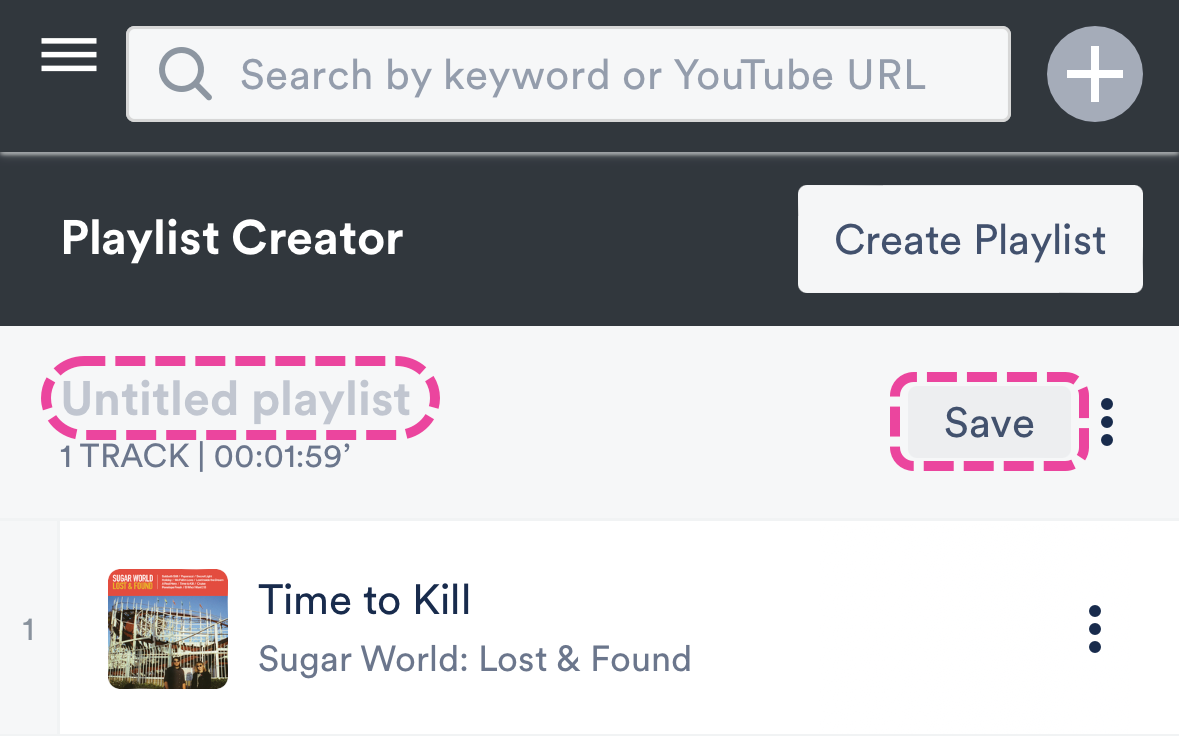
Edit Playlist:
- Tap the Playlist menu (⋮) and tap Edit playlist.
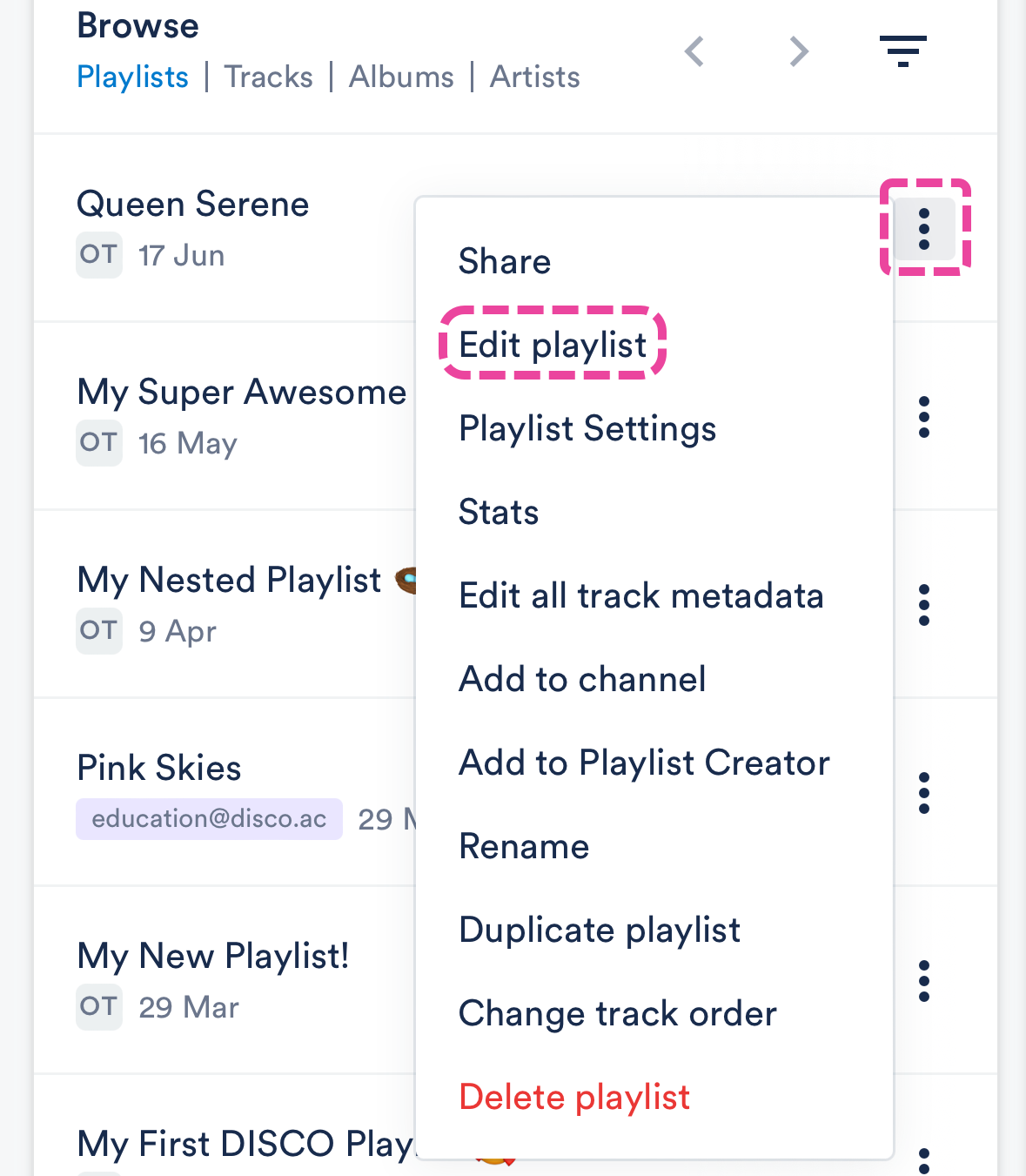
- To open the Playlist Creator, tap the plus button in the top right corner.
- Here you can:
- rename the Playlist
- remove tracks from the shortlist from the Track menu (⋮)
- reorder the Tracks by using your finger to drag them
- add sections from the Playlist Creator menu (⋮)
Update Playlist Settings:
Tap the Playlist menu (⋮) and tap Playlist Settings.
Access Playlist Stats:
Tap the Playlist menu (⋮) and tap Stats.
Streaming on mobile web
From within your DISCO:
- Tap on the Track artwork to open the player.
- The Track will start playing and the player will appear at the bottom of the screen. If you tap on it, a larger player will open.
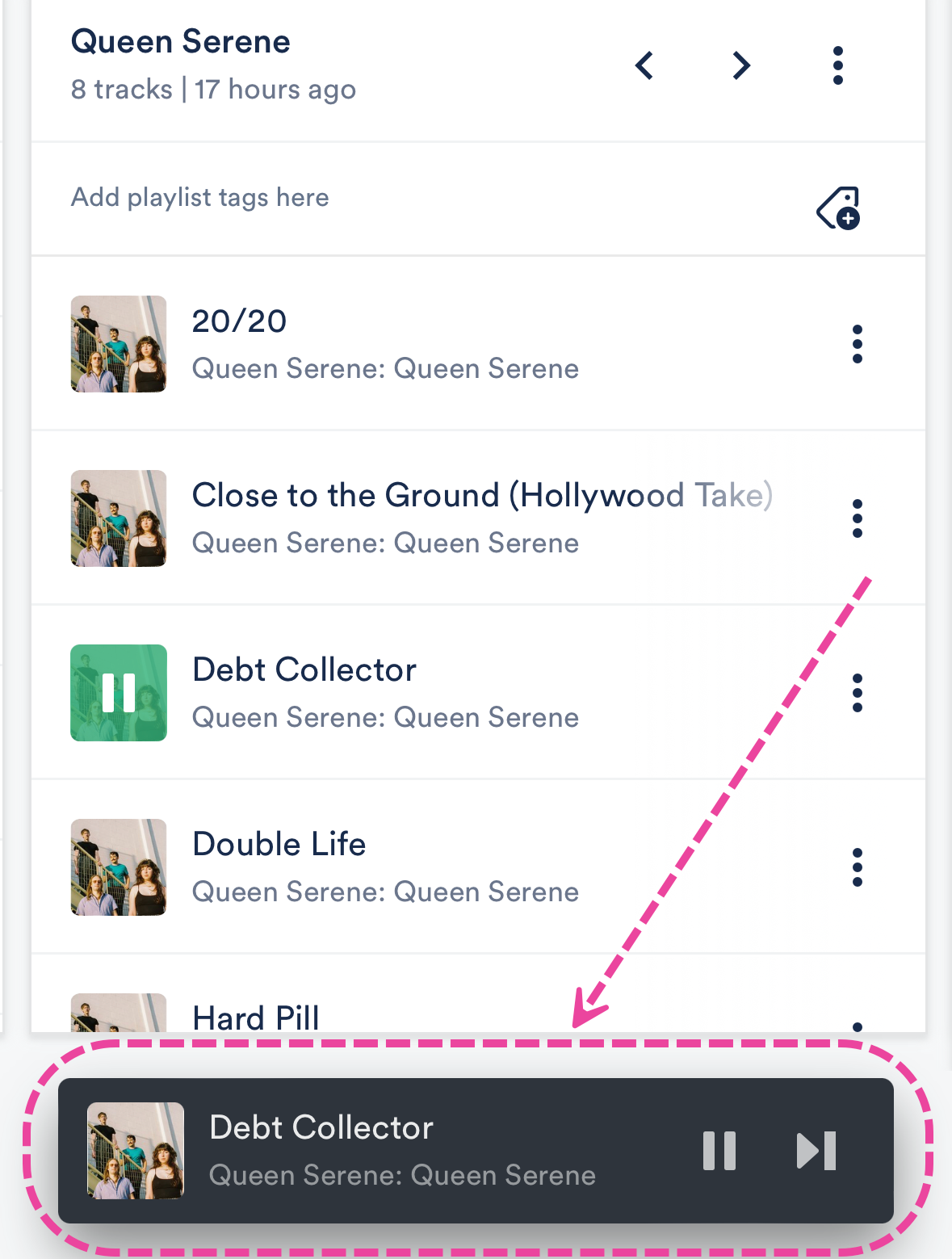
- From here, you can hold down on the waveform and drag it left and right to scrub through the Track:
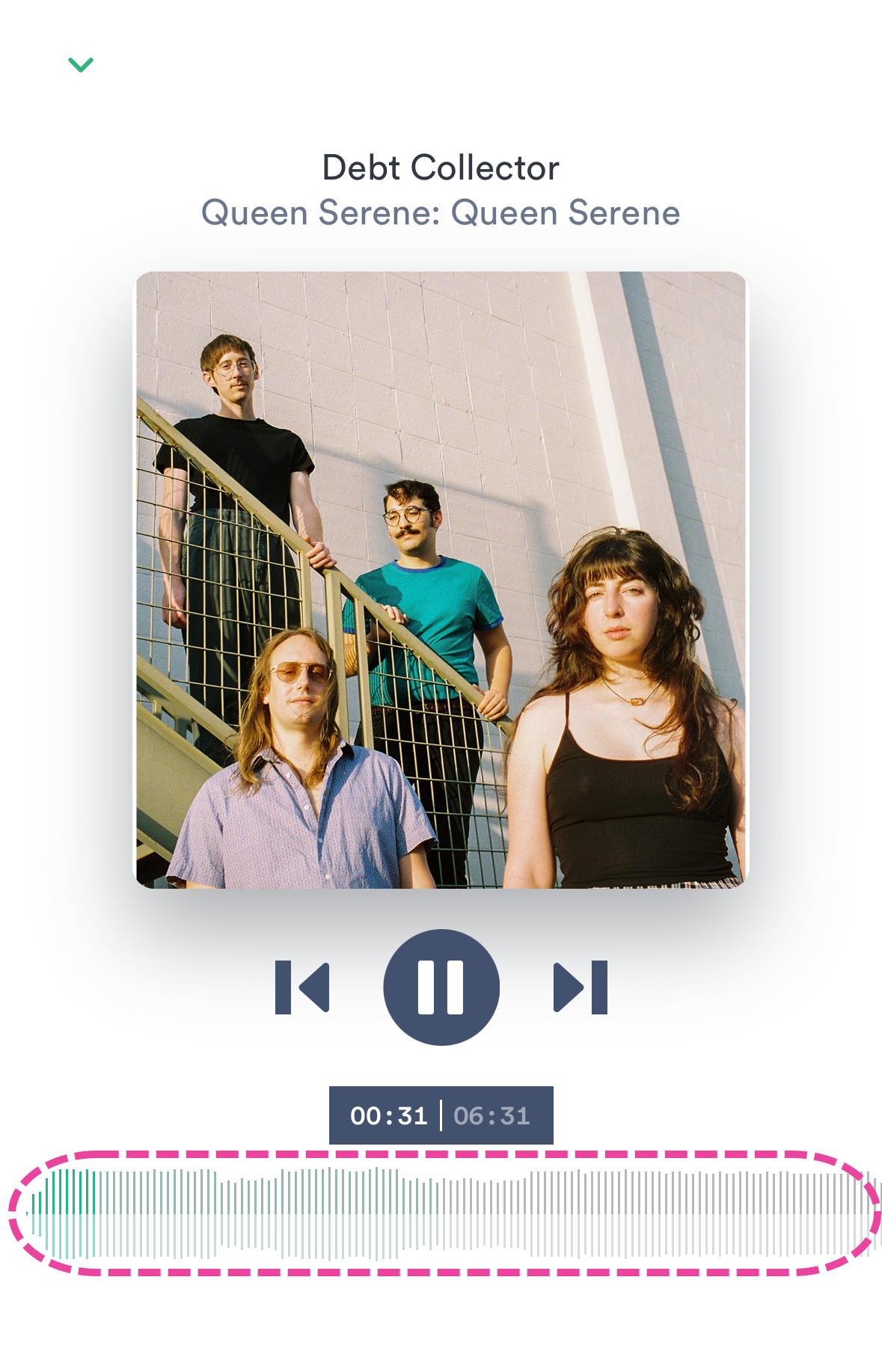
- To return to your DISCO, tap the arrow ⌄ at the top-left of the screen:
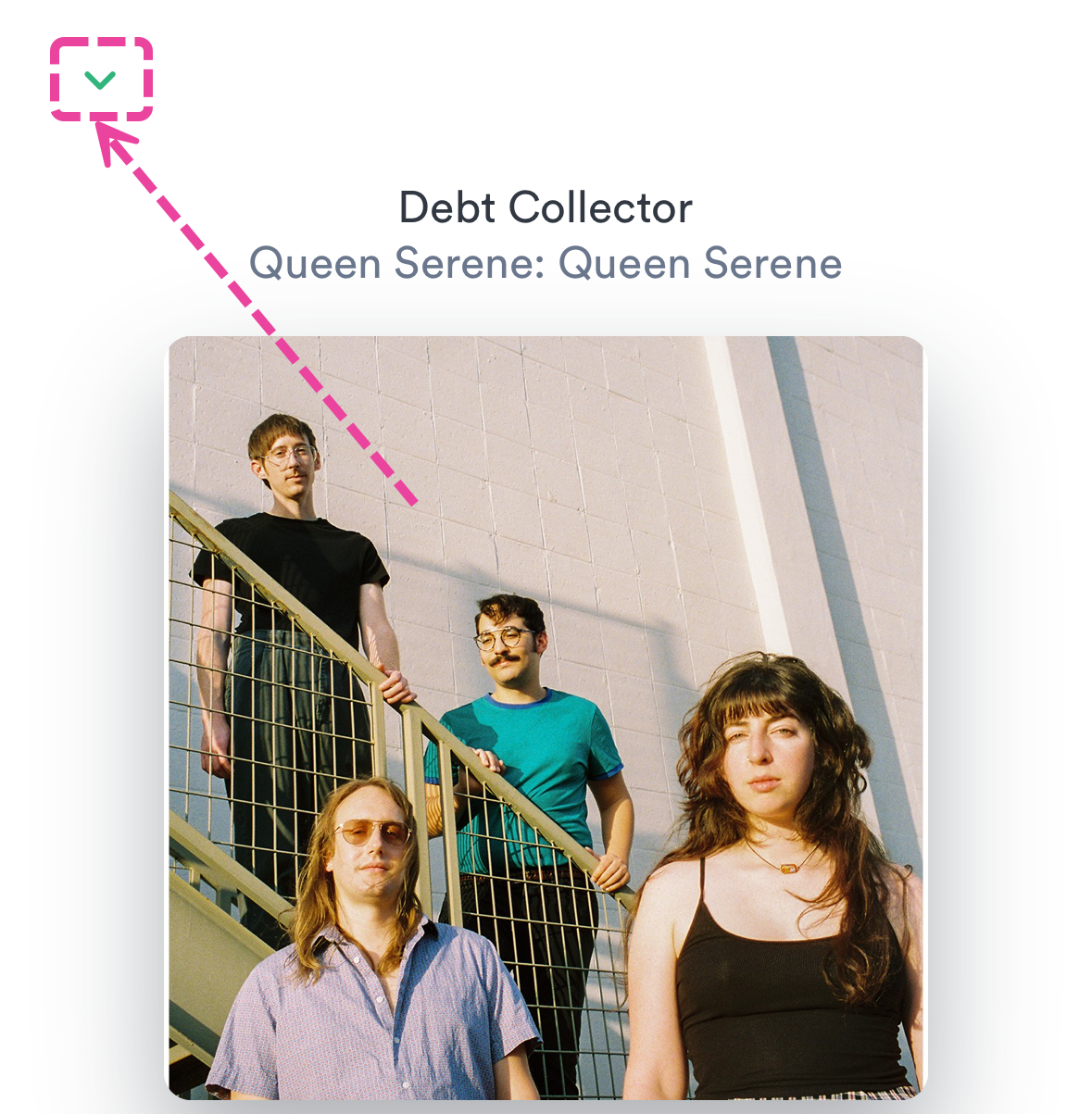
From a Track share page:
- Tap the play button on the Track artwork to open the player.
- The Track will start playing and the player will appear at the bottom of the screen. If you tap on it, a larger player will open.
- From here, you can hold down on the waveform and drag it left and right to scrub through the Track.
- To return to the share page, tap the arrow ⌄ at the top-left of the screen.
From a Playlist share page:
- Tap on the Track artwork to open the player.
- The Track will start playing and the player will appear at the bottom of the screen. If you tap on it, a larger player will open.
- From here, you can hold down on the waveform and drag it left and right to scrub through the Track.
- To return to the share page, tap the arrow ⌄ at the top-left of the screen.
Sharing Tracks and Playlists from mobile web
Track and Playlist share pages, regardless of where you shared them from (e.g. desktop, mobile app, or mobile web), will still work perfectly fine and look great when accessed from mobile web.
Share Track URL:
- Tap the Track menu (⋮) and tap Share.
- Choose a sharing method from either the Copy URL or Embed tab.
- This is what your Track share page will look like on mobile web:
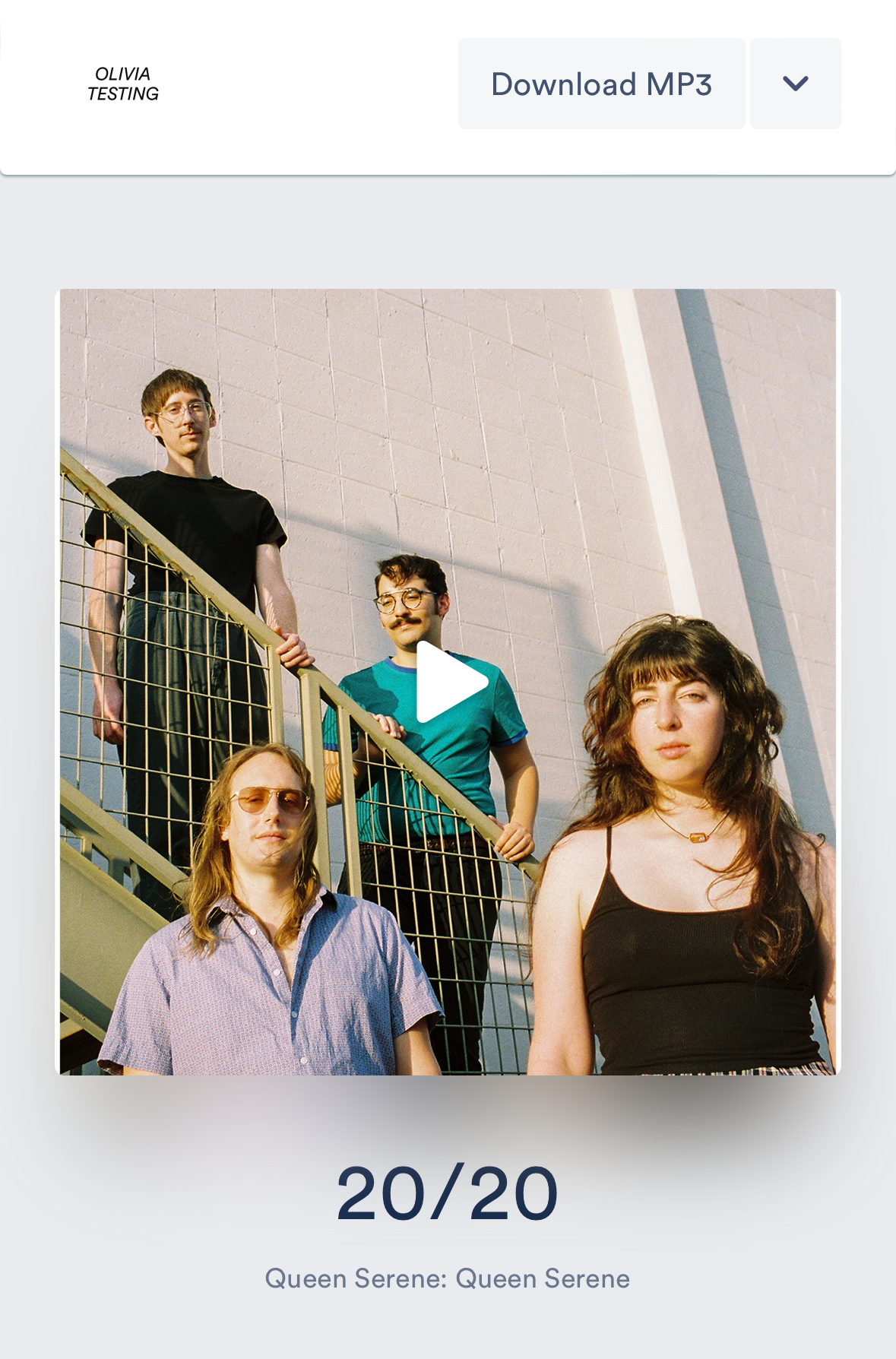
Share Playlist URL:
- Tap the Playlist menu (⋮) and tap Share.
- Choose a sharing method from either the Share or Copy URL tab.
- This is what your Playlist share page will look like on mobile web:
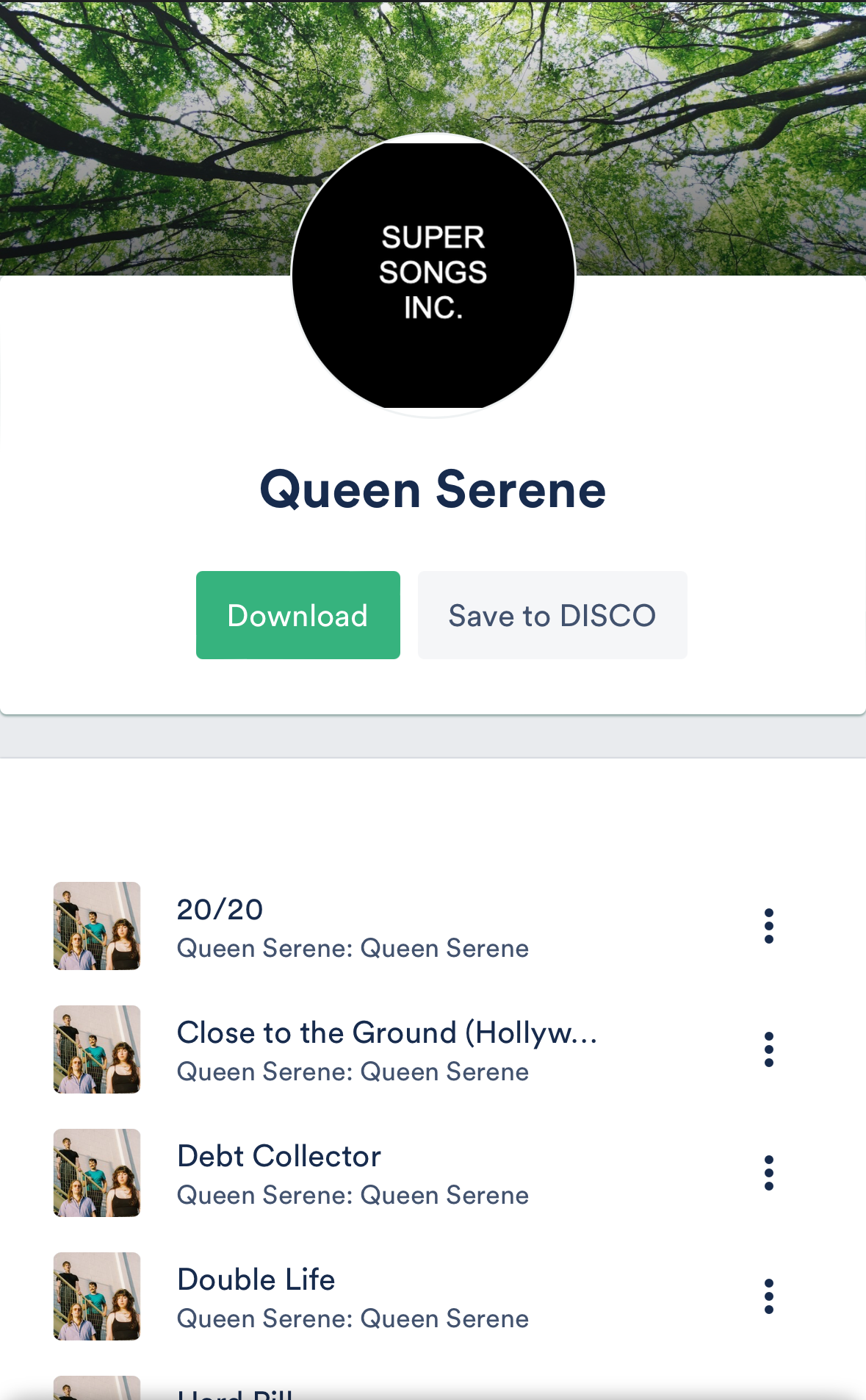
Q: When navigating through playlists and tracks, how do I go back?
Each time you click on a Playlist or Track in your DISCO, it opens in a new column to the right in the Explorer. As more columns open, a horizontal scrollbar will appear at the bottom of the screen. To go back and forth between columns, use the scrollbar to scroll left and right.

Q: What browsers does DISCO support?
DISCO supports all the major browsers:
- Chrome
- Firefox
- Safari
- Opera
- Microsoft Edge
For best performance, we recommend always using the most recent version available for your browser.
Q: What languages does DISCO support?
DISCO is currently only available in English.
Q: How can I use the DISCO API?
If you are on our Enterprise plan, you can use our RESTful API for the following:
- Make POST requests to upload tracks in a variety of formats. Include metadata, tags, lyrics, and custom fields, and use your own data identifiers to map tracks between your systems and DISCO.
- Obtain track information via GET requests to keep track of changes made in DISCO, tags applied by our auto-tagging, or songs received via your Inbox.
- Build your own UI and have it powered by DISCO.
- Build playlists with tracks and sections and POST these to your DISCO.
- Share existing or new playlists from any other system into other businesses’ DISCO inboxes.
- DELETE old Tracks and Playlists - keep things tidy and manage takedowns.
- Use Webhooks to notify you about activity on your playlists.
For more details, check out our API documentation.